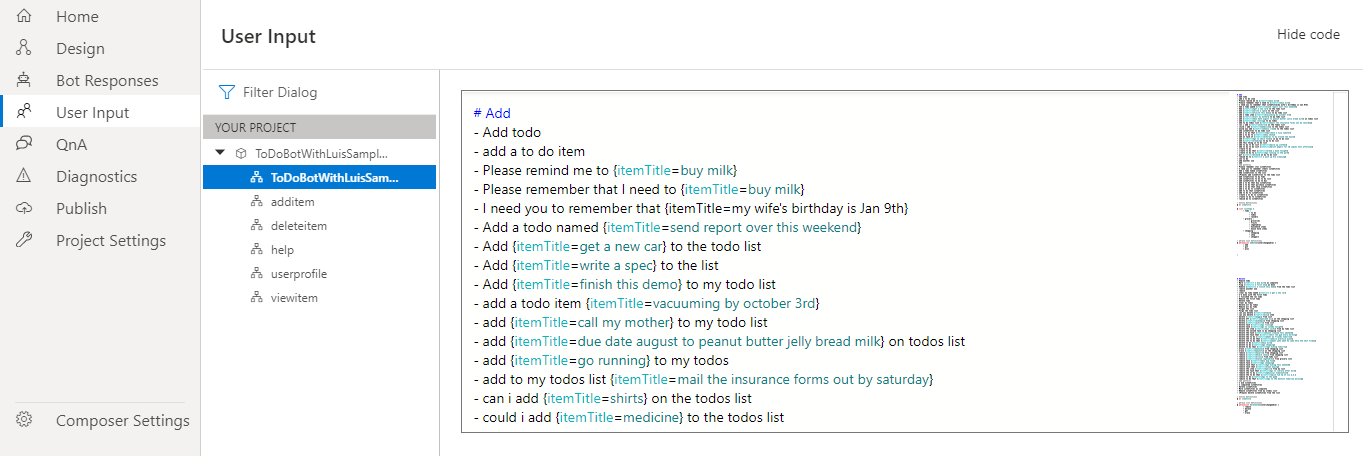How to change application settings in Composer
APPLIES TO: Composer v2.x
The Application Settings page contains the settings you can customize for your Composer application. This article introduces each section of the Application Settings page and how to use them to customize your Composer application.
To access the Application Settings page:
- Open the Composer Settings page.
- Once in the Composer Settings page, select Application Settings from the settings explorer.
| Setting | Description |
|---|---|
| Application language settings | Sets Composer's UI language. |
| Template feed settings | Sets the feed for bot creation templates. |
| Onboarding | Triggers Composer's onboarding experience. |
| Property editor preferences | Sets your preferences for the property editors. |
| Application update settings | Controls how Composer checks for updates and whether to include preview features. |
| Data collection settings | Controls whether Composer collects your usage data. |
Prerequisites
- Install Composer
Application language settings
Set the language in the Application Language settings section to view and experience the Composer application in a different language than English. English (US) is the language of Composer user interface by default. You can set the language settings back to English (US) anytime.
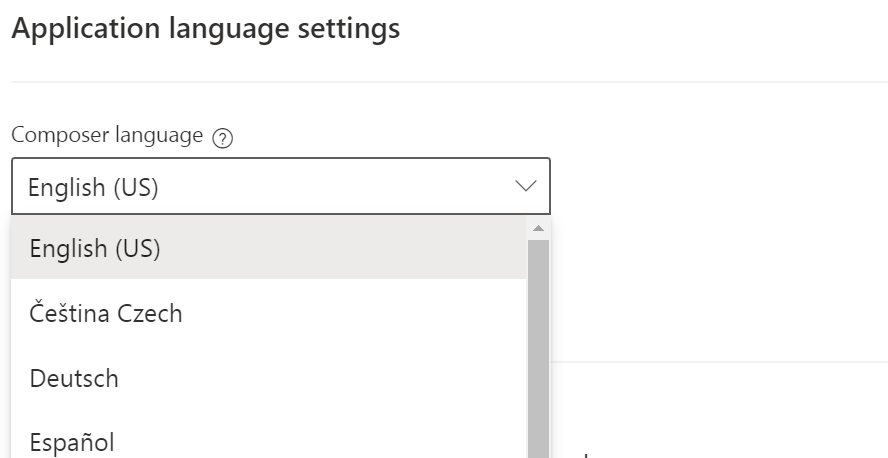
Template feed settings
If your organization uses a private npm or artifactory feed, enter your private feed URL to access the generators. Any generators that are added to the feed will be available as a bot template when you create a new bot. For example, set Template Feed Url to https://<private-feed-base-url>/-/v1/search?text=generator+keywords:bf-template+scope:microsoft.
Property editor preferences
The Property editor preferences section contains settings to property editors.
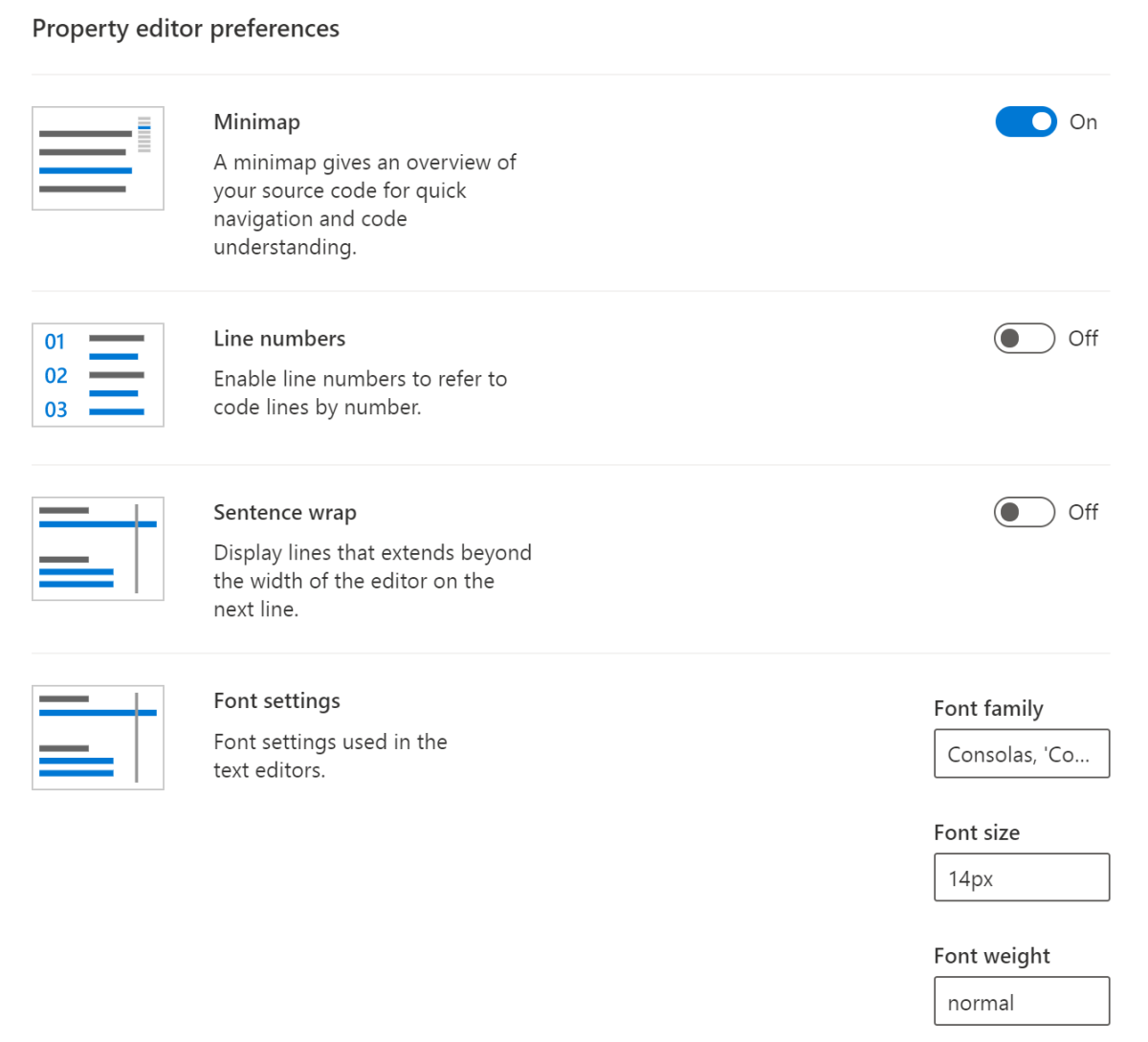
Minimap: When Minimap is turned On, a mini map will be enabled in the Bot Responses and User Input editors.
Line numbers: When Line number is turned On, your LU and response editors will show the line numbers both in the inline editors, and in the editors in the Bot Responses and User Input screens.
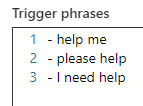
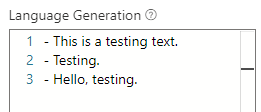
Sentence wrap: When Sentence wrap is turned On, the sentence wrap functionality will be enabled in the LU and response editors.
Font settings: Lets you set the font family, font size, and font weight for editors in Composer.
Application update settings
The Application Updates section contains settings related to Preview features. Select one or more preview features to enable them in your Composer application. For more information on the Preview features currently available, select the Learn More link associated with that feature.
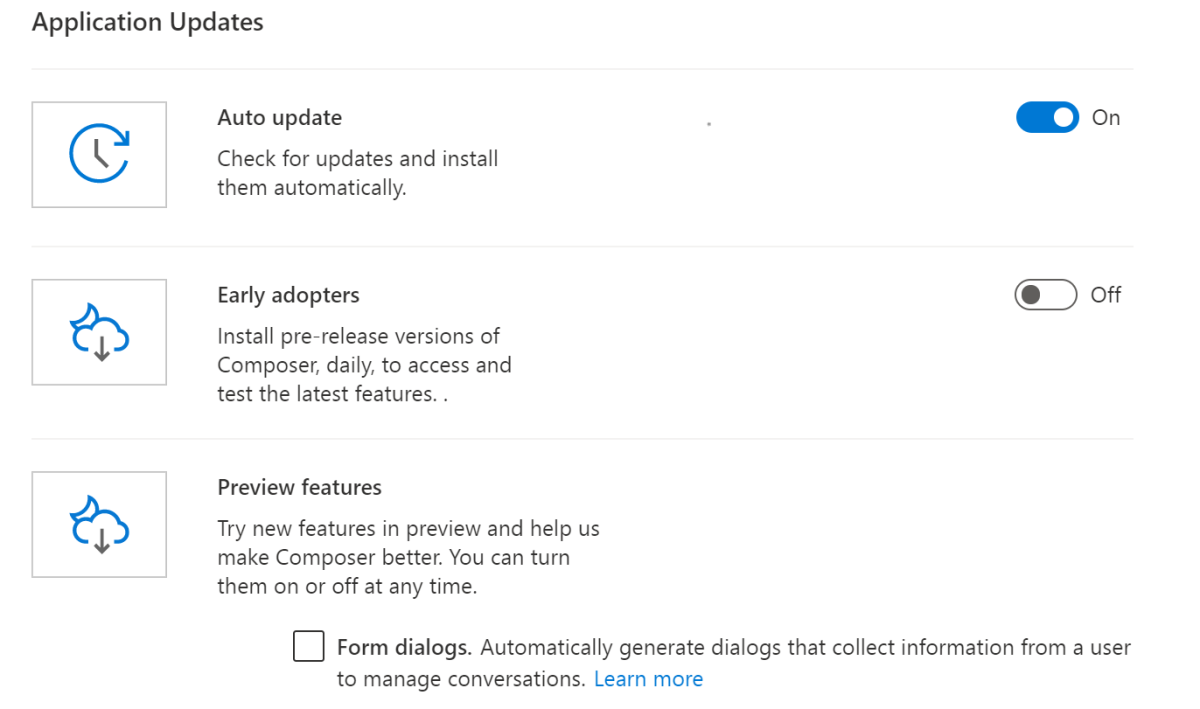
Note
The nightly builds include pre-release features and may change how some operations are performed. The Composer documentation supports the latest stable release of Composer, and some aspects of the nightly builds may not work as described in the documentation.
Data collection settings
You can enable the telemetry feature from the Data Collection section. The telemetry information will help the Composer team to understand better how the tool is being used and how to improve it. To help us provide the usage data, toggle the switch to On.

Next steps
- Learn how to Create your first bot with Composer.
Feedback
Bald verfügbar: Im Laufe des Jahres 2024 werden wir GitHub-Issues stufenweise als Feedbackmechanismus für Inhalte abbauen und durch ein neues Feedbacksystem ersetzen. Weitere Informationen finden Sie unter https://aka.ms/ContentUserFeedback.
Feedback senden und anzeigen für