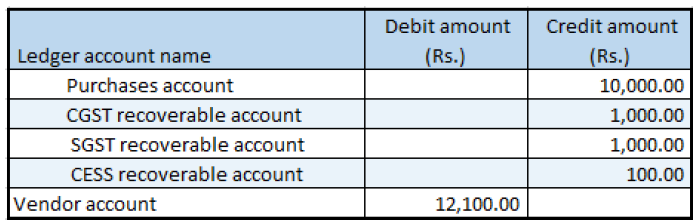Purchase return orders
- Go to Accounts payable > Purchase orders > All purchase orders.
- Create a purchase order.
- In the Purchase type field, select Returned order.
- In the RMA number field, enter a value.
- Select OK.
- Create purchase order lines that have a negative quantity, and then save the record.
- Select Tax information.
- Select the GST FastTab.
- Select the Vendor tax information FastTab.
- Select OK.
Validate the tax details
- On the Action Pane, on the Purchase tab, in the Tax group, select Tax document.
- Select Close, and then select Confirm.
Post the purchase invoice
- On the Action Pane, on the Invoice tab, in the Generate group, select Invoice.
- In the Default quantity for lines field, select Ordered quantity.
- Enter the invoice number.
- On the Action Pane, on the Vendor invoice tab, in the Actions group, select Post > Post.
- On the Action Pane, on the Invoice tab, in the Journals group, select Invoice.
- On the Overview tab, select Voucher.