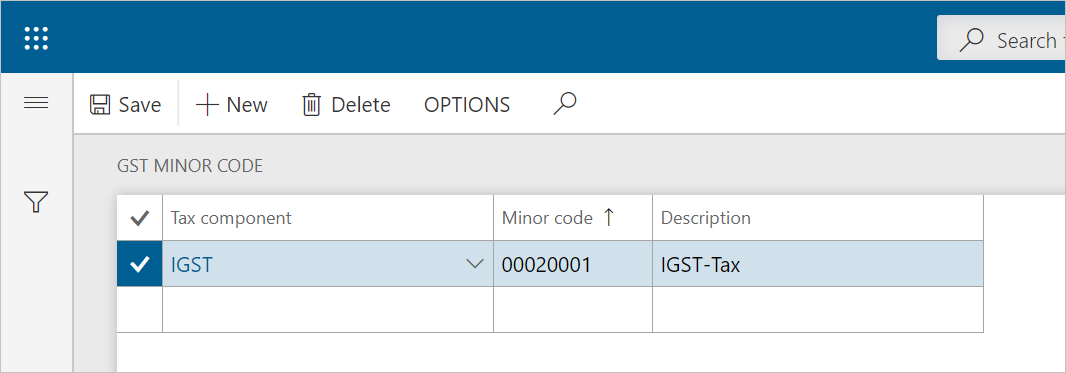Set up a sales tax hierarchy and the setoff rules
Maintain tax hierarchies
Go to Tax > Setup > Sales tax > Sales tax hierarchies.
Select New.
In the Name field, enter a value.
In the Structure field, select GTE hierarchy.
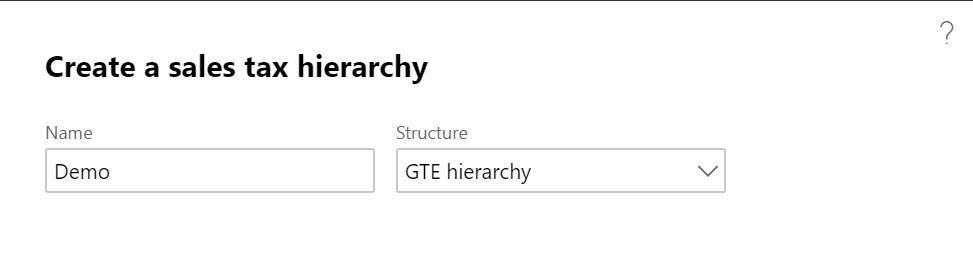
Select OK.
On the Versions FastTab, select Synchronize.
Close the message that you receive.
Select View.
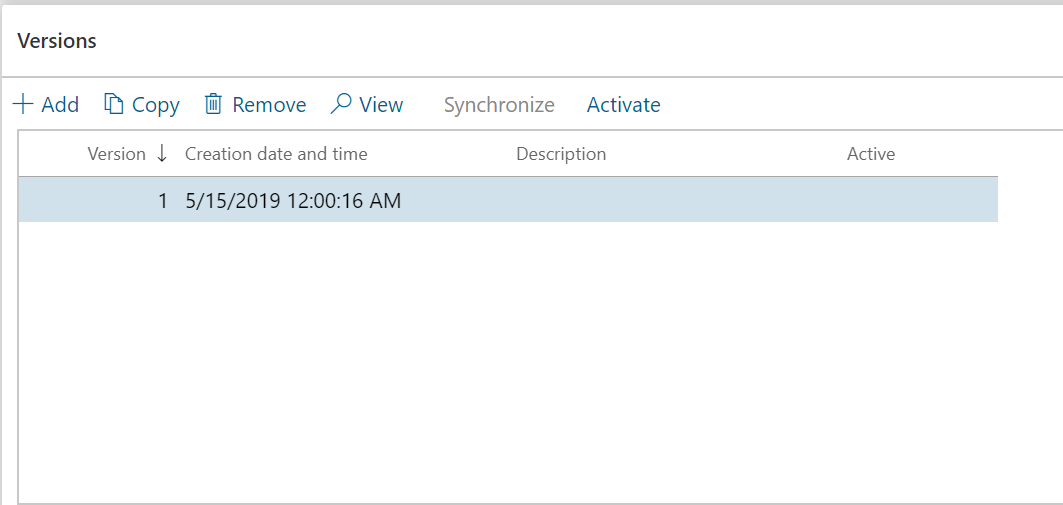
The Sales tax hierarchy designer page shows the tax type and tax components, based on the configuration.
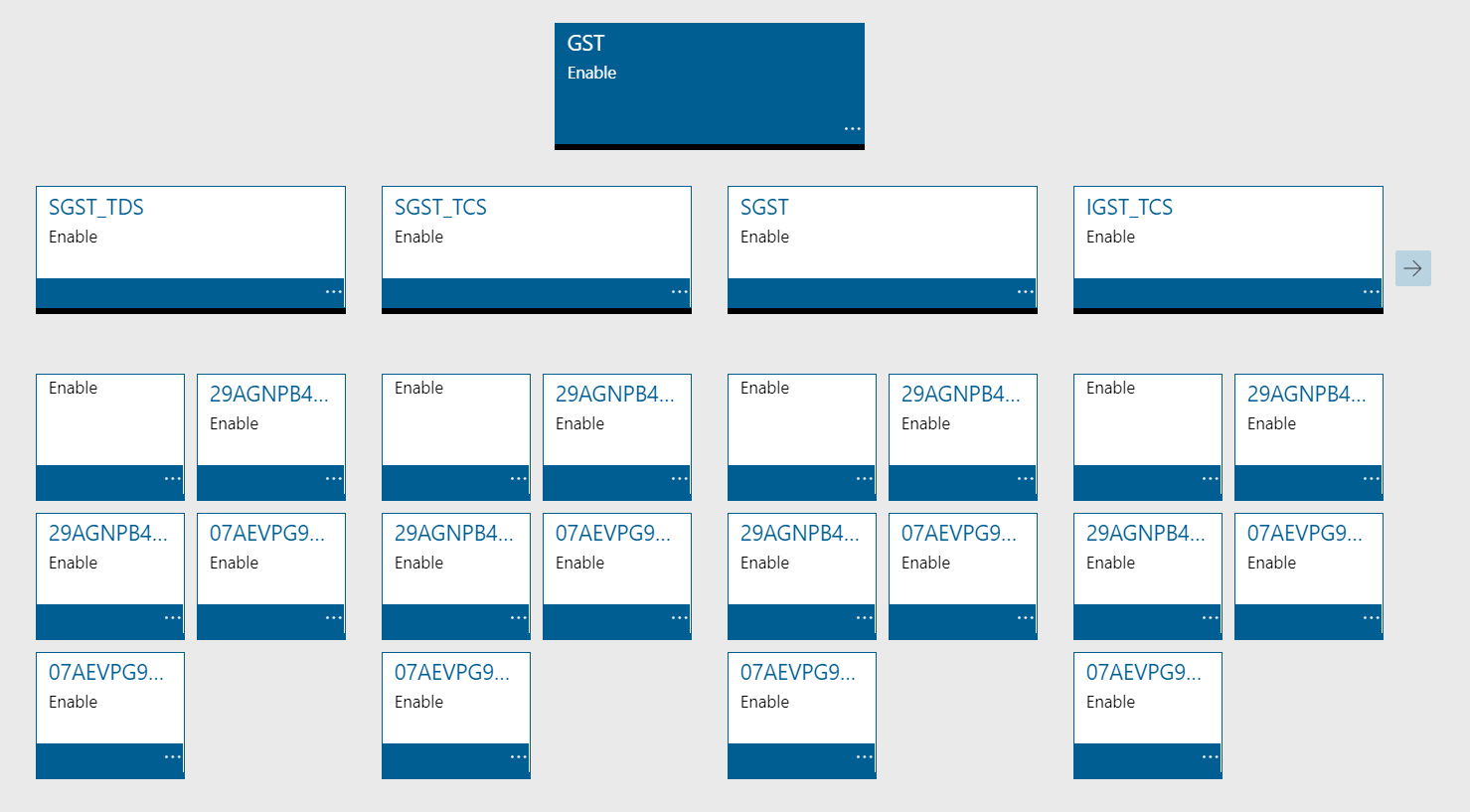
Select Setoff rules for sales tax hierarchy, and then select New.
In the Name field, enter a value, and then save the record.
On the Recoverable and Payable FastTabs, select the tax components, and adjust the priority values.
Define the setoff rules according to the legal requirement.
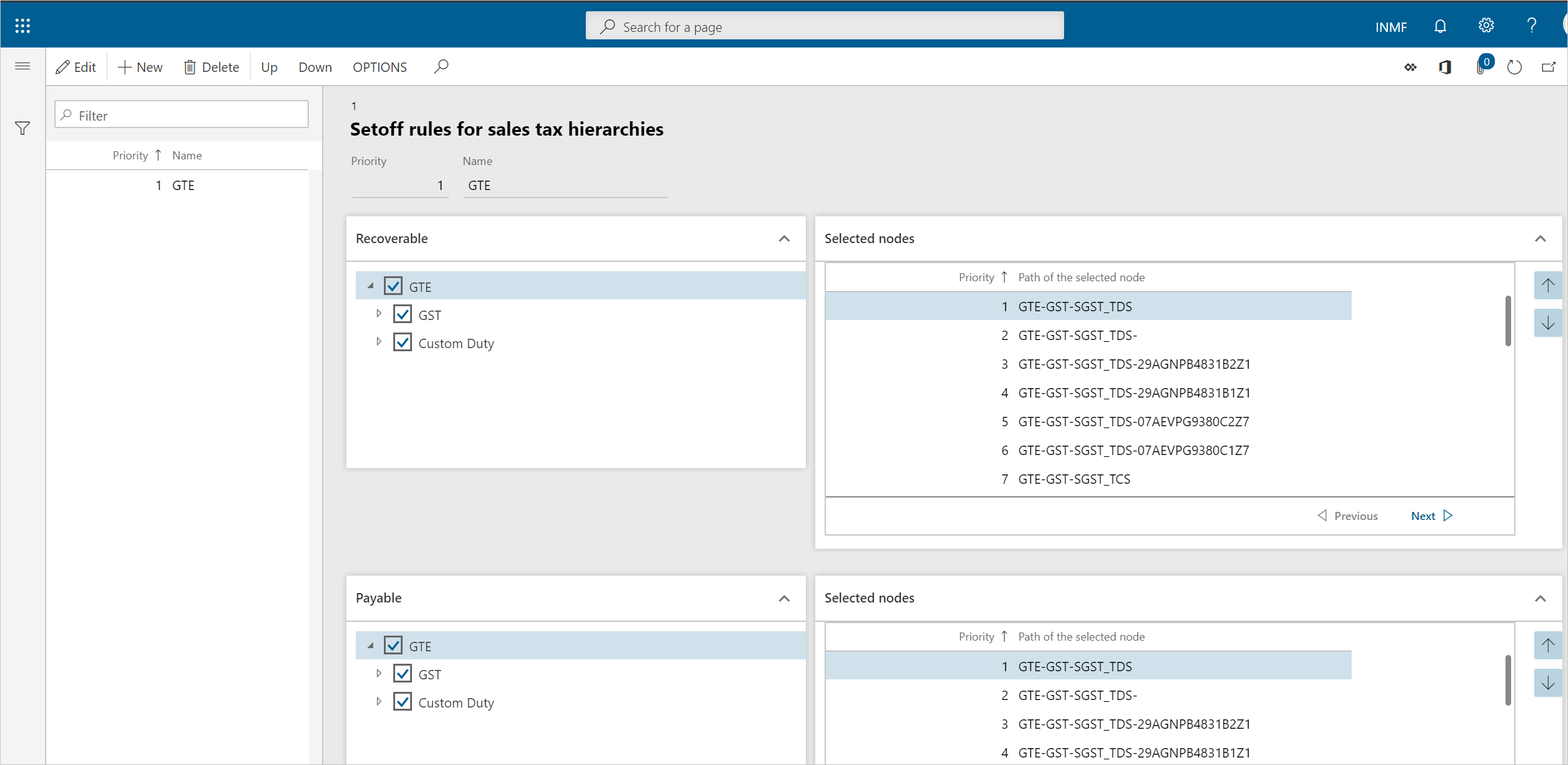
Select Save, and then select Close.
Close the Sales tax hierarchy designer page.
Select Activate, and then select Close.
Maintain setoff hierarchy profiles
Go to Tax > Setup > Sales Tax > Maintain setoff hierarchy profiles.
Select New.
In the Effective date field, enter a value.
In the Hierarchy field, select a value.
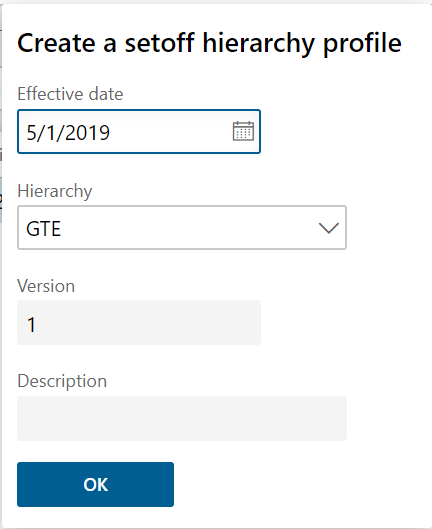
Select OK, and then select Activate.
Select Yes.
Close the message that you receive, and then close the page.
Enable the addition and synchronization of tax hierarchy versions in batch mode
As of version 10.0.41, you can add and synchronize tax hierarchy versions in batch mode.
In the Feature management workspace, enable the Enable adding and synchronizing of tax hierarchy version in batch mode feature. Then, when you add a new version on the Sales tax hierarchies page (Tax > Setup > Sales tax > Sales tax hierarchies), you can enable batch processing by setting the Batch processing option to Yes in the Add version of sales tax hierarchy dialog box.

Note
After you select OK in the dialog box, you receive the following message: "The Add version of sales tax hierarchy job is added to the batch queue."
If there is a batch job that isn't completed, you receive the following message: "Cannot start a new job, as a batch job to Add version of sales tax hierarchy is already running."
For the Synchronize operation, you can also enable batch processing in the Synchronize version of sales tax hierarchy dialog box.

Note
After you select OK in the dialog box, you receive the following message: "The Synchronize version of sales tax hierarchy job is added to the batch queue."
If there is a batch job that isn't completed, you receive the following message: "Cannot start a new job, as a batch job to Synchronize version of sales tax hierarchy is already running."
GST minor codes
- Go to Tax > Setup > Sales tax > GST minor codes.
- Select New to create a record.
- In the Tax component field, select a value.
- In the Minor code field, enter a value.
- In the Description field, enter a value.
- Select Save, and then select Close.