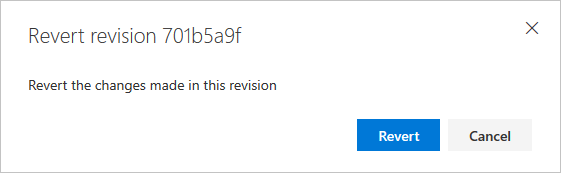View wiki page history and revert changes
TFS 2018
This article shows you how to view the revision history of a wiki page in Azure DevOps. It also provides information on how to revert changes made to a wiki page.
Prerequisites
- You must have the permission Create Repository to publish code as wiki. By default, this permission is set for members of the Project Administrators group.
- Anyone who is a member of the Contributors security group can add or edit wiki pages. Anyone with access to the team project, including stakeholders, can view the wiki.
View wiki page revision history
Sign in to your organization (
https://dev.azure.com/{yourorganization}) and go to your wiki page.Select
 More actions > View revisions.
More actions > View revisions.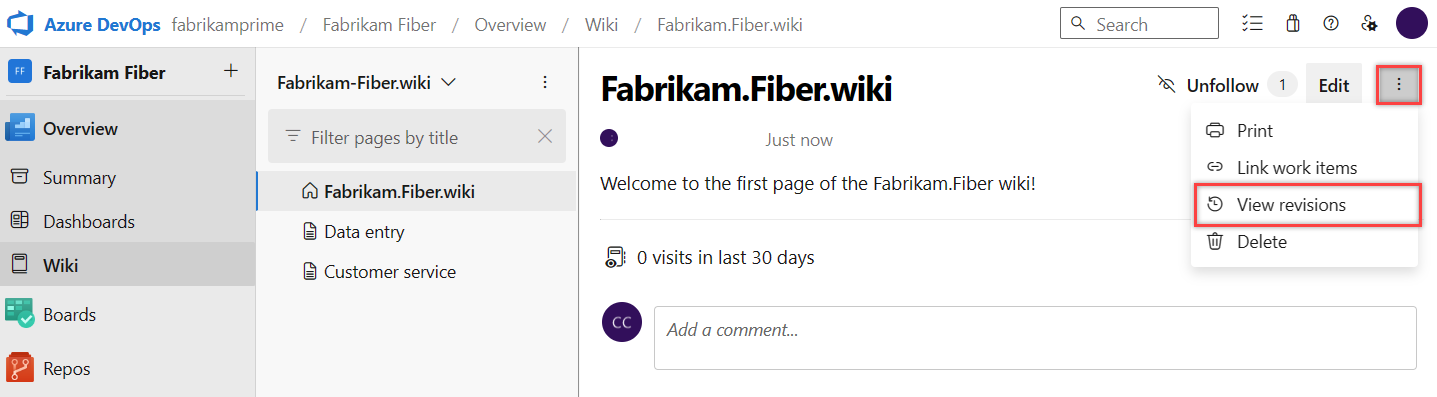
Revision pages show who made the change along with the revision message, date, and version or commit ID. To view details of a revision, select the message or version link.
Similar to any git file revision, the revision details page provides a Show diff side-by-side view or the Show diff inline view. Choose Preview to see the content of the page of the specific revision.
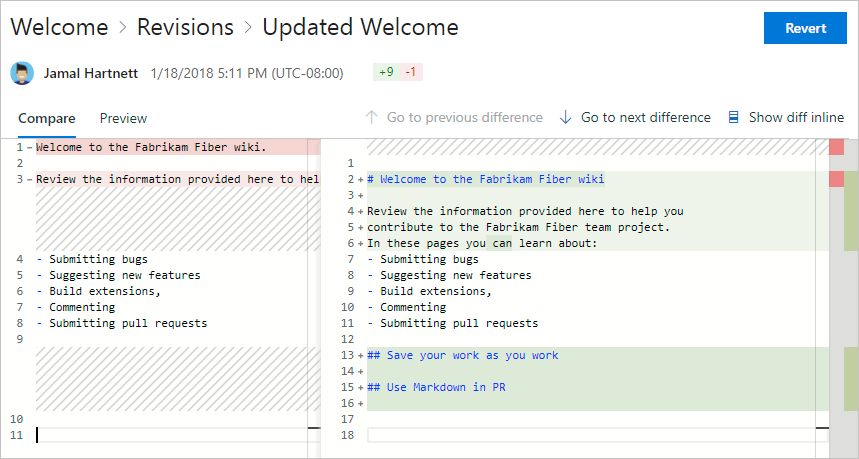
Use the breadcrumbs to return to the page or revisions of the page.
Revert a commit to a provisioned wiki page
Select Revert on the revision details page to revert a change on a wiki page.
Note
The Revert option is available with TFS 2018.2 and later versions.