Connect to projects in Team Explorer
Applies to: ![]() Visual Studio
Visual Studio ![]() Visual Studio for Mac
Visual Studio for Mac
Hinweis
This article applies to Visual Studio 2017. If you're looking for the latest Visual Studio documentation, see Visual Studio documentation. We recommend upgrading to the latest version of Visual Studio. Download it here
Use the Team Explorer tool window to coordinate your code efforts with other team members to develop a project, and to manage work that's assigned to you, your team, or your projects. Team Explorer connects Visual Studio to Git and GitHub repositories, Team Foundation version control (TFVC) repositories, and projects hosted on Azure DevOps Services or an on-premises Azure DevOps Server (formerly known as TFS). You can manage source code, work items, and builds.
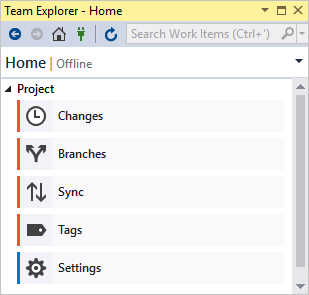
Tipp
If you open Visual Studio and Team Explorer doesn't appear, open it by choosing View > Team Explorer from the menu bar, or by pressing Ctrl+\, Ctrl+M.
Connect to a project or repository on the Connect page.
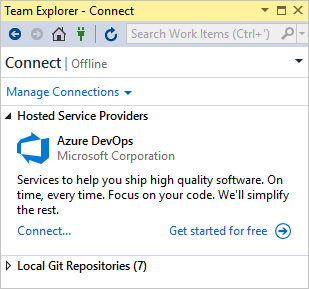
To connect to a project:
Open the Connect page by choosing the Manage Connections icon.
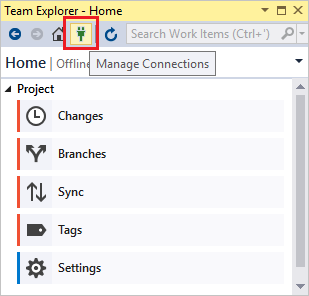
On the Connect page, choose Manage Connections > Connect to a project.
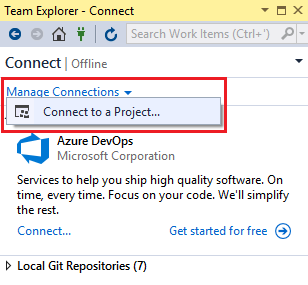
Tipp
If you want to open a project from a repo, see Open a project from a repo. If you want to create a new project or add users to a project, see Create a project (Azure DevOps) and Add users to a project or team (Azure DevOps).