Select the installation locations in Visual Studio
Applies to: ![]() Visual Studio
Visual Studio ![]() Visual Studio for Mac
Visual Studio for Mac
Note
This article applies to Visual Studio 2017. If you're looking for the latest Visual Studio documentation, see Visual Studio documentation. We recommend upgrading to the latest version of Visual Studio. Download it here
New in version 15.7: You can reduce the installation footprint of Visual Studio on your system drive by changing the location for some of its files. Specifically, you can use a different location for the download cache, shared components, SDKs, and tools files.
Ready to get started? Here's how.
When you install Visual Studio, choose the Installation locations tab.
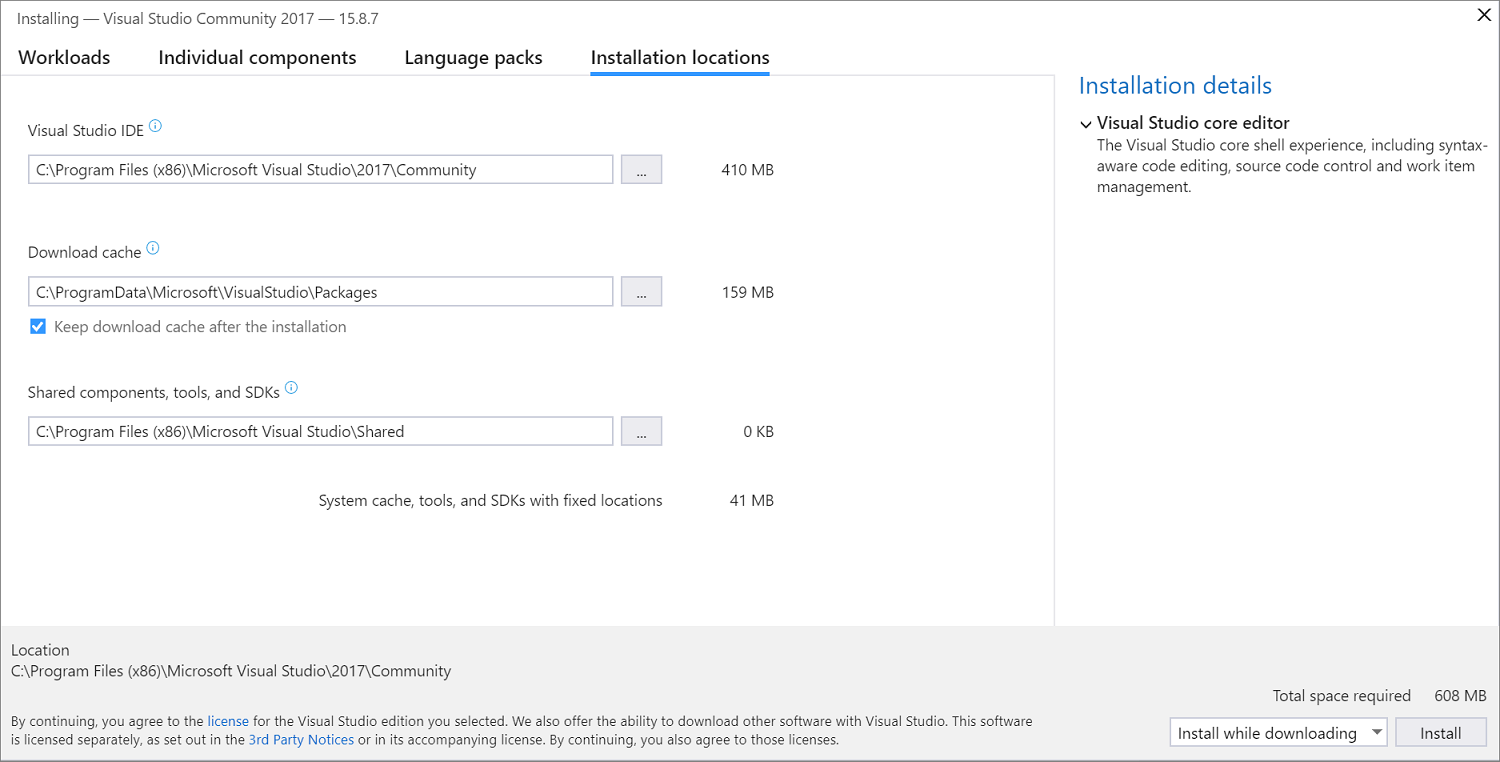
In the Visual Studio IDE section, accept the default. Visual Studio installs the core product and includes files that are specific to this version of Visual Studio.

Tip
If your system drive is a solid-state drive (SSD), we recommend that you accept the default location on your system drive. The reason? When you develop with Visual Studio, you read from and write to a lot of files, which increases the disk I/O activity. It's best to choose your fastest drive to handle the load.
In the Download cache section, decide if you want to keep the download cache, and then decide where you want to store its files.

Check or uncheck Keep download cache after the installation.
If you decide not to keep the download cache, the location is used only temporarily. This action won't affect or delete files from previous installations.
Specify the drive where you want to store installation files and manifests from the download cache.
For example, if you select the "Desktop development with C++" workload, the temporarily required size is 1.58 GB on your system drive, which is then freed as soon as the installation completes.
Important
This location is set with your first installation and cannot be changed later from the installer UI. Instead, you must use command-line parameters to move the download cache.
In the Shared components, tools, and SDKs section, specify the drive where you want to store the files that are shared by side-by-side Visual Studio installations. SDKs and tools are also stored in this directory.

Support or troubleshooting
Sometimes, things can go wrong. If your Visual Studio installation fails, see Troubleshoot Visual Studio installation and upgrade issues for step-by-step guidance.
Here are a few more support options:
- We also offer an installation chat (English only) support option for installation-related issues.
- Report product issues to us via the Report a Problem tool that appears both in the Visual Studio Installer and in the Visual Studio IDE. If you're an IT Administrator and don't have Visual Studio installed, you can submit IT Admin feedback here.
- Suggest a feature, track product issues, and find answers in the Visual Studio Developer Community.