Repair Visual Studio
Applies to: ![]() Visual Studio
Visual Studio ![]() Visual Studio for Mac
Visual Studio for Mac
Note
This article applies to Visual Studio 2017. If you're looking for the latest Visual Studio documentation, see Visual Studio documentation. We recommend upgrading to the latest version of Visual Studio. Download it here
Sometimes your Visual Studio installation becomes damaged or corrupted. A repair is useful for fixing a wide variety of install-time issues, including update issues.
When to use repair
Use repair if you're having issues with:
- Installation payload, which can happen when writing a file to disk is unsuccessful and the file gets corrupted. Repair can reacquire needed files.
- Client-side download—assuming you've fixed any internet connection or proxy issues.
- Updating Visual Studio. Repair fixes many common update issues.
Tip
An unstable internet connection or an issue in a Windows service, like Windows Installer, can cause install issues. In those scenarios, repair might also be affected. To check for underlying issues, review the error report generated by the Visual Studio Installer.
Note
Repairing Visual Studio resets user settings and reinstalls your existing assemblies. If you're experiencing a product issue and repair does not fix it, create a Visual Studio Feedback Ticket. For more information, see How to report a problem with Visual Studio or Visual Studio Installer.
How to repair
Find the Visual Studio Installer on your computer.
For example, on a computer running Windows 10 Anniversary Update or later, select Start, and then scroll to the letter V, where it's listed as Visual Studio Installer.
Note
On some computers, the Visual Studio Installer might be listed under the letter "M" as the Microsoft Visual Studio Installer.
Alternatively, you can find the Visual Studio Installer in the following location:
C:\Program Files (x86)\Microsoft Visual Studio\Installer\vs_installer.exeOpen the installer, choose More, and then choose Repair.
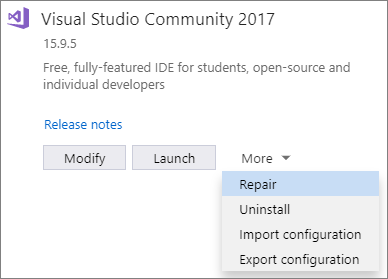
Note
Repairing Visual Studio will reset the environment. Local customizations like per-user extensions installed without elevation, user settings, and profiles will be removed. Your synchronized settings such as themes, colors, key bindings will be restored.
Tip
The Repair option appears only for installed instances of Visual Studio. If you do not see the Repair option, chances are that you've selected More in a version that's listed in the Visual Studio Installer as "Available" rather than "Installed".
Support or troubleshooting
Sometimes, things can go wrong. If your Visual Studio installation fails, see Troubleshoot Visual Studio installation and upgrade issues for step-by-step guidance.
Here are a few more support options:
- We also offer an installation chat (English only) support option for installation-related issues.
- Report product issues to us via the Report a Problem tool that appears both in the Visual Studio Installer and in the Visual Studio IDE. If you're an IT Administrator and don't have Visual Studio installed, you can submit IT Admin feedback here.
- Suggest a feature, track product issues, and find answers in the Visual Studio Developer Community.