Erstellen von Visual Studio-Dialogen
Dialogfelder sind eine Möglichkeit, einen Benutzer zur Eingabe von Informationen aufzufordern oder Anpassungen des Featureverhaltens zu ermöglichen. Beispielsweise verfügt das Dialogfeld "Extras/Optionen" über einzelne Seiten, mit denen der Benutzer das Verhalten für Features wie Designs, Editoren und Dokumentregisterkarten steuern kann.
Erste Schritte
Folgen Sie zunächst dem Abschnitt "Projekt erstellen" im Abschnitt "Erste Schritte".
Arbeiten mit Dialogen
Dieses Handbuch wurde entwickelt, um die wichtigsten Benutzerszenarien beim Arbeiten mit Dialogfeldern abzudecken:
- Dialogfeld erstellen
- Anpassen des Dialogfeldtitels
- Anpassen der Dialogfeldschaltflächen
- Abrufen des Dialogfeldergebnisses
Dialogfeld erstellen
Das Erstellen eines Toolfensters mit dem neuen Erweiterbarkeitsmodell ist so einfach wie das Aufrufen der ShowDialogAsync-Methode über die ShellExtensibility-Hilfsprogramme und das Übergeben von Dialoginhalten.
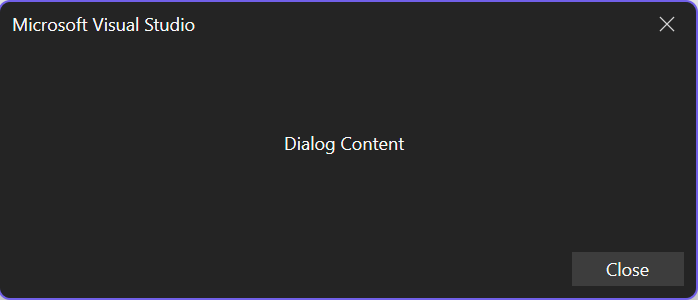
ShowDialogAsync
Die ShowDialogAsync-Methode verfügt über mehrere Überladungen, mit denen Sie vertraut sein sollten:
Overloads
ShowDialogAsync(content,cancellationToken)ShowDialogAsync(content,title,cancellationToken)ShowDialogAsync(content,options,cancellationToken)ShowDialogAsync(content,title,options,cancellationToken)
Parameter
| Name | Typ | Beschreibung |
|---|---|---|
| content | Microsoft.VisualStudio.RpcContracts.RemoteUI.IRemoteUserControl | Der Inhalt des Dialogfelds. |
| title | System.String | Der Titel des Dialogfelds. |
| Optionen | Microsoft.VisualStudio.RpcContracts.Notifications.DialogOption | Die Optionen zum Anzeigen des Dialogfelds. |
| cancellationToken | System.Threading.CancellationToken | Ein CancellationToken zum Abbrechen des Dialogfelds. |
public override async Task ExecuteCommandAsync(IClientContext context, CancellationToken cancellationToken)
{
// Ownership of the RemoteUserControl is transferred to Visual Studio, so it shouldn't be disposed by the extension
#pragma warning disable CA2000 // Dispose objects before losing scope
var control = new MyDialogControl(null);
#pragma warning restore CA2000 // Dispose objects before losing scope
await this.Extensibility.Shell().ShowDialogAsync(control, cancellationToken);
}
Weitere Informationen zum Erstellen eines RemoteUserControl-Elements finden Sie unter Remote-UI.
Anpassen des Dialogfeldtitels
Wenn die Erweiterung ein Dialogfeld anzeigt, können Sie eine benutzerdefinierte Titelzeichenfolge angeben, die im bereich Untertitel des Dialogfelds angezeigt wird.

public override async Task ExecuteCommandAsync(IClientContext context, CancellationToken cancellationToken)
{
// Ownership of the RemoteUserControl is transferred to Visual Studio, so it shouldn't be disposed by the extension
#pragma warning disable CA2000 // Dispose objects before losing scope
var control = new MyDialogControl(null);
#pragma warning restore CA2000 // Dispose objects before losing scope
await this.Extensibility.Shell().ShowDialogAsync(control, "My Dialog Title", cancellationToken);
}
Anpassen der Dialogfeldschaltflächen
Wenn ein Dialogfeld in der IDE angezeigt wird, können bestimmte Kombinationen vordefinierter Dialogfeldschaltflächen und Standardaktionen ausgewählt werden. Die vordefinierten Schaltflächen und Aktionskombinationen finden Sie in Microsoft.VisualStudio.RpcContracts.Notifications.DialogOption.

Darüber hinaus können Sie eine eigene Kombination aus Schaltflächen und Standardaktionen erstellen aus:
Microsoft.VisualStudio.RpcContracts.Notifications.DialogButtonpublic enum DialogButton { // Hides all of the dialog buttons. None, // Shows a single close button. Close, // Shows a single OK button. OK, // Shows an OK and Cancel button. OKCancel }Microsoft.VisualStudio.RpcContracts.Notifications.DialogResultpublic enum DialogResult { // The dialog was closed via the System.Threading.CancellationToken or using an // action provided by the Microsoft.Visual Studio.RpcContracts.RemoteUI.IRemoteUserControl // content. None, // The user clicked the Close button. Close, // The user clicked the OK button. OK, // The user clicked the Cancel button, or clicked the nonclient close button, or // pressed the Esc key. Cancel }
Beispiele
Hinzufügen einer Schaltfläche "Abbrechen":
public override async Task ExecuteCommandAsync(IClientContext context, CancellationToken cancellationToken)
{
// Ownership of the RemoteUserControl is transferred to Visual Studio, so it shouldn't be disposed by the extension
#pragma warning disable CA2000 // Dispose objects before losing scope
var control = new MyDialogControl(null);
#pragma warning restore CA2000 // Dispose objects before losing scope
await this.Extensibility.Shell().ShowDialogAsync(control, DialogOption.OKCancel, cancellationToken);
}
Es gibt keine Dialogfeldschaltflächen:
public override async Task ExecuteCommandAsync(IClientContext context, CancellationToken cancellationToken)
{
// Ownership of the RemoteUserControl is transferred to Visual Studio, so it shouldn't be disposed by the extension
#pragma warning disable CA2000 // Dispose objects before losing scope
var control = new MyDialogControl(null);
#pragma warning restore CA2000 // Dispose objects before losing scope
await this.Extensibility.Shell().ShowDialogAsync(control, new DialogOption(DialogButton.None, DialogResult.None), cancellationToken);
}
Abrufen des Dialogfeldergebnisses
Wenn Sie wissen müssen, ob ein Benutzer ein Dialogfeld bestätigend geschlossen oder geschlossen hat, können Sie auf den Aufruf ShowDialogAsyncwarten und es wird ein Microsoft.VisualStudio.RpcContracts.Notifications.DialogResult, das die vom Benutzer ausgeführte Aktion darstellt, zurückgegeben.
public override async Task ExecuteCommandAsync(IClientContext context, CancellationToken cancellationToken)
{
// Ownership of the RemoteUserControl is transferred to Visual Studio, so it shouldn't be disposed by the extension
#pragma warning disable CA2000 // Dispose objects before losing scope
var control = new MyDialogControl(null);
#pragma warning restore CA2000 // Dispose objects before losing scope
DialogResult result = await this.Extensibility.Shell().ShowDialogAsync(control, "My Dialog Title", DialogOption.OKCancel, cancellationToken);
if (result == DialogResult.OK)
{
// User clicked the OK button
}
}
Nächste Schritte
Im DialogSample-Beispiel finden Sie ein vollständiges Beispiel zum Erstellen einer Erweiterung mit einem Dialogfeld.