Redirection from Internet Explorer to Microsoft Edge for compatibility with modern web sites
Overview
Note
The retired, out-of-support Internet Explorer 11 desktop application has been permanently disabled through a Microsoft Edge update on certain versions of Windows 10. For more information, see Internet Explorer 11 desktop app retirement FAQ.
Many modern websites have designs that are incompatible with Internet Explorer. Whenever an Internet Explorer user visits an incompatible public site, they get a message that tells them the site is incompatible with their browser, and they need to manually switch to a different browser.
The need to manually switch to a different browser changes starting with Microsoft Edge Stable version 87.
When a user goes to a site that is incompatible with Internet Explorer, they will be automatically redirected to Microsoft Edge. This article describes the user experience for redirection and the group policies that are used to configure or disable automatic redirection.
Note
Microsoft maintains a list of all sites that are known to be incompatible with Internet Explorer. For more information, see Request updates to the incompatible sites list
Prerequisites
- Microsoft Edge Stable version 87 or later
- Windows versions
- Windows 10 version 1709 or later
- Windows 8.1
- Windows 7
Redirection experience
On redirection to Microsoft Edge, users are shown the one-time dialog in the next screenshot. This dialog explains why they're getting redirected and prompts for consent to copy their browsing data and preferences from Internet Explorer to Microsoft Edge. The following browsing data will be imported: Favorites, Passwords, Search engines, open tabs, History, settings, cookies, and the Home Page.
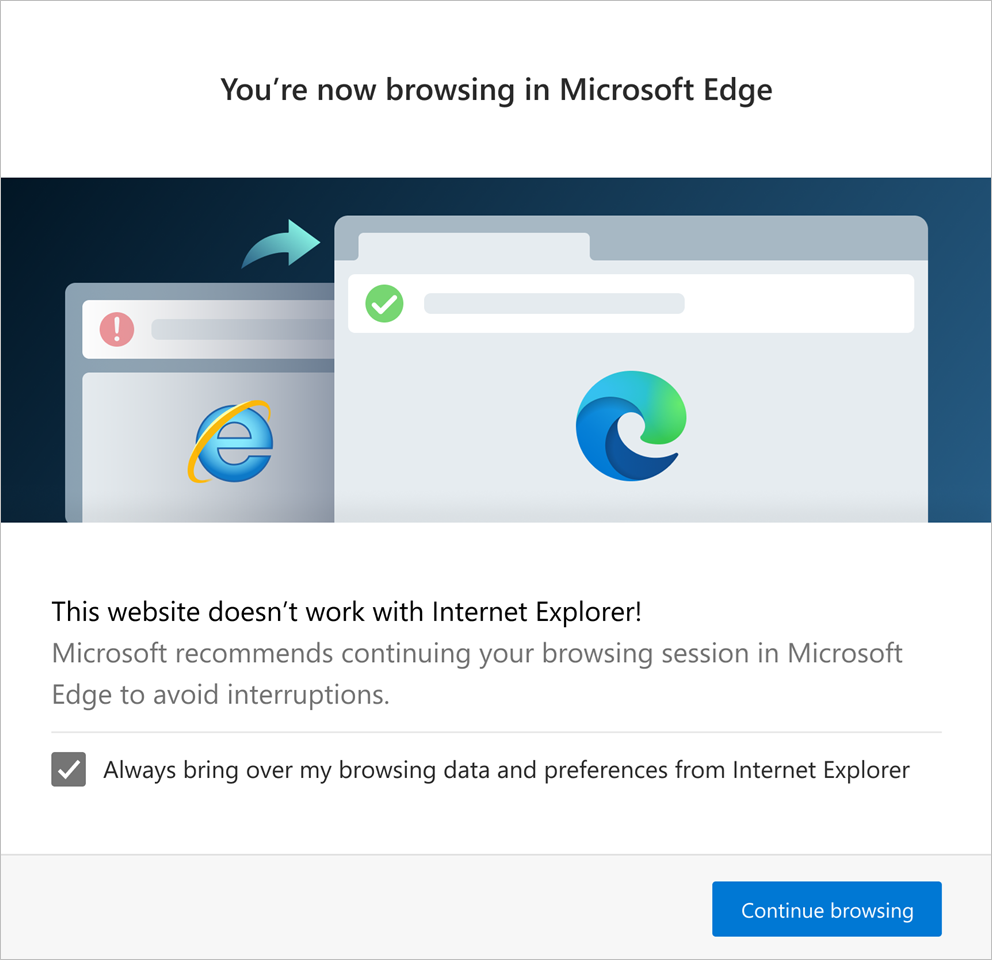
Even if they don't give their consent by checking "Always bring over my browsing data and preferences from Internet Explorer", they can click Continue browsing to continue their session.
Finally, a website incompatibility banner, shown in the next screenshot, appears below the address bar for every redirection.

The website incompatibility banner:
- encourages the user to switch to Microsoft Edge
- offers to make Microsoft Edge as the default browser
- gives the user the option to explore Microsoft Edge
When a site is redirected from Internet Explorer to Microsoft Edge, the Internet Explorer tab that started loading the site is navigated to a Microsoft support page that explains why the site was redirected to Microsoft Edge.
Note
After a redirection users can go back to using Internet Explorer for sites that are not on the Internet Explorer incompatibility list.
Policies to configure redirection to Microsoft Edge
Note
These policies will be available as ADMX file updates by October 26, 2020 and will be available in Intune by November 9, 2020.
Three group policies must be configured to enable automatic redirection to Microsoft Edge. These policies are:
- RedirectSitesFromInternetExplorerPreventBHOInstall
- RedirectSitesFromInternetExplorerRedirectMode
- HideInternetExplorerRedirectUXForIncompatibleSitesEnabled
Policy: RedirectSitesFromInternetExplorerPreventBHOInstall
Redirection from Internet Explorer to Microsoft Edge requires an Internet Explorer Browser Helper Object (BHO) named "IEtoEdge BHO". The RedirectSitesFromInternetExplorerPreventBHOInstall policy controls whether or not this BHO is installed.
- If you enable this policy, the BHO required for redirection will not be installed and your users will continue to see incompatibility messages for certain websites on Internet Explorer. If the BHO is already installed, it will be uninstalled the next time the Microsoft Edge Stable channel is updated.
- If you disable or don't configure this policy, the BHO will be installed. This is the default behavior.
In addition to needing the BHO, there is a dependency on the RedirectSitesFromInternetExplorerRedirectMode, which needs to be set to "Redirect sites based on the incompatible sites sitelist" or "Not Configured".
Policy: RedirectSitesFromInternetExplorerRedirectMode
This policy corresponds to the Microsoft Edge Default browser setting "Let Internet Explorer open sites in Microsoft Edge". You can access this setting by going to the edge://settings/defaultbrowser URL.
- If you don't configure this policy or set it to "Sitelist", Internet Explorer will redirect incompatible sites to Microsoft Edge. This is the default behavior.
- To disable this policy, select Enabled AND then in the dropdown under Options: Redirect incompatible sites from Internet Explorer to Microsoft Edge, select Disable. In this state, incompatible sites aren't redirected to Microsoft Edge.
Note
If you're on a personal device that isn't managed by your organization, you'll see another setting named "Allow sites to be loaded in Internet Explorer mode" under Internet Explorer compatibility.
If you're on a domain joined or Mobile Device Management (MDM) enrolled device, you won't see this option.
Instead, if you want to let your users load sites in Internet Explorer mode, you can do so by configuring the policy Allow Internet Explorer mode testing.
Policy: HideInternetExplorerRedirectUXForIncompatibleSitesEnabled
This policy configures the user experience for incompatible site redirection to Microsoft Edge.
If you enable this policy, users never see the one-time redirection dialog and the redirection banner. No browser data or user preferences are imported.
If you disable or don't configure this policy, the redirection dialog will be shown on the first redirection and the persistent redirection banner will be shown for sessions that start with a redirection.
Note
User browsing data will be imported every time a user encounters a new redirection. However, this only happens if the user consented to the import on the one-time redirection dialog.
Disable redirection to Microsoft Edge
If you want to disable redirection BEFORE updating to Microsoft Edge Stable version 87, use the following step:
- Set the RedirectSitesFromInternetExplorerPreventBHOInstall policy to Enabled.
If you want to disable redirection AFTER updating to Microsoft Edge Stable version 87, use the following steps:
- Set the RedirectSitesFromInternetExplorerRedirectMode policy to Enabled AND then in the dropdown under Options: Redirect incompatible sites from Internet Explorer to Microsoft Edge, select Disable. This setting will stop redirecting as soon as the policy takes effect.
- Set the RedirectSitesFromInternetExplorerPreventBHOInstall policy to Enabled. This will uninstall the BHO after the next Microsoft Edge update.