Quick start lab overview
This topic provides an overview of the quick start lab for Microsoft Dynamics 365 Intelligent Order Management.
In this quick start lab, you will learn how to:
- Create providers.
- Set up platform connection references.
- Set up Power Automate connections.
- Onboard providers.
- Set up policies.
- Set up order orchestration flows.
- Set up internal and external ID mappings.
- Test the end-to-end order orchestration at runtime.
Lab scenarios
The quick start lab includes the following scenarios.
- Order comes into IOM as email attachment.
- Validate order header to make sure ship to country is US.
- Validate order line to make sure quantity is more than 1.
- Route order based on quantity.
- If quantity >= 100, send to Seattle store.
- If quantity < 100, send to Chicago store.
- If order is routed to Seattle store, emails with fulfillment order attached will be sent.
- If order is routed to Chicago store, requests with fulfillment order as payload will be sent to RequestBin.
Lab business components
The quick start lab uses the following business components.
- Order capturing endpoint: Email
- Order fulfillment endpoints:
- Orders fulfilled from Seattle: Email
- Orders fulfilled from Chicago: Request Bin
- Order orchestration flow and central visibility (Dynamics 365 Intelligent Order Management app)
Lab flows
The quick start lab will demonstrate the following flows.
Nominal business flow
The following illustration shows a nominal business flow in Intelligent Order Management.
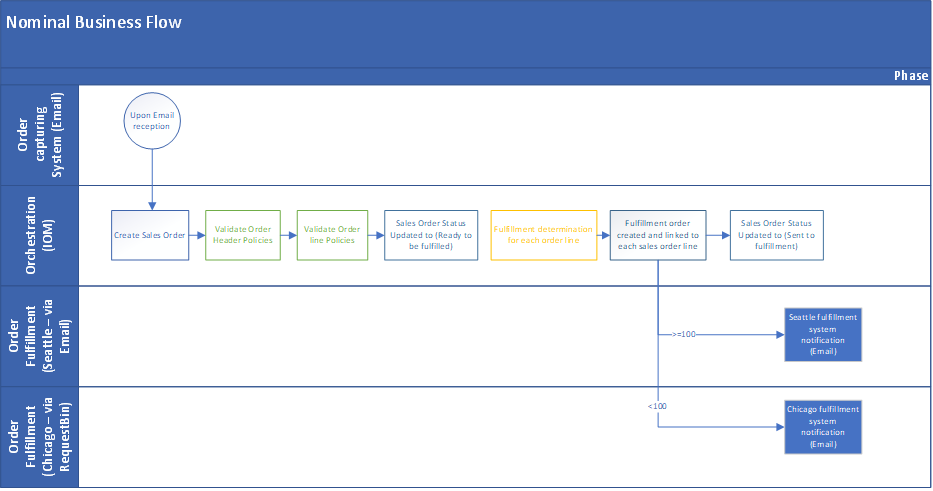
Exception flow (order header validation failed)
The following illustration shows an nominal exception flow caused by an order header validation failure in Intelligent Order Management.
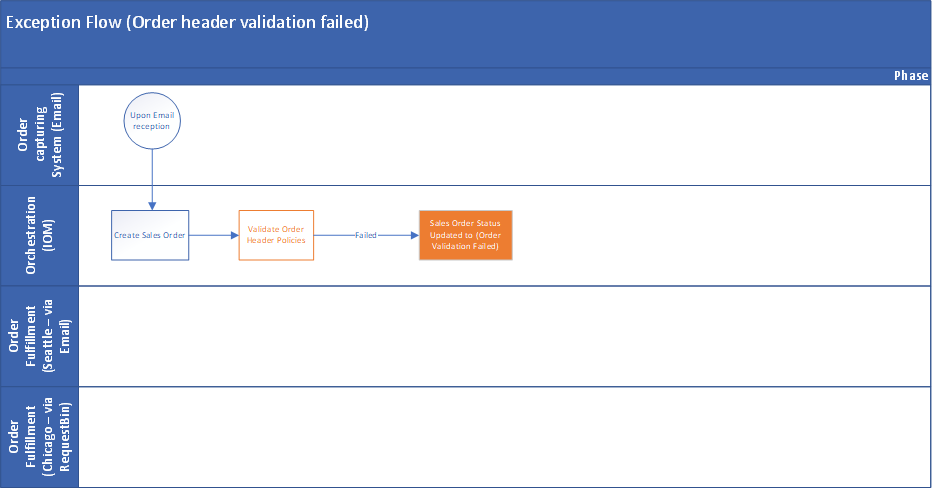
Exception flow (order line validation failed)
The following illustration shows an nominal exception flow caused by an order line validation failure in Intelligent Order Management.
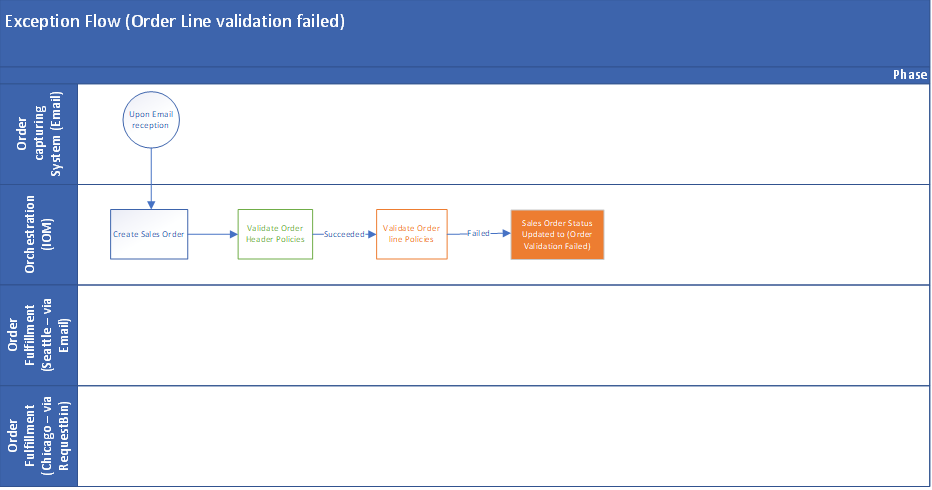
Next quick start lab step: Create and configure connections
Feedback
Coming soon: Throughout 2024 we will be phasing out GitHub Issues as the feedback mechanism for content and replacing it with a new feedback system. For more information see: https://aka.ms/ContentUserFeedback.
Submit and view feedback for