Moving data to the vFXT cluster - Parallel data ingest
After you've created a new vFXT cluster, your first task might be to move data onto a new storage volume in Azure. However, if your usual method of moving data is issuing a simple copy command from one client, you will likely see a slow copy performance. Single-threaded copying is not a good option for copying data to the Avere vFXT cluster's back-end storage.
Because the Avere vFXT for Azure cluster is a scalable multi-client cache, the fastest and most efficient way to copy data to it is with multiple clients. This technique parallelizes ingestion of the files and objects.
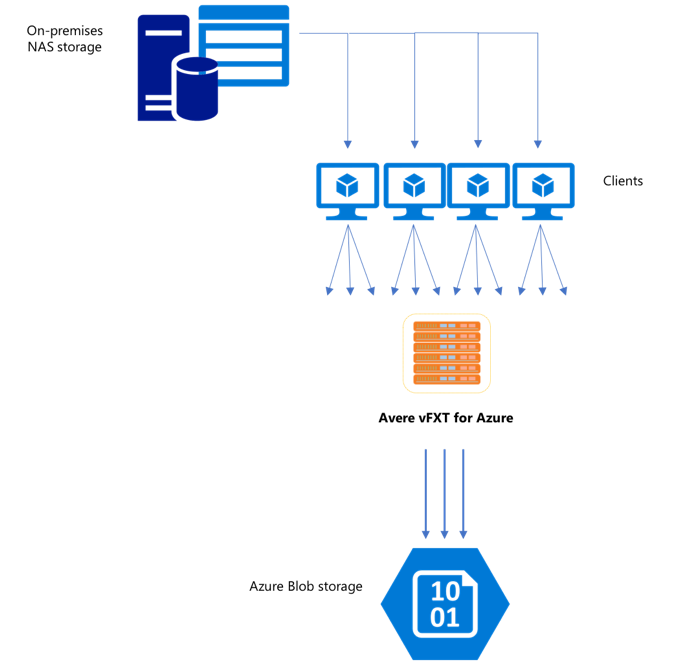
The cp or copy commands that are commonly used to using to transfer data from one storage system to another are single-threaded processes that copy only one file at a time. This means that the file server is ingesting only one file at a time - which is a waste of the cluster’s resources.
This article explains strategies for creating a multi-client, multi-threaded file copying system to move data to the Avere vFXT cluster. It explains file transfer concepts and decision points that can be used for efficient data copying using multiple clients and simple copy commands.
It also explains some utilities that can help. The msrsync utility can be used to partially automate the process of dividing a dataset into buckets and using rsync commands. The parallelcp script is another utility that reads the source directory and issues copy commands automatically. Also, the rsync tool can be used in two phases to provide a quicker copy that still provides data consistency.
Click the link to jump to a section:
- Manual copy example - A thorough explanation using copy commands
- Two-phase rsync example
- Partially automated (msrsync) example
- Parallel copy example
Data ingestor VM template
A Resource Manager template is available on GitHub to automatically create a VM with the parallel data ingestion tools mentioned in this article.
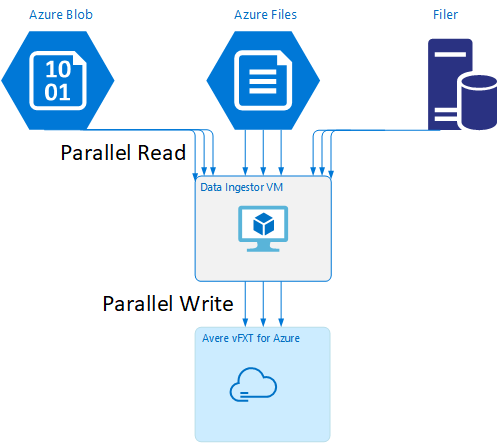
The data ingestor VM is part of a tutorial where the newly created VM mounts the Avere vFXT cluster and downloads its bootstrap script from the cluster. Read Bootstrap a data ingestor VM for details.
Strategic planning
When designing a strategy to copy data in parallel, you should understand the tradeoffs in file size, file count, and directory depth.
- When files are small, the metric of interest is files per second.
- When files are large (10MiBi or greater), the metric of interest is bytes per second.
Each copy process has a throughput rate and a files-transferred rate, which can be measured by timing the length of the copy command and factoring the file size and file count. Explaining how to measure the rates is outside the scope of this document, but it is important to understand whether you’ll be dealing with small or large files.
Manual copy example
You can manually create a multi-threaded copy on a client by running more than one copy command at once in the background against predefined sets of files or paths.
The Linux/UNIX cp command includes the argument -p to preserve ownership and mtime metadata. Adding this argument to the commands below is optional. (Adding the argument increases the number of filesystem calls sent from the client to the destination filesystem for metadata modification.)
This simple example copies two files in parallel:
cp /mnt/source/file1 /mnt/destination1/ & cp /mnt/source/file2 /mnt/destination1/ &
After issuing this command, the jobs command will show that two threads are running.
Predictable filename structure
If your filenames are predictable, you can use expressions to create parallel copy threads.
For example, if your directory contains 1000 files that are numbered sequentially from 0001 to 1000, you can use the following expressions to create ten parallel threads that each copy 100 files:
cp /mnt/source/file0* /mnt/destination1/ & \
cp /mnt/source/file1* /mnt/destination1/ & \
cp /mnt/source/file2* /mnt/destination1/ & \
cp /mnt/source/file3* /mnt/destination1/ & \
cp /mnt/source/file4* /mnt/destination1/ & \
cp /mnt/source/file5* /mnt/destination1/ & \
cp /mnt/source/file6* /mnt/destination1/ & \
cp /mnt/source/file7* /mnt/destination1/ & \
cp /mnt/source/file8* /mnt/destination1/ & \
cp /mnt/source/file9* /mnt/destination1/
Unknown filename structure
If your file-naming structure is not predictable, you can group files by directory names.
This example collects entire directories to send to cp commands run as background tasks:
/root
|-/dir1
| |-/dir1a
| |-/dir1b
| |-/dir1c
|-/dir1c1
|-/dir1d
After the files are collected, you can run parallel copy commands to recursively copy the subdirectories and all of their contents:
cp /mnt/source/* /mnt/destination/
mkdir -p /mnt/destination/dir1 && cp /mnt/source/dir1/* mnt/destination/dir1/ &
cp -R /mnt/source/dir1/dir1a /mnt/destination/dir1/ &
cp -R /mnt/source/dir1/dir1b /mnt/destination/dir1/ &
cp -R /mnt/source/dir1/dir1c /mnt/destination/dir1/ & # this command copies dir1c1 via recursion
cp -R /mnt/source/dir1/dir1d /mnt/destination/dir1/ &
When to add mount points
After you have enough parallel threads going against a single destination filesystem mount point, there will be a point where adding more threads does not give more throughput. (Throughput will be measured in files/second or bytes/second, depending on your type of data.) Or worse, over-threading can sometimes cause a throughput degradation.
When this happens, you can add client-side mount points to other vFXT cluster IP addresses, using the same remote filesystem mount path:
10.1.0.100:/nfs on /mnt/sourcetype nfs (rw,vers=3,proto=tcp,addr=10.1.0.100)
10.1.1.101:/nfs on /mnt/destination1type nfs (rw,vers=3,proto=tcp,addr=10.1.1.101)
10.1.1.102:/nfs on /mnt/destination2type nfs (rw,vers=3,proto=tcp,addr=10.1.1.102)
10.1.1.103:/nfs on /mnt/destination3type nfs (rw,vers=3,proto=tcp,addr=10.1.1.103)
Adding client-side mount points lets you fork off additional copy commands to the additional /mnt/destination[1-3] mount points, achieving further parallelism.
For example, if your files are very large, you might define the copy commands to use distinct destination paths, sending out more commands in parallel from the client performing the copy.
cp /mnt/source/file0* /mnt/destination1/ & \
cp /mnt/source/file1* /mnt/destination2/ & \
cp /mnt/source/file2* /mnt/destination3/ & \
cp /mnt/source/file3* /mnt/destination1/ & \
cp /mnt/source/file4* /mnt/destination2/ & \
cp /mnt/source/file5* /mnt/destination3/ & \
cp /mnt/source/file6* /mnt/destination1/ & \
cp /mnt/source/file7* /mnt/destination2/ & \
cp /mnt/source/file8* /mnt/destination3/ & \
In the example above, all three destination mount points are being targeted by the client file copy processes.
When to add clients
Lastly, when you have reached the client's capabilities, adding more copy threads or additional mount points will not yield any additional files/sec or bytes/sec increases. In that situation, you can deploy another client with the same set of mount points that will be running its own sets of file copy processes.
Example:
Client1: cp -R /mnt/source/dir1/dir1a /mnt/destination/dir1/ &
Client1: cp -R /mnt/source/dir2/dir2a /mnt/destination/dir2/ &
Client1: cp -R /mnt/source/dir3/dir3a /mnt/destination/dir3/ &
Client2: cp -R /mnt/source/dir1/dir1b /mnt/destination/dir1/ &
Client2: cp -R /mnt/source/dir2/dir2b /mnt/destination/dir2/ &
Client2: cp -R /mnt/source/dir3/dir3b /mnt/destination/dir3/ &
Client3: cp -R /mnt/source/dir1/dir1c /mnt/destination/dir1/ &
Client3: cp -R /mnt/source/dir2/dir2c /mnt/destination/dir2/ &
Client3: cp -R /mnt/source/dir3/dir3c /mnt/destination/dir3/ &
Client4: cp -R /mnt/source/dir1/dir1d /mnt/destination/dir1/ &
Client4: cp -R /mnt/source/dir2/dir2d /mnt/destination/dir2/ &
Client4: cp -R /mnt/source/dir3/dir3d /mnt/destination/dir3/ &
Create file manifests
After understanding the approaches above (multiple copy-threads per destination, multiple destinations per client, multiple clients per network-accessible source filesystem), consider this recommendation: Build file manifests and then use them with copy commands across multiple clients.
This scenario uses the UNIX find command to create manifests of files or directories:
user@build:/mnt/source > find . -mindepth 4 -maxdepth 4 -type d
./atj5b55c53be6-01/support/gsi/2018-07-22T21:12:06EDT
./atj5b55c53be6-01/support/pcap/2018-07-23T01:34:57UTC
./atj5b55c53be6-01/support/trace/rolling
./atj5b55c53be6-03/support/gsi/2018-07-22T21:12:06EDT
./atj5b55c53be6-03/support/pcap/2018-07-23T01:34:57UTC
./atj5b55c53be6-03/support/trace/rolling
./atj5b55c53be6-02/support/gsi/2018-07-22T21:12:06EDT
./atj5b55c53be6-02/support/pcap/2018-07-23T01:34:57UTC
./atj5b55c53be6-02/support/trace/rolling
Redirect this result to a file: find . -mindepth 4 -maxdepth 4 -type d > /tmp/foo
Then you can iterate through the manifest, using BASH commands to count files and determine the sizes of the subdirectories:
ben@xlcycl1:/sps/internal/atj5b5ab44b7f > for i in $(cat /tmp/foo); do echo " `find ${i} |wc -l` `du -sh ${i}`"; done
244 3.5M ./atj5b5ab44b7f-02/support/gsi/2018-07-18T00:07:03EDT
9 172K ./atj5b5ab44b7f-02/support/gsi/stats_2018-07-18T05:01:00UTC
124 5.8M ./atj5b5ab44b7f-02/support/gsi/stats_2018-07-19T01:01:01UTC
152 15M ./atj5b5ab44b7f-02/support/gsi/stats_2018-07-20T01:01:00UTC
131 13M ./atj5b5ab44b7f-02/support/gsi/stats_2018-07-20T21:59:41UTC_partial
789 6.2M ./atj5b5ab44b7f-02/support/gsi/2018-07-20T21:59:41UTC
134 12M ./atj5b5ab44b7f-02/support/gsi/stats_2018-07-20T22:22:55UTC_vfxt_catchup
7 16K ./atj5b5ab44b7f-02/support/pcap/2018-07-18T17:12:19UTC
8 83K ./atj5b5ab44b7f-02/support/pcap/2018-07-18T17:17:17UTC
575 7.7M ./atj5b5ab44b7f-02/support/cores/armada_main.2000.1531980253.gsi
33 4.4G ./atj5b5ab44b7f-02/support/trace/rolling
281 6.6M ./atj5b5ab44b7f-01/support/gsi/2018-07-18T00:07:03EDT
15 182K ./atj5b5ab44b7f-01/support/gsi/stats_2018-07-18T05:01:00UTC
244 17M ./atj5b5ab44b7f-01/support/gsi/stats_2018-07-19T01:01:01UTC
299 31M ./atj5b5ab44b7f-01/support/gsi/stats_2018-07-20T01:01:00UTC
256 29M ./atj5b5ab44b7f-01/support/gsi/stats_2018-07-20T21:59:41UTC_partial
889 7.7M ./atj5b5ab44b7f-01/support/gsi/2018-07-20T21:59:41UTC
262 29M ./atj5b5ab44b7f-01/support/gsi/stats_2018-07-20T22:22:55UTC_vfxt_catchup
11 248K ./atj5b5ab44b7f-01/support/pcap/2018-07-18T17:12:19UTC
11 88K ./atj5b5ab44b7f-01/support/pcap/2018-07-18T17:17:17UTC
645 11M ./atj5b5ab44b7f-01/support/cores/armada_main.2019.1531980253.gsi
33 4.0G ./atj5b5ab44b7f-01/support/trace/rolling
244 2.1M ./atj5b5ab44b7f-03/support/gsi/2018-07-18T00:07:03EDT
9 158K ./atj5b5ab44b7f-03/support/gsi/stats_2018-07-18T05:01:00UTC
124 5.3M ./atj5b5ab44b7f-03/support/gsi/stats_2018-07-19T01:01:01UTC
152 15M ./atj5b5ab44b7f-03/support/gsi/stats_2018-07-20T01:01:00UTC
131 12M ./atj5b5ab44b7f-03/support/gsi/stats_2018-07-20T21:59:41UTC_partial
789 8.4M ./atj5b5ab44b7f-03/support/gsi/2018-07-20T21:59:41UTC
134 14M ./atj5b5ab44b7f-03/support/gsi/stats_2018-07-20T22:25:58UTC_vfxt_catchup
7 159K ./atj5b5ab44b7f-03/support/pcap/2018-07-18T17:12:19UTC
7 157K ./atj5b5ab44b7f-03/support/pcap/2018-07-18T17:17:17UTC
576 12M ./atj5b5ab44b7f-03/support/cores/armada_main.2013.1531980253.gsi
33 2.8G ./atj5b5ab44b7f-03/support/trace/rolling
Lastly, you must craft the actual file copy commands to the clients.
If you have four clients, use this command:
for i in 1 2 3 4 ; do sed -n ${i}~4p /tmp/foo > /tmp/client${i}; done
If you have five clients, use something like this:
for i in 1 2 3 4 5; do sed -n ${i}~5p /tmp/foo > /tmp/client${i}; done
And for six.... Extrapolate as needed.
for i in 1 2 3 4 5 6; do sed -n ${i}~6p /tmp/foo > /tmp/client${i}; done
You will get N resulting files, one for each of your N clients that has the path names to the level-four directories obtained as part of the output from the find command.
Use each file to build the copy command:
for i in 1 2 3 4 5 6; do for j in $(cat /tmp/client${i}); do echo "cp -p -R /mnt/source/${j} /mnt/destination/${j}" >> /tmp/client${i}_copy_commands ; done; done
The above will give you N files, each with a copy command per line, that can be run as a BASH script on the client.
The goal is to run multiple threads of these scripts concurrently per client in parallel on multiple clients.
Use a two-phase rsync process
The standard rsync utility does not work well for populating cloud storage through the Avere vFXT for Azure system because it generates a large number of file create and rename operations to guarantee data integrity. However, you can safely use the --inplace option with rsync to skip the more careful copying procedure if you follow that with a second run that checks file integrity.
A standard rsync copy operation creates a temporary file and fills it with data. If the data transfer completes successfully, the temporary file is renamed to the original filename. This method guarantees consistency even if the files are accessed during copy. But this method generates more write operations, which slows file movement through the cache.
The option --inplace writes the new file directly in its final location. Files are not guaranteed to be consistent during transfer, but that is not important if you are priming a storage system for use later.
The second rsync operation serves as a consistency check on the first operation. Because the files have already been copied, the second phase is a quick scan to ensure that the files on the destination match the files on the source. If any files don't match, they are recopied.
You can issue both phases together in one command:
rsync -azh --inplace <source> <destination> && rsync -azh <source> <destination>
This method is a simple and time-effective method for datasets up to the number of files the internal directory manager can handle. (This is typically 200 million files for a 3-node cluster, 500 million files for a six-node cluster, and so on.)
Use the msrsync utility
The msrsync tool also can be used to move data to a back-end core filer for the Avere cluster. This tool is designed to optimize bandwidth usage by running multiple parallel rsync processes. It is available from GitHub at https://github.com/jbd/msrsync.
msrsync breaks up the source directory into separate “buckets” and then runs individual rsync processes on each bucket.
Preliminary testing using a four-core VM showed best efficiency when using 64 processes. Use the msrsync option -p to set the number of processes to 64.
You also can use the --inplace argument with msrsync commands. If you use this option, consider running a second command (as with rsync, described above) to ensure data integrity.
msrsync can only write to and from local volumes. The source and destination must be accessible as local mounts in the cluster’s virtual network.
To use msrsync to populate an Azure cloud volume with an Avere cluster, follow these instructions:
Install
msrsyncand its prerequisites (rsync and Python 2.6 or later)Determine the total number of files and directories to be copied.
For example, use the Avere utility
prime.pywith argumentsprime.py --directory /path/to/some/directory(available by downloading url https://github.com/Azure/Avere/blob/master/src/clientapps/dataingestor/prime.py).If not using
prime.py, you can calculate the number of items with the GNUfindtool as follows:find <path> -type f |wc -l # (counts files) find <path> -type d |wc -l # (counts directories) find <path> |wc -l # (counts both)Divide the number of items by 64 to determine the number of items per process. Use this number with the
-foption to set the size of the buckets when you run the command.Issue the
msrsynccommand to copy files:msrsync -P --stats -p 64 -f <ITEMS_DIV_64> --rsync "-ahv" <SOURCE_PATH> <DESTINATION_PATH>If using
--inplace, add a second execution without the option to check that the data is correctly copied:msrsync -P --stats -p 64 -f <ITEMS_DIV_64> --rsync "-ahv --inplace" <SOURCE_PATH> <DESTINATION_PATH> && msrsync -P --stats -p 64 -f <ITEMS_DIV_64> --rsync "-ahv" <SOURCE_PATH> <DESTINATION_PATH>For example, this command is designed to move 11,000 files in 64 processes from /test/source-repository to /mnt/vfxt/repository:
msrsync -P --stats -p 64 -f 170 --rsync "-ahv --inplace" /test/source-repository/ /mnt/vfxt/repository && msrsync -P --stats -p 64 -f 170 --rsync "-ahv --inplace" /test/source-repository/ /mnt/vfxt/repository
Use the parallel copy script
The parallelcp script also can be useful for moving data to your vFXT cluster's back-end storage.
The script below will add the executable parallelcp. (This script is designed for Ubuntu; if using another distribution, you must install parallel separately.)
sudo touch /usr/bin/parallelcp && sudo chmod 755 /usr/bin/parallelcp && sudo sh -c "/bin/cat >/usr/bin/parallelcp" <<EOM
#!/bin/bash
display_usage() {
echo -e "\nUsage: \$0 SOURCE_DIR DEST_DIR\n"
}
if [ \$# -le 1 ] ; then
display_usage
exit 1
fi
if [[ ( \$# == "--help") || \$# == "-h" ]] ; then
display_usage
exit 0
fi
SOURCE_DIR="\$1"
DEST_DIR="\$2"
if [ ! -d "\$SOURCE_DIR" ] ; then
echo "Source directory \$SOURCE_DIR does not exist, or is not a directory"
display_usage
exit 2
fi
if [ ! -d "\$DEST_DIR" ] && ! mkdir -p \$DEST_DIR ; then
echo "Destination directory \$DEST_DIR does not exist, or is not a directory"
display_usage
exit 2
fi
if [ ! -w "\$DEST_DIR" ] ; then
echo "Destination directory \$DEST_DIR is not writeable, or is not a directory"
display_usage
exit 3
fi
if ! which parallel > /dev/null ; then
sudo apt-get update && sudo apt install -y parallel
fi
DIRJOBS=225
JOBS=225
find \$SOURCE_DIR -mindepth 1 -type d -print0 | sed -z "s/\$SOURCE_DIR\///" | parallel --will-cite -j\$DIRJOBS -0 "mkdir -p \$DEST_DIR/{}"
find \$SOURCE_DIR -mindepth 1 ! -type d -print0 | sed -z "s/\$SOURCE_DIR\///" | parallel --will-cite -j\$JOBS -0 "cp -P \$SOURCE_DIR/{} \$DEST_DIR/{}"
EOM
Parallel copy example
This example uses the parallel copy script to compile glibc using source files from the Avere cluster.
The source files are stored on the Avere cluster mount point, and the object files are stored on the local hard drive.
This script uses parallel copy script above. The option -j is used with parallelcp and make to gain parallelization.
sudo apt-get update
sudo apt install -y gcc bison gcc binutils make parallel
cd
wget https://mirrors.kernel.org/gnu/libc/glibc-2.27.tar.bz2
tar jxf glibc-2.27.tar.bz2
ln -s /nfs/node1 avere
time parallelcp glibc-2.27 avere/glibc-2.27
cd
mkdir obj
mkdir usr
cd obj
/home/azureuser/avere/glibc-2.27/configure --prefix=/home/azureuser/usr
time make -j