Change automated backup settings for Azure SQL Managed Instance
Applies to:
Azure SQL Managed Instance
This article provides examples to modify automated backup settings for Azure SQL Managed Instance, such as the short-term retention policy and the backup storage redundancy option that's used for backups. For Azure SQL Database, see Change automated backup settings for Azure SQL Database.
Note
This article provides steps about how to delete personal data from the device or service and can be used to support your obligations under the GDPR. For general information about GDPR, see the GDPR section of the Microsoft Trust Center and the GDPR section of the Service Trust portal.
Change short-term retention policy
You can change the default point-in-time recovery (PITR) backup retention period by using the Azure portal, PowerShell, or the REST API. The following examples illustrate how to change the PITR retention to 28 days.
Warning
If you reduce the current retention period, you lose the ability to restore to points in time older than the new retention period. Backups that are no longer needed to provide PITR within the new retention period are deleted.
If you increase the current retention period, you don't immediately gain the ability to restore to older points in time within the new retention period. You gain that ability over time, as the system starts to retain backups for longer periods.
Note
These APIs will affect only the PITR retention period. If you configured long-term retention (LTR) for your database, it won't be affected. For information about how to change long-term retention periods, see Long-term retention.
To change the PITR backup retention period for active databases by using the Azure portal:
- Go to the managed instance with the databases whose retention period you want to change.
- Select Backups on the left pane, and then select the Retention policies tab.
- Select the databases for which you want to change the PITR backup retention.
- Select Configure policies from the action bar.
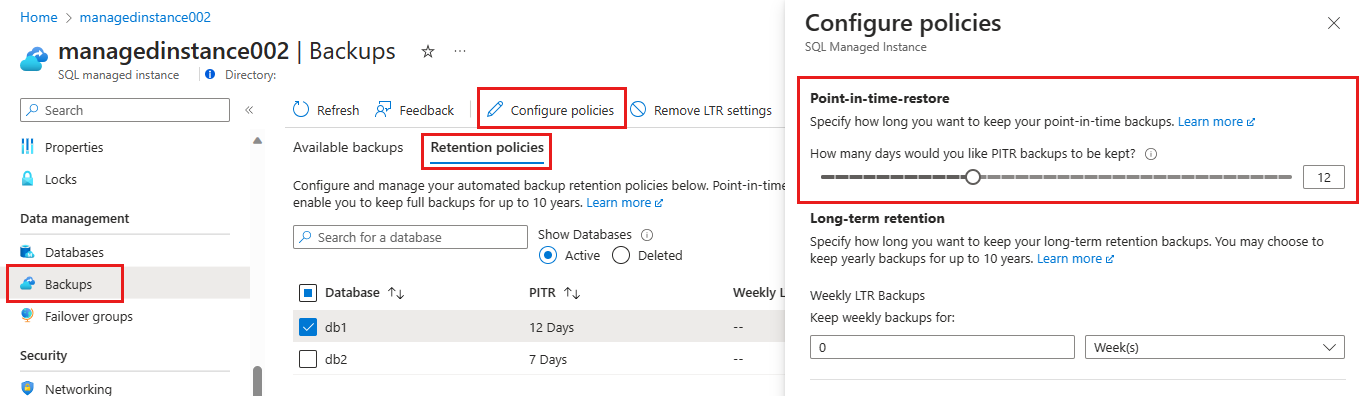
Configure backup storage redundancy
Configure backup storage redundancy for SQL Managed Instance by using the Azure portal, the Azure CLI, and Azure PowerShell.
In the Azure portal, during instance creation, the default option for the backup storage redundancy is geo-redundancy. To change it:
Go to the Basics tab and select Configure Managed Instance.
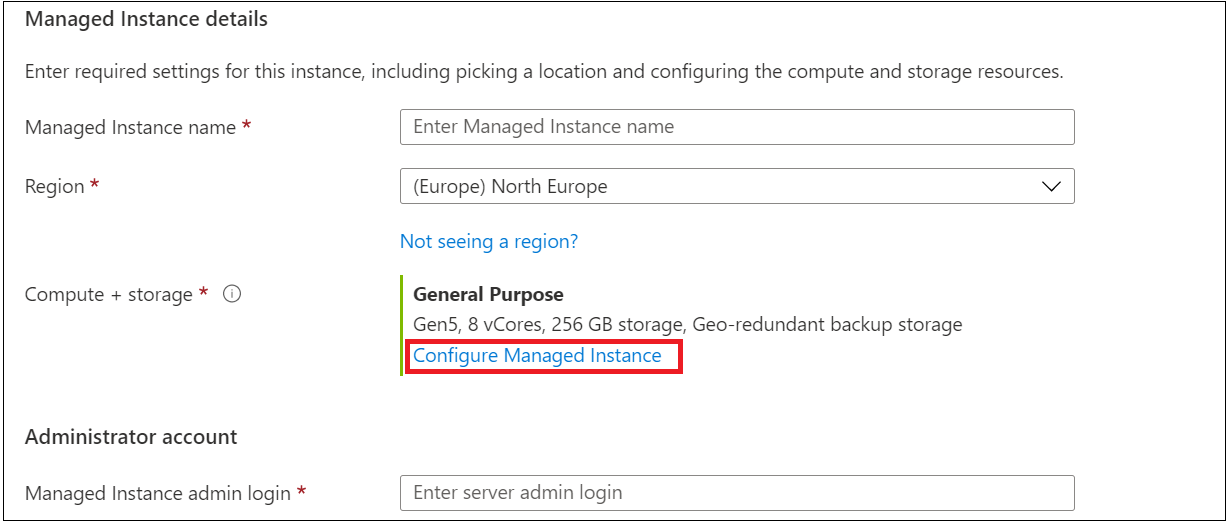
On the Compute + storage pane, select the option for the type of backup storage redundancy that you want.
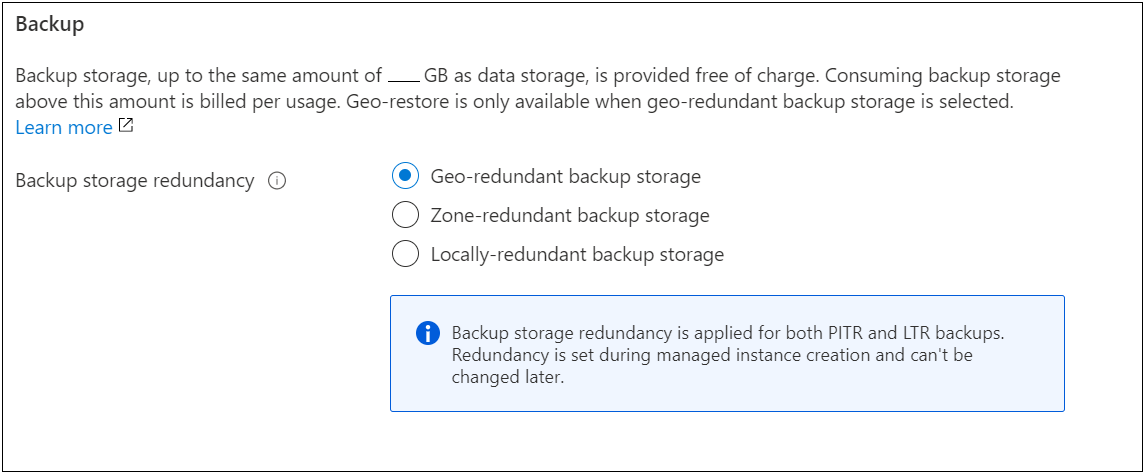
Select Apply. For now, this change will be applied only for PITR backups. Long-term retention backups will retain the old storage redundancy type.
The time it takes to perform the backup redundancy change depends on the size of the all the databases within a single managed instance. Changing the backup redundancy will take more time for instances that have large databases. It's possible to combine the backup storage redundancy change with the operation to update the service-level objective (SLO).
Use the Notification pane of the Azure portal to view the status of the change operation.
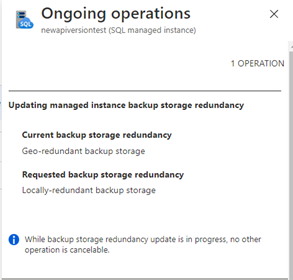
Next steps
- Database backups are an essential part of any business continuity and disaster recovery strategy because they help protect your data from accidental corruption or deletion. To learn about the other business continuity solutions for SQL Managed Instance, see Business continuity overview.
- For information about how to configure, manage, and restore from long-term retention of automated backups in Azure Blob Storage by using the Azure portal, see Manage long-term backup retention by using the Azure portal.
- For information about how to configure, manage, and restore from long-term retention of automated backups in Azure Blob Storage by using PowerShell, see Manage long-term backup retention by using PowerShell.
- Get more information about how to restore a database to a point in time by using the Azure portal.
- To learn all about backup storage consumption on Azure SQL Managed Instance, see Backup storage consumption on Managed Instance explained.
- To learn how to fine-tune backup storage retention and costs for Azure SQL Managed Instance, see Fine tuning backup storage costs on SQL Managed Instance.
Σχόλια
Σύντομα διαθέσιμα: Καθ' όλη τη διάρκεια του 2024 θα καταργήσουμε σταδιακά τα ζητήματα GitHub ως μηχανισμό ανάδρασης για το περιεχόμενο και θα το αντικαταστήσουμε με ένα νέο σύστημα ανάδρασης. Για περισσότερες πληροφορίες, ανατρέξτε στο θέμα: https://aka.ms/ContentUserFeedback.
Υποβολή και προβολή σχολίων για
