Azure Batch job and task errors
Various errors can happen when you add, schedule, or run Azure Batch jobs and tasks. It's straightforward to detect errors that occur when you add jobs and tasks. The API, command line, or user interface usually returns any failures immediately. This article covers how to check for and handle errors that occur after jobs and tasks are submitted.
Job failures
A job is a group of one or more tasks, which specify command lines to run. You can specify the following optional parameters when you add a job. These parameters influence how the job can fail.
JobConstraints. You can optionally use the
maxWallClockTimeproperty to set the maximum amount of time a job can be active or running. If the job exceeds themaxWallClockTime, the job terminates with theterminateReasonproperty set toMaxWallClockTimeExpiryin the JobExecutionInformation.JobPreparationTask. You can optionally specify a job preparation task to run on each compute node scheduled to run a job task. The node runs the job preparation task before the first time it runs a task for the job. If the job preparation task fails, the task doesn't run and the job doesn't complete.
JobReleaseTask. You can optionally specify a job release task for jobs that have a job preparation task. When a job is being terminated, the job release task runs on each pool node that ran a job preparation task. If a job release task fails, the job still moves to a
completedstate.
In the Azure portal, you can set these parameters in the Job manager, preparation and release tasks and Advanced sections of the Batch Add job screen.
Job properties
Check the following job properties in the JobExecutionInformation for errors:
The
terminateReasonproperty indicatesMaxWallClockTimeExpiryif the job exceeded themaxWallClockTimespecified in the job constraints and therefore the job terminated. This property can also be set totaskFailedif the job'sonTaskFailureattribute is set toperformExitOptionsJobAction, and a task fails with an exit condition that specifies ajobActionofterminatejob.The JobSchedulingError property is set if there has been a scheduling error.
Job preparation tasks
An instance of a job preparation task runs on each compute node the first time the node runs a task for the job. You can think of the job preparation task as a task template, with multiple instances being run, up to the number of nodes in a pool. Check the job preparation task instances to determine if there were errors.
You can use the Job - List Preparation and Release Task Status API to list the execution status of all instances of job preparation and release tasks for a specified job. As with other tasks, JobPreparationTaskExecutionInformation is available with properties such as failureInfo, exitCode, and result.
When a job preparation task runs, the task that triggered the job preparation task moves to a taskState of preparing. If the job preparation task fails, the triggering task reverts to the active state and doesn't run.
If a job preparation task fails, the triggering job task doesn't run. The job doesn't complete and is stuck. If there are no other jobs with tasks that can be scheduled, the pool might not be used.
Job release tasks
An instance of a job release task runs when the job is being terminated on each node that ran a job preparation task. Check the job release task instances to determine if there were errors.
You can use the Job - List Preparation and Release Task Status API to list the execution status of all instances of job preparation and release tasks for a specified job. As with other tasks, JobReleaseTaskExecutionInformation is available with properties such as failureInfo, exitCode, and result.
If one or more job release tasks fail, the job is still terminated and moves to a completed state.
Task failures
Job tasks can fail for the following reasons:
- The task command line fails and returns with a nonzero exit code.
- One or more
resourceFilesspecified for a task don't download. - One or more
outputFilesspecified for a task don't upload. - The elapsed time for the task exceeds the
maxWallClockTimeproperty specified in the TaskConstraints.
In all cases, check the following properties for errors and information about the errors:
The TaskExecutionInformation property has multiple properties that provide information about an error. The taskExecutionResult indicates if the task failed for any reason, and
exitCodeandfailureInfoprovide more information about the failure.The task always moves to the
completedTaskState, whether it succeeded or failed.
Consider the impact of task failures on the job and on any task dependencies. You can specify ExitConditions to configure actions for dependencies and for the job.
- DependencyAction controls whether to block or run tasks that depend on the failed task.
- JobAction controls whether the failed task causes the job to be disabled, terminated, or unchanged.
Task command lines
Task command lines don't run under a shell on compute nodes, so they can't natively use shell features such as environment variable expansion. To take advantage of such features, you must invoke the shell in the command line. For more information, see Command-line expansion of environment variables.
Task command line output writes to stderr.txt and stdout.txt files. Your application might also write to application-specific log files. Make sure to implement comprehensive error checking for your application to promptly detect and diagnose issues.
Task logs
If the pool node that ran a task still exists, you can get and view the task log files. Several APIs allow listing and getting task files, such as File - Get From Task. You can also list and view log files for a task or node by using the Azure portal.
At the top of the Overview page for a node, select Upload batch logs.
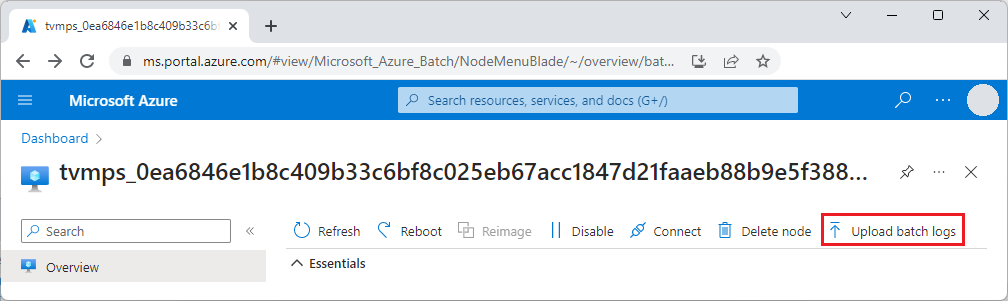
On the Upload Batch logs page, select Pick storage container, select an Azure Storage container to upload to, and then select Start upload.
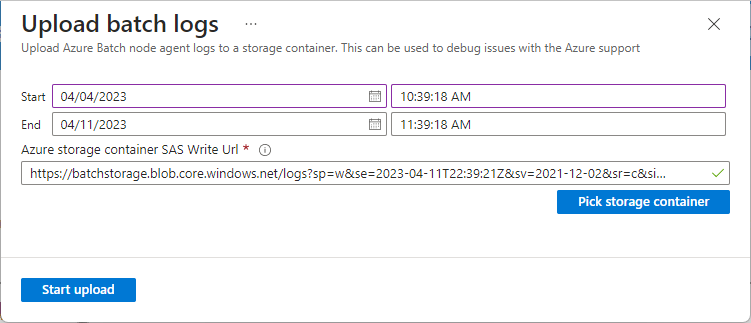
You can view, open, or download the logs from the storage container page.
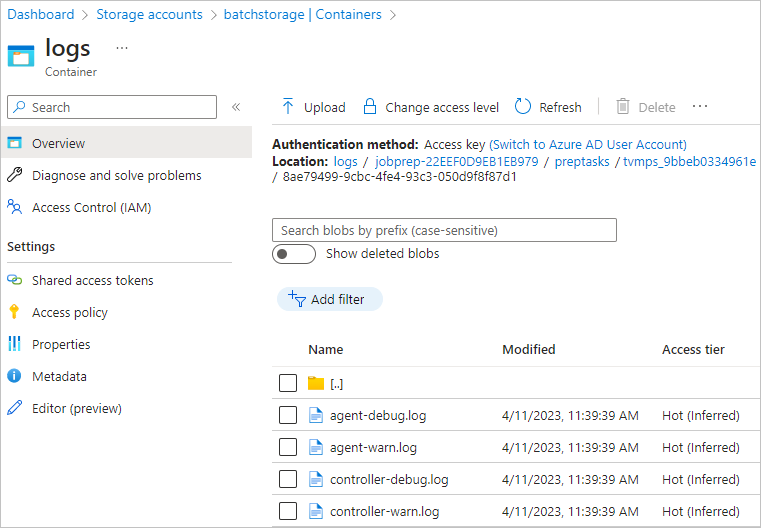
Output files
Because Batch pools and pool nodes are often ephemeral, with nodes being continuously added and deleted, it's best to save the log files when the job runs. Task output files are a convenient way to save log files to Azure Storage. For more information, see Persist task data to Azure Storage with the Batch service API.
On every file upload, Batch writes two log files to the compute node, fileuploadout.txt and fileuploaderr.txt. You can examine these log files to learn more about a specific failure. If the file upload wasn't attempted, for example because the task itself couldn't run, these log files don't exist.
Next steps
- Learn more about Batch jobs and tasks and job preparation and release tasks.
- Learn about Batch pool and node errors.