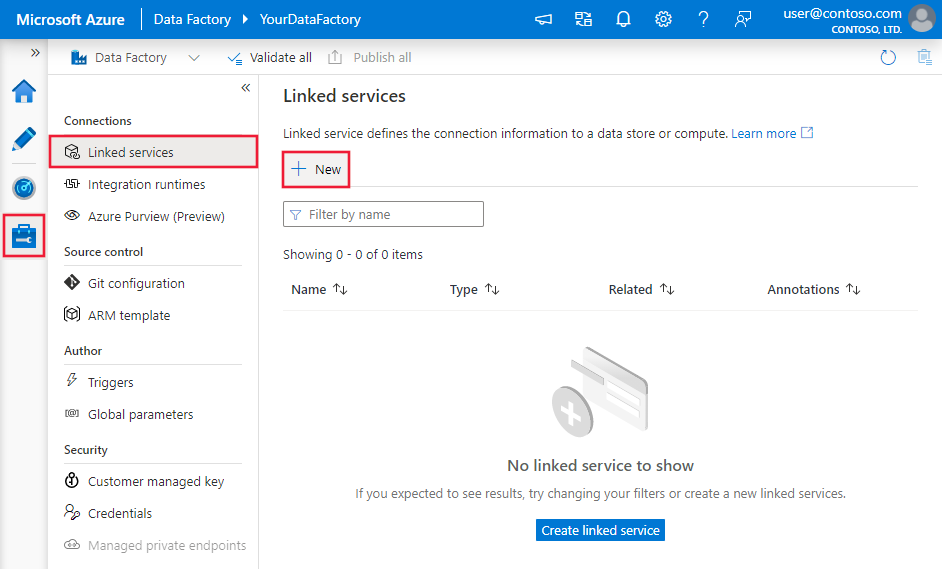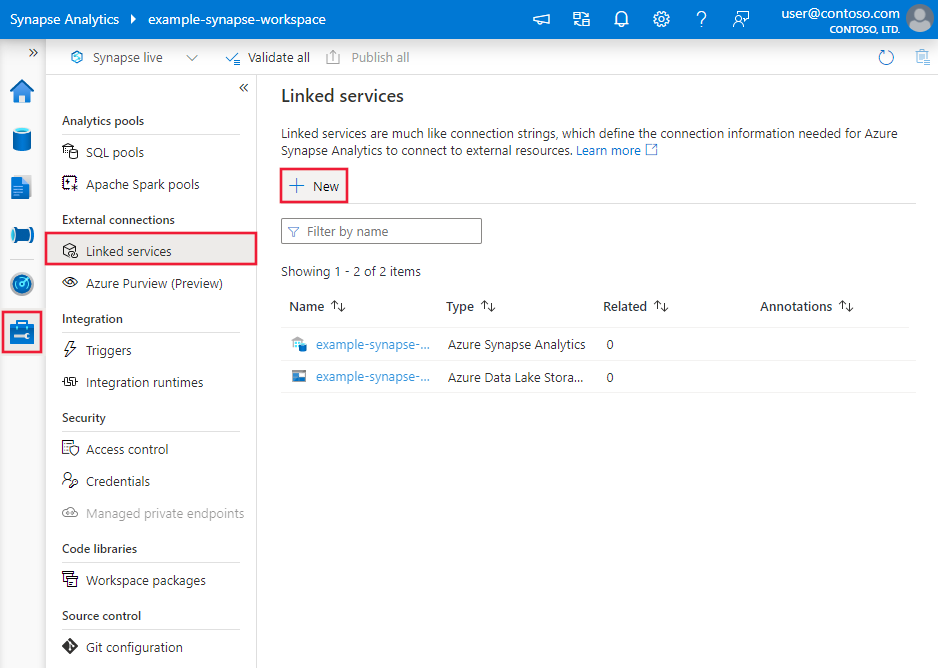Copy data from Vertica using Azure Data Factory or Synapse Analytics
APPLIES TO:  Azure Data Factory
Azure Data Factory  Azure Synapse Analytics
Azure Synapse Analytics
Tip
Try out Data Factory in Microsoft Fabric, an all-in-one analytics solution for enterprises. Microsoft Fabric covers everything from data movement to data science, real-time analytics, business intelligence, and reporting. Learn how to start a new trial for free!
This article outlines how to use the Copy Activity in an Azure Data Factory or Synapse Analytics pipeline to copy data from Vertica. It builds on the copy activity overview article that presents a general overview of copy activity.
Supported capabilities
This Vertica connector is supported for the following capabilities:
| Supported capabilities | IR |
|---|---|
| Copy activity (source/-) | ① (only for version 1.0) ② |
| Lookup activity | ① (only for version 1.0) ② |
① Azure integration runtime ② Self-hosted integration runtime
For a list of data stores that are supported as sources/sinks by the copy activity, see the Supported data stores table.
The service provides a built-in driver to enable connectivity, therefore you don't need to manually install any driver using this connector.
For version 2.0 (Preview), you need to install a Vertica ODBC driver manually. For version 1.0, the service provides a built-in driver to enable connectivity, therefore you don't need to manually install any driver.
Prerequisites
If your data store is located inside an on-premises network, an Azure virtual network, or Amazon Virtual Private Cloud, you need to configure a self-hosted integration runtime to connect to it. If you use the version 2.0 (Preview), your self-hosted integration runtime version should be 5.44.8984.1 or above.
For more information about the network security mechanisms and options supported by Data Factory, see Data access strategies.
For version 1.0
If your data store is a managed cloud data service, you can use the Azure Integration Runtime. If the access is restricted to IPs that are approved in the firewall rules, you can add Azure Integration Runtime IPs to the allowlist.
You can also use the managed virtual network integration runtime feature in Azure Data Factory to access the on-premises network without installing and configuring a self-hosted integration runtime.
Install Vertica ODBC driver for the version 2.0 (Preview)
To use Vertica connector with version 2.0 (Preview), install the Vertica ODBC driver on the machine running the self-hosted Integration runtime by following these steps:
Download the Vertica client setup for ODBC driver from Client Drivers | OpenText™ Vertica™. Take Windows system setup as an example:

Open the downloaded .exe to begin the installation process.

Select ODBC driver under Vertica Component List, then select Next to start the installation.

After the installation process is successfully completed, you can go to Start -> ODBC Data Source Administrator to confirm the successful installation.

Getting started
You can create a pipeline with copy activity using .NET SDK, Python SDK, Azure PowerShell, REST API, or Azure Resource Manager template. See Copy activity tutorial for step-by-step instructions to create a pipeline with a copy activity.
Create a linked service to Vertica using UI
Use the following steps to create a linked service to Vertica in the Azure portal UI.
Browse to the Manage tab in your Azure Data Factory or Synapse workspace and select Linked Services, then click New:
Search for Vertica and select the Vertica connector.
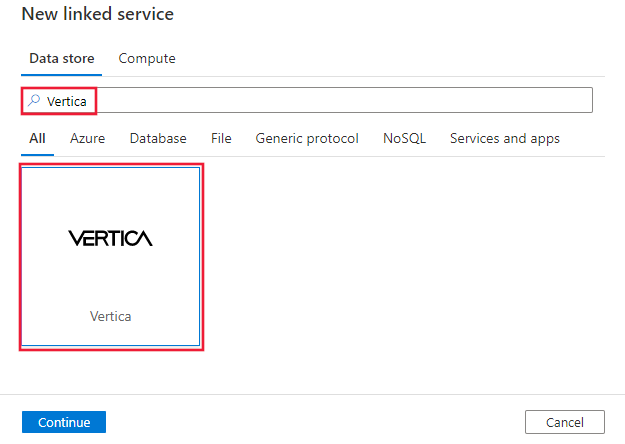
Configure the service details, test the connection, and create the new linked service.
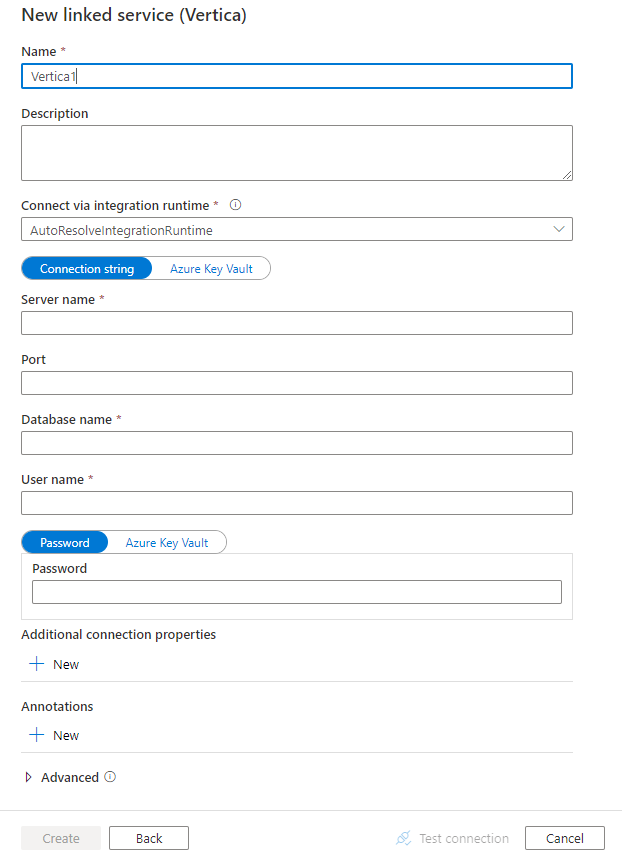
Connector configuration details
The following sections provide details about properties that are used to define Data Factory entities specific to Vertica connector.
Linked service properties
If you use version 2.0 (Preview), the following properties are supported for Vertica linked service:
| Property | Description | Required |
|---|---|---|
| type | The type property must be set to: Vertica | Yes |
| server | The name or the IP address of the server to which you want to connect. | Yes |
| port | The port number of the server listener. | No, default is 5433 |
| database | Name of the Vertica database. | Yes |
| uid | The user ID that is used to connect to the database. | Yes |
| pwd | The password that the application uses to connect to the database. | Yes |
| version | The version when you select version 2.0 (Preview). The value is 2.0. |
Yes |
| connectVia | The Integration Runtime to be used to connect to the data store. Learn more from Prerequisites section. You can only use the self-hosted integration runtime and its version should be 5.44.8984.1 or above. | No |
Example:
{
"name": "VerticaLinkedService",
"properties": {
"type": "Vertica",
"version": "2.0",
"typeProperties": {
"server": "<server>",
"port": 5433,
"uid": "<username>",
"database": "<database>",
"pwd": {
"type": "SecureString",
"value": "<password>"
}
},
"connectVia": {
"referenceName": "<name of Integration Runtime>",
"type": "IntegrationRuntimeReference"
}
}
}
Example: store password in Azure Key Vault
{
"name": "VerticaLinkedService",
"properties": {
"type": "Vertica",
"version": "2.0",
"typeProperties": {
"server": "<server>",
"port": 5433,
"uid": "<username>",
"database": "<database>",
"pwd": {
"type": "AzureKeyVaultSecret",
"store": {
"referenceName": "<Azure Key Vault linked service name>",
"type": "LinkedServiceReference"
},
"secretName": "<secretName>"
}
},
"connectVia": {
"referenceName": "<name of Integration Runtime>",
"type": "IntegrationRuntimeReference"
}
}
}
If you use version 1.0, the following properties are supported:
| Property | Description | Required |
|---|---|---|
| type | The type property must be set to: Vertica | Yes |
| connectionString | An ODBC connection string to connect to Vertica. You can also put password in Azure Key Vault and pull the pwd configuration out of the connection string. Refer to the following samples and Store credentials in Azure Key Vault article with more details. |
Yes |
| connectVia | The Integration Runtime to be used to connect to the data store. Learn more from Prerequisites section. If not specified, it uses the default Azure Integration Runtime. | No |
Example:
{
"name": "VerticaLinkedService",
"properties": {
"type": "Vertica",
"typeProperties": {
"connectionString": "Server=<server>;Port=<port>;Database=<database>;UID=<user name>;PWD=<password>"
},
"connectVia": {
"referenceName": "<name of Integration Runtime>",
"type": "IntegrationRuntimeReference"
}
}
}
Dataset properties
For a full list of sections and properties available for defining datasets, see the datasets article. This section provides a list of properties supported by Vertica dataset.
To copy data from Vertica, set the type property of the dataset to VerticaTable. The following properties are supported:
| Property | Description | Required |
|---|---|---|
| type | The type property of the dataset must be set to: VerticaTable | Yes |
| schema | Name of the schema. | No (if "query" in activity source is specified) |
| table | Name of the table. | No (if "query" in activity source is specified) |
Example
{
"name": "VerticaDataset",
"properties": {
"type": "VerticaTable",
"typeProperties": {},
"schema": [],
"linkedServiceName": {
"referenceName": "<Vertica linked service name>",
"type": "LinkedServiceReference"
}
}
}
Copy activity properties
For a full list of sections and properties available for defining activities, see the Pipelines article. This section provides a list of properties supported by Vertica source.
Vertica as source
To copy data from Vertica, set the source type in the copy activity to VerticaSource. The following properties are supported in the copy activity source section:
| Property | Description | Required |
|---|---|---|
| type | The type property of the copy activity source must be set to: VerticaSource | Yes |
| query | Use the custom SQL query to read data. For example: "SELECT * FROM MyTable". |
No (if "schema+table" in dataset is specified) |
Example:
"activities":[
{
"name": "CopyFromVertica",
"type": "Copy",
"inputs": [
{
"referenceName": "<Vertica input dataset name>",
"type": "DatasetReference"
}
],
"outputs": [
{
"referenceName": "<output dataset name>",
"type": "DatasetReference"
}
],
"typeProperties": {
"source": {
"type": "VerticaSource",
"query": "SELECT * FROM MyTable"
},
"sink": {
"type": "<sink type>"
}
}
}
]
Lookup activity properties
To learn details about the properties, check Lookup activity.
Upgrade the Vertica version
Here are steps that help you upgrade your Vertica version:
- Install a Vertica ODBC driver by following the steps in Prerequisites.
- In Edit linked service page, select 2.0 (Preview) under Version and configure the linked service by referring to Linked service properties.
- Apply a self-hosted integration runtime with version 5.44.8984.1 or above. Azure integration runtime is not supported by version 2.0 (Preview).
Related content
For a list of data stores supported as sources and sinks by the copy activity, see supported data stores.