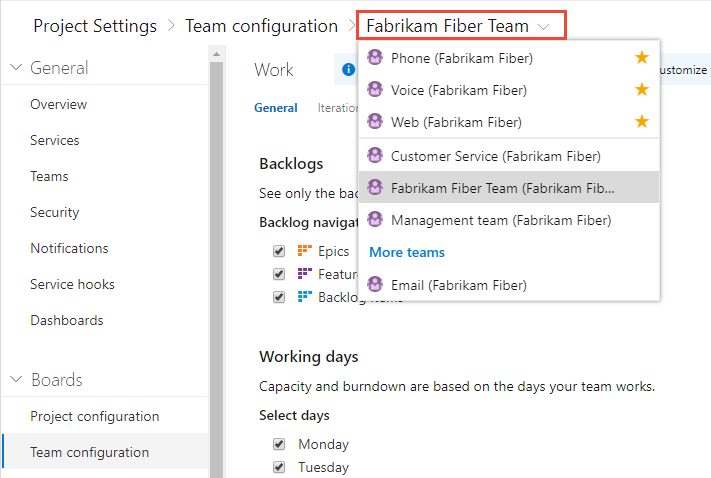Switch project, repository, team
Azure DevOps Services | Azure DevOps Server 2022 - Azure DevOps Server 2019
Several features depend on the project, repository, or team that you have selected. For example, dashboards, backlogs, and board views will change depending on the project and team you select.
Also, when you add a work item, the system references the default area and iteration paths defined for the team context. Work items you add from the team dashboard (new work item widget) and queries page are assigned the team default iteration. Work items you add from a team backlog or board, are assigned the team default backlog iteration. For more information, see About teams and Agile tools.
Prerequisites
| Category | Requirements |
|---|---|
| Permissions | At least Contributor role. |
Note
If the Limit user visibility and collaboration to specific projects preview feature is enabled for the organization, users added to the Project-Scoped Users group won't be able to access projects that they haven't been added to. For more information including important security-related call-outs, see Manage your organization, Limit user visibility for projects and more.
View and open a project
From the Projects page you can quickly navigate to a project that you have permissions to view.
Choose the
 Azure DevOps logo to open Projects.
Azure DevOps logo to open Projects.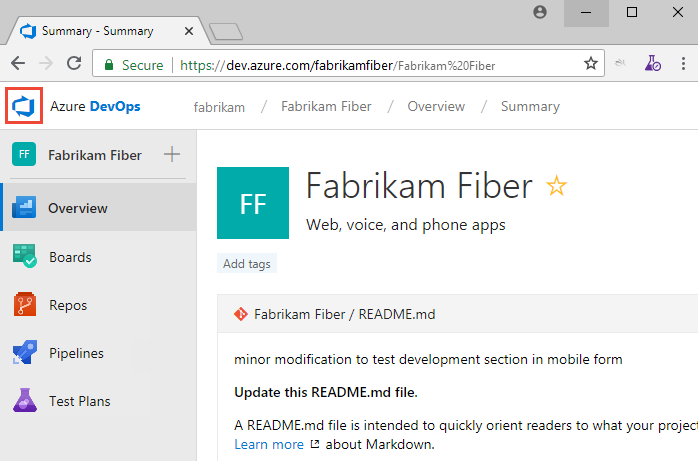
The projects you most recently viewed are displayed, followed by a list of all projects in alphabetic order.
Hover over the dots and you can open the service of interest for that project.
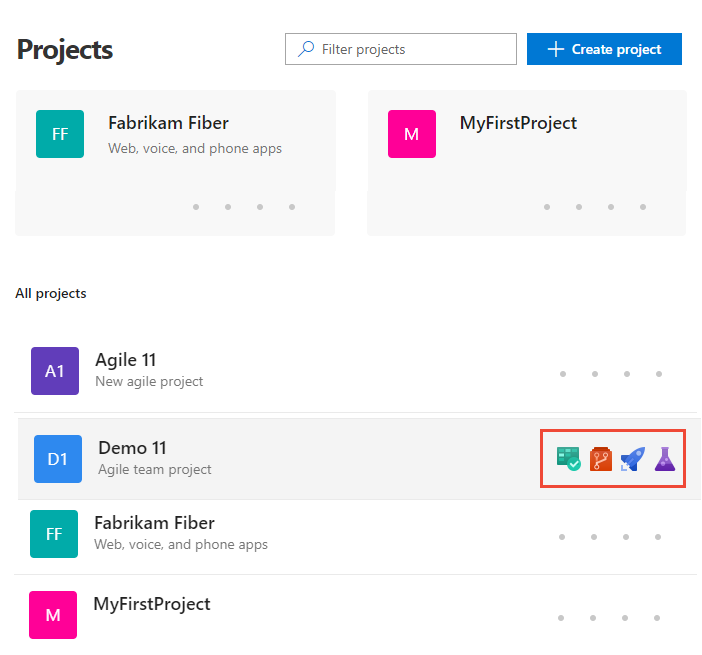
You can filter the project and team list using the Filter projects search box. Simply type a keyword contained within the name of a project or team. Here we type Fabrikam to find all projects or teams with Fabrikam in their name.
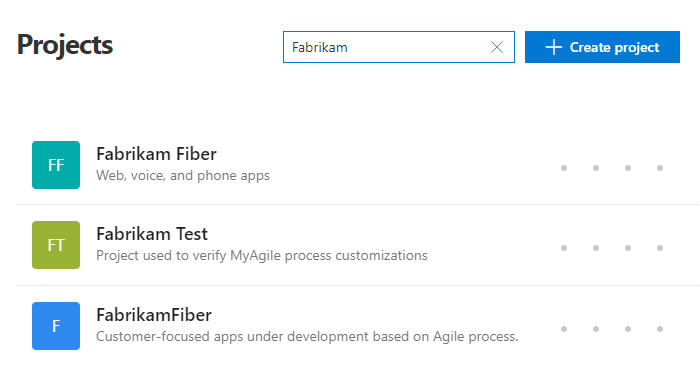
Choose Create Project to add a project. Be an account administrator or a member of the Project Collection Administrators group to add a project.
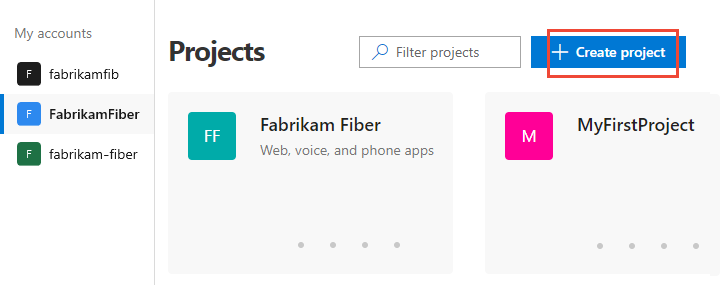
View and open a repository
Choose Repos>Files.
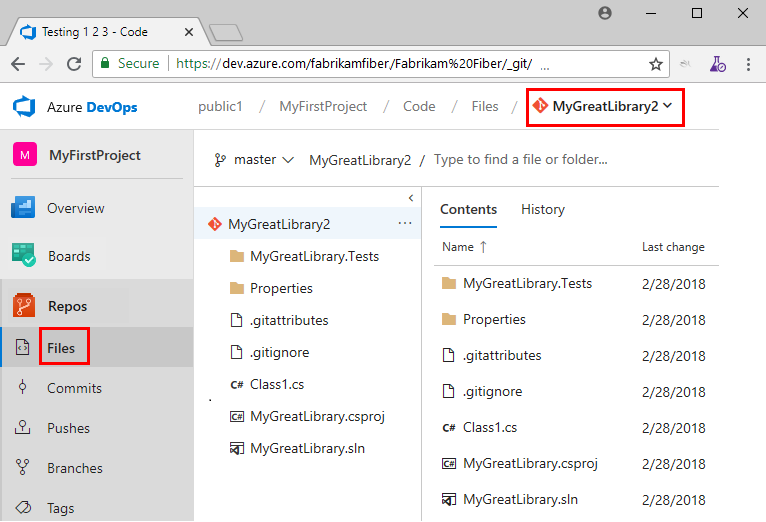
Select the repository of interest from the repository selector.
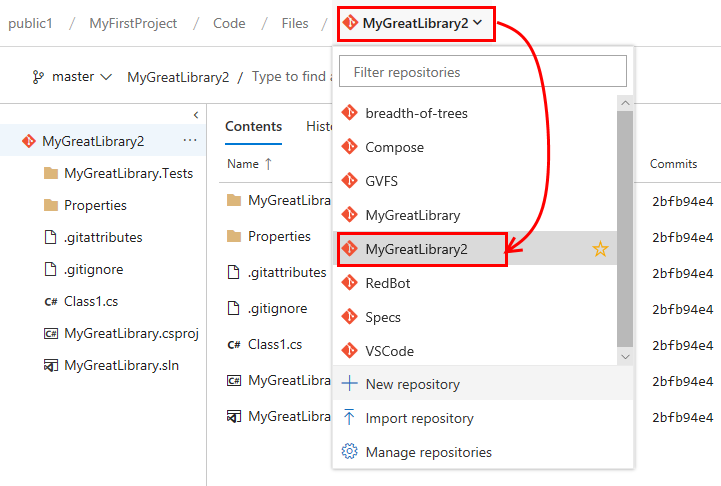
Switch to a different team
From a user page, one under—Boards, Repos, Pipelines, or Test Plans—you can't switch to a different team, you can only select team artifacts.
From a Project Settings>Work>Team configuration page, you select a team from the team selector breadcrumb.