Configure a SIM policy for Azure Private 5G Core - Azure portal
SIM policies allow you to define different sets of policies and interoperability settings that can each be assigned to a group of SIMs. The SIM policy also defines the default Quality of Service settings for any services that policy uses. You'll need to assign a SIM policy to a SIM before the user equipment (UE) using that SIM can access the private mobile network. In this how-to-guide, you'll learn how to configure a SIM policy.
A SIM policy takes effect on a UE when it attaches or re-attaches to the network. Therefore, changes to the policy are not dynamically implemented on existing UE sessions. However, if a SIM policy is removed from a UE's SIM, then Azure Private 5G Core will perform a network-initiated detach, disconnecting the UE from the network.
Prerequisites
- Ensure you can sign in to the Azure portal using an account with access to the active subscription you identified in Complete the prerequisite tasks for deploying a private mobile network. This account must have the built-in Contributor role at the subscription scope.
- Identify the name of the Mobile Network resource corresponding to your private mobile network.
- Collect all the configuration values in Collect the required information for a SIM policy for your chosen SIM policy.
- Decide whether you want to assign this SIM policy to any SIMs as part of configuring it. If you do, you must have already provisioned the SIMs (as described in Provision SIMs - Azure portal).
Configure the SIM policy
Sign in to the Azure portal.
Search for and select the Mobile Network resource representing the private mobile network for which you want to configure a SIM policy.
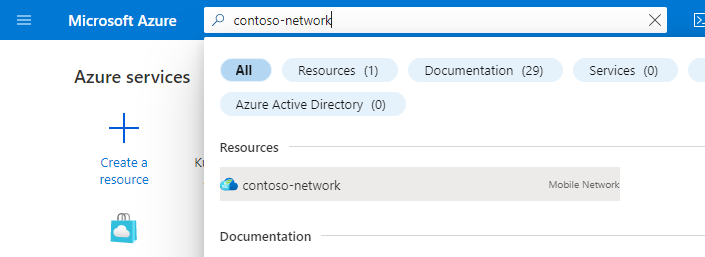
In the Resource menu, select SIM policies.
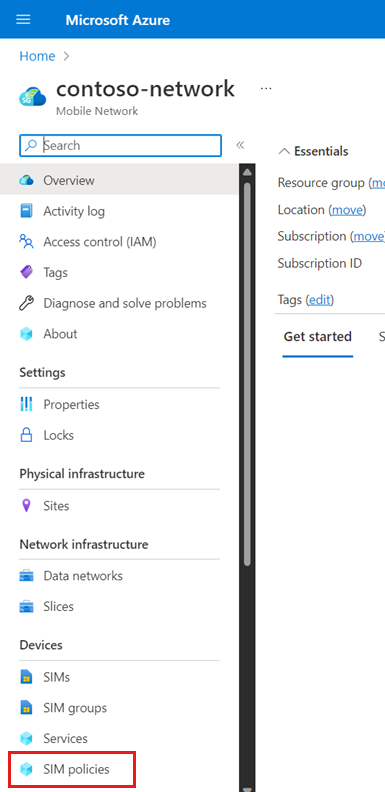
In the Command bar, select Create.
Fill out the fields under Create a SIM policy using the information you collected from Collect top-level setting values.
Select Add a network scope.

Under Add a network scope on the right, fill out each of the fields using the information you collected from Collect information for the network scope.
SIM policies define the default QoS settings for services that use the policy.Important
With the exception of Maximum Bit Rate, QoS settings are overridden by service or data flow policy QoS settings. In addition, data flow policy rules override service policy rules.
Select Add.

Under the Network scope heading, confirm that your new network scope has the correct configuration.

If you want to assign this SIM policy to one or more existing provisioned SIMs, select Next : Assign to SIMs, and then select your chosen SIMs from the list that appears. You can choose to search this list based on any field, including SIM name, SIM group, and device type.

Select Next : Review + create.
Confirm that the configuration for the SIM policy is correct. If the configuration isn't valid, you'll see an error message and the configuration tab(s) containing the invalid configuration will be flagged with red dots. Select the flagged tab(s) and use the error messages to correct invalid configuration before returning to the Review + create tab.
Once your configuration has been validated, you can select the Review + create option to create your SIM policy.

The Azure portal will display the following confirmation screen when the SIM policy has been created.
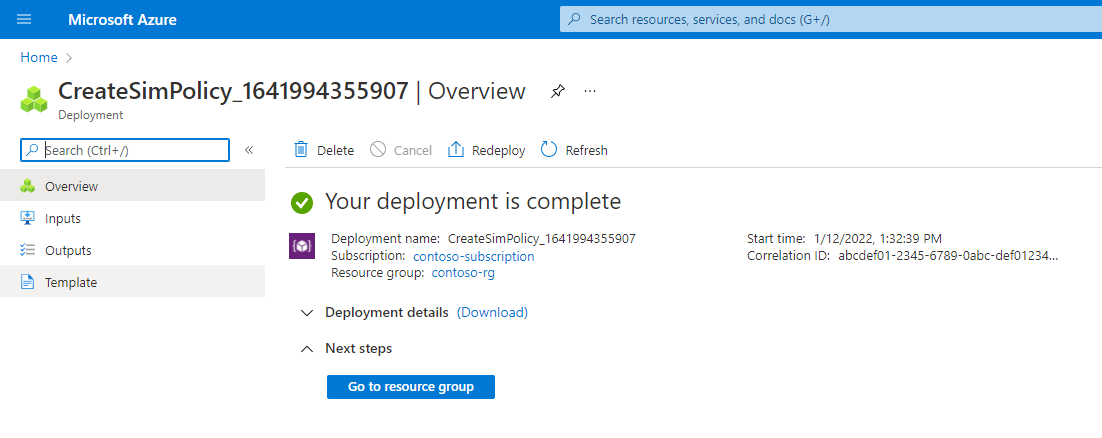
Select Go to resource group. In the resource group that appears, select the Mobile Network resource representing your private mobile network.
In the resource menu, select SIM policies.
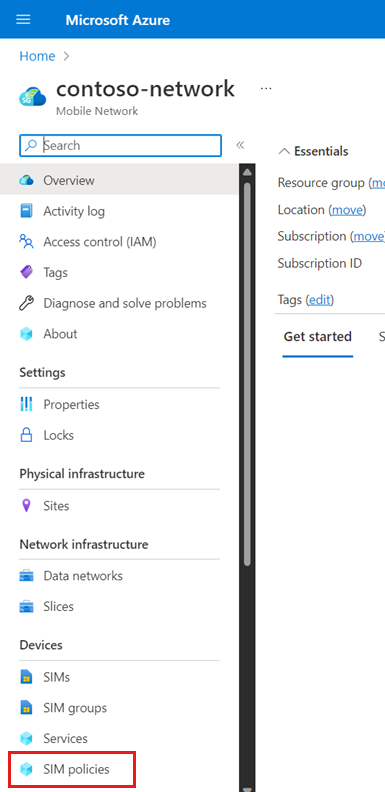
Select your new SIM policy from the list.
Check the configuration of your SIM policy to ensure it's correct.

