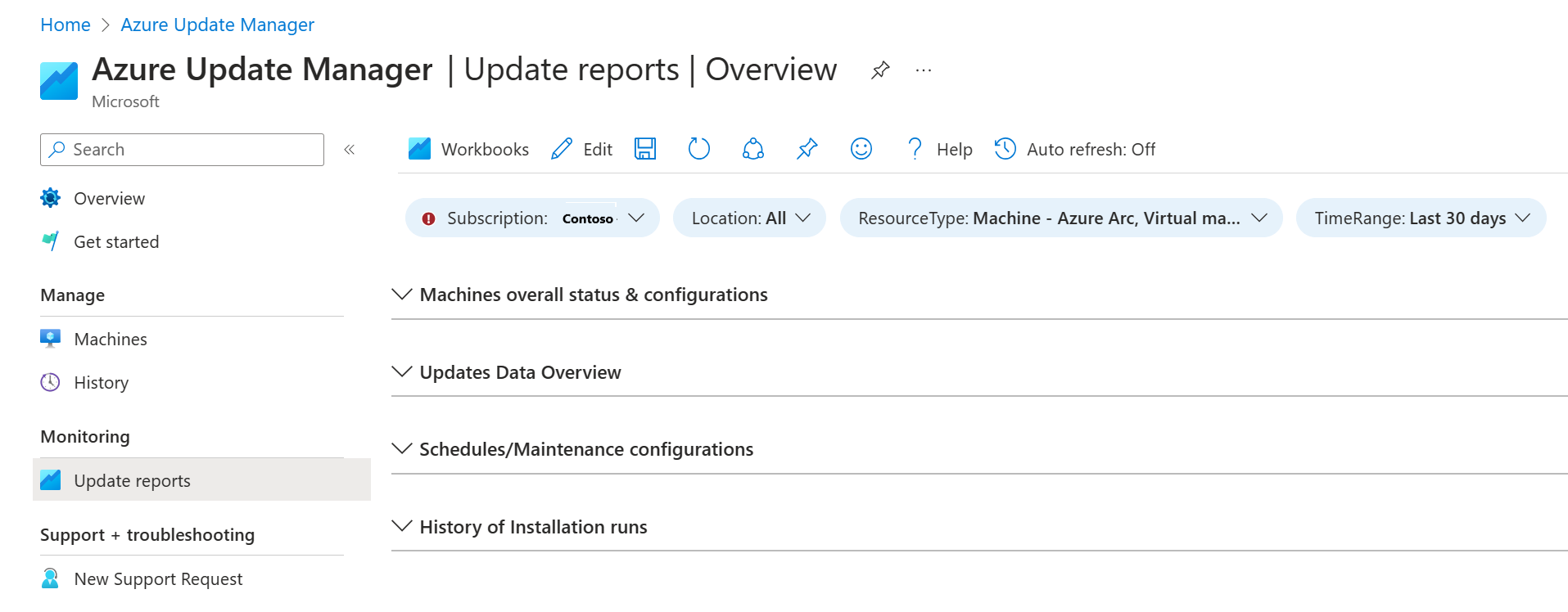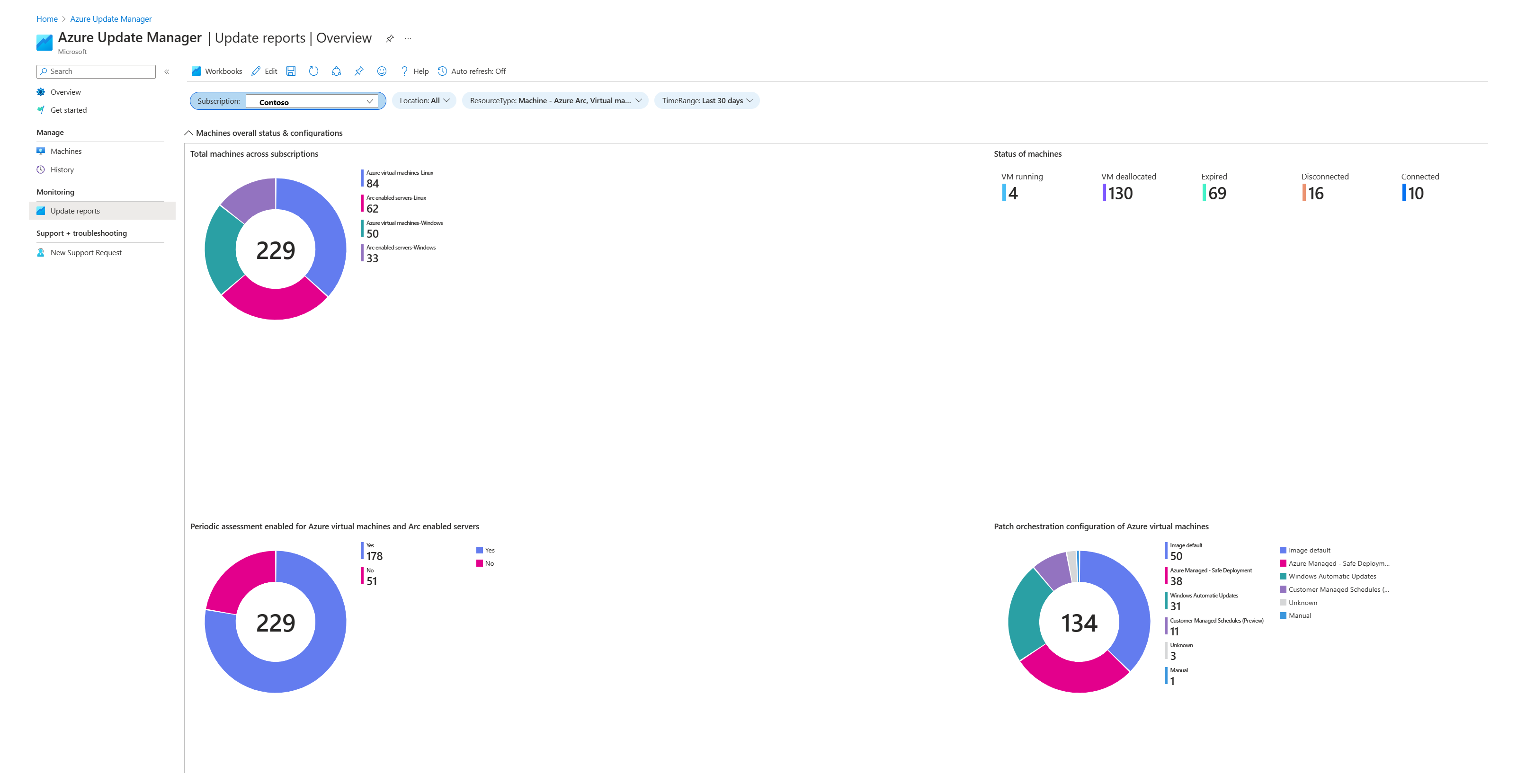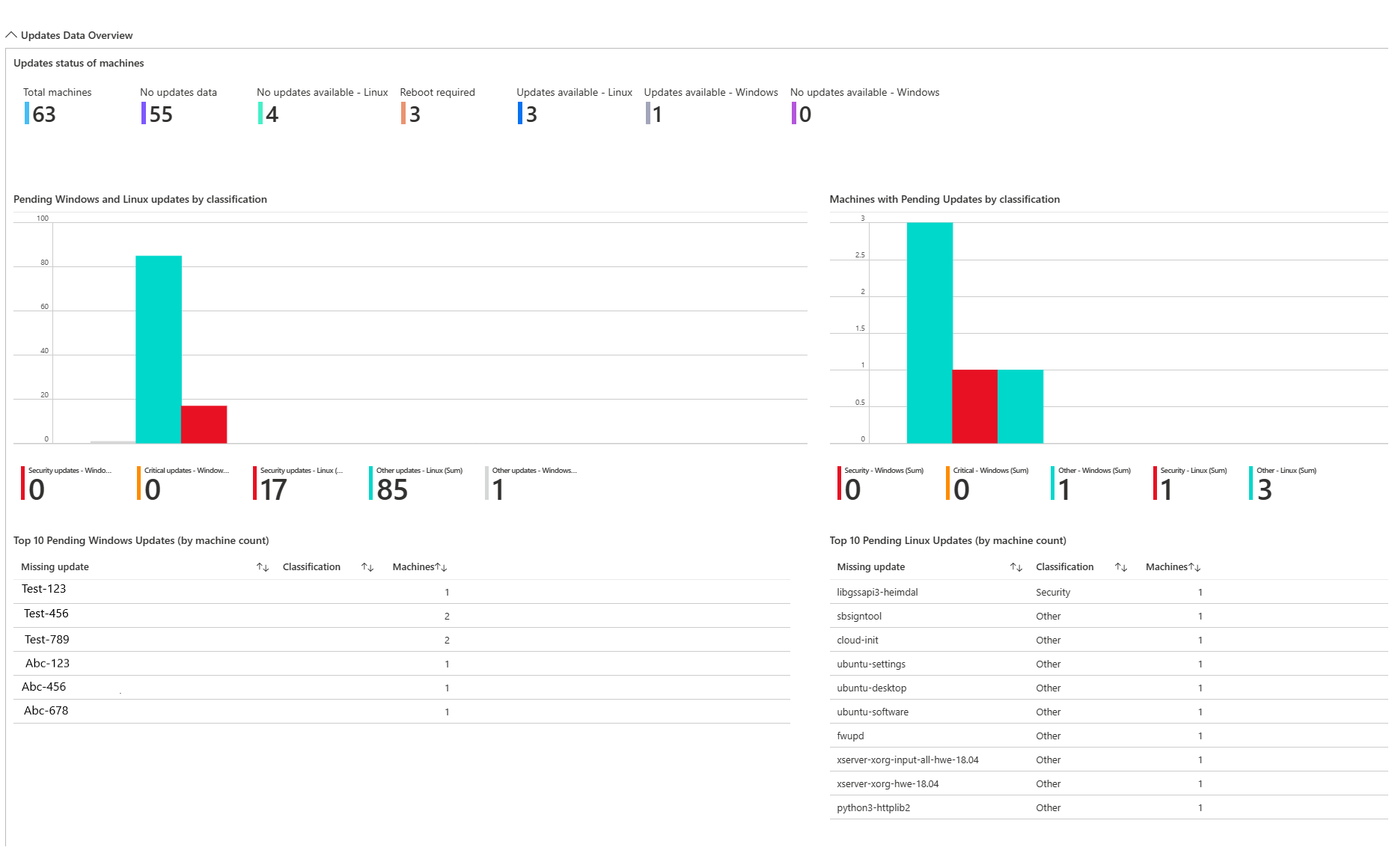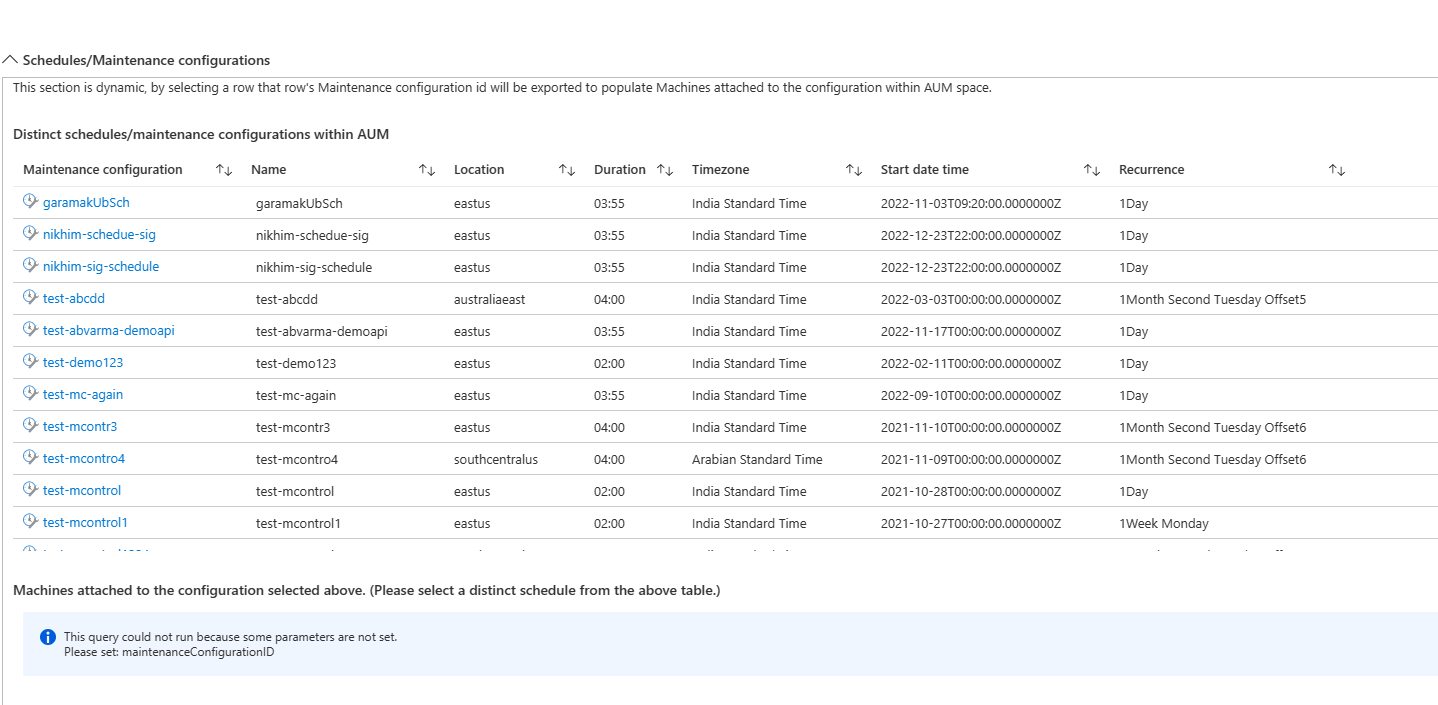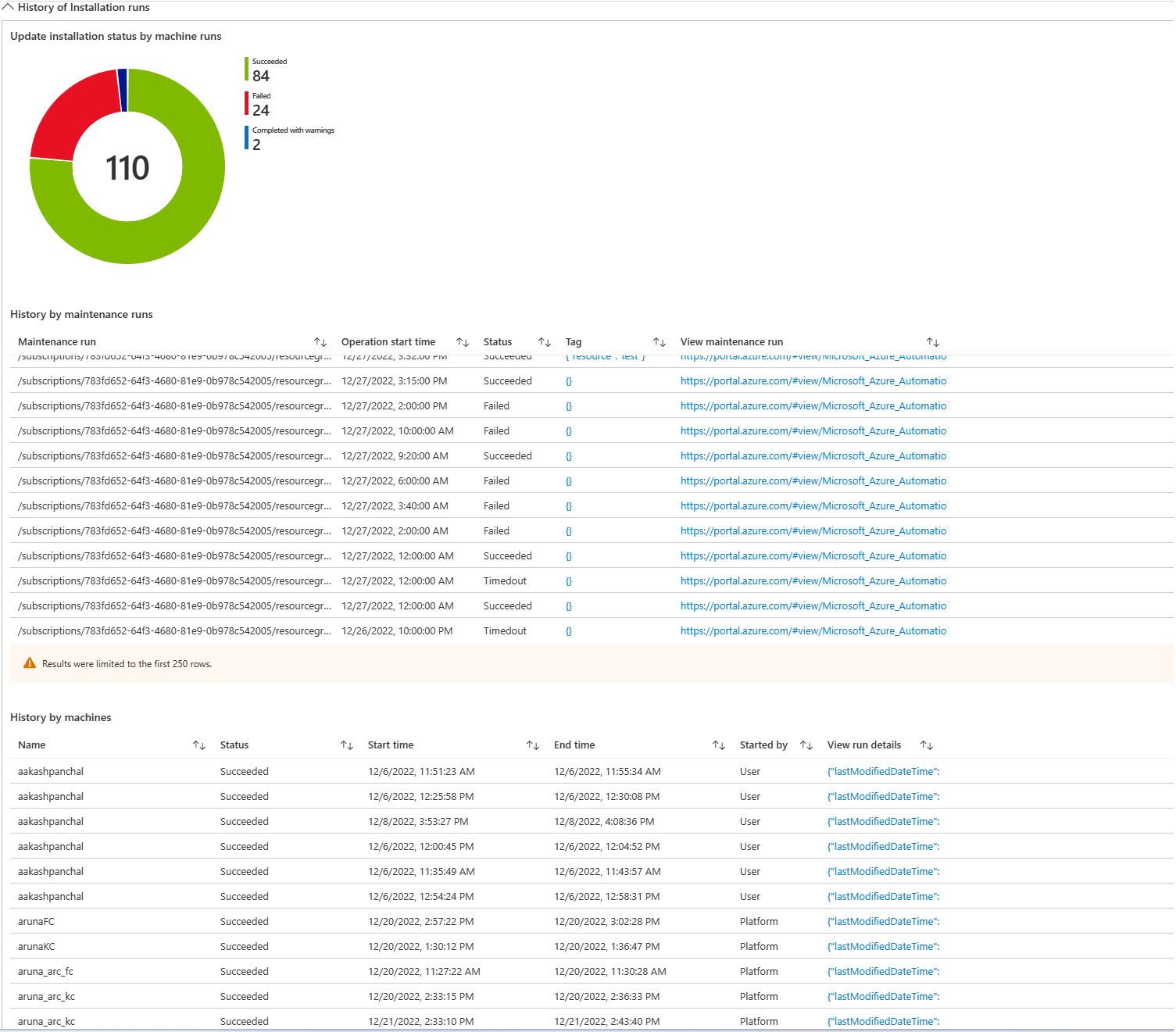About workbooks
Applies to: ✔️ Windows VMs ✔️ Linux VMs ✔️ On-premises environment ✔️ Azure Arc-enabled servers.
Workbooks help you to create visual reports that help in data analysis. This article describes the various features that workbooks offer in Azure Update Manager.
Key benefits
- Use as a canvas for data analysis and creation of visual reports.
- Access specific metrics from within the reports.
- Create interactive reports with various kinds of visualizations.
- Create, share, and pin workbooks to the dashboard.
- Combine text, log queries, metrics, and parameters to make rich visual reports.
The gallery
The gallery lists all the saved workbooks and templates for your workspace. You can easily organize, sort, and manage workbooks of all types.
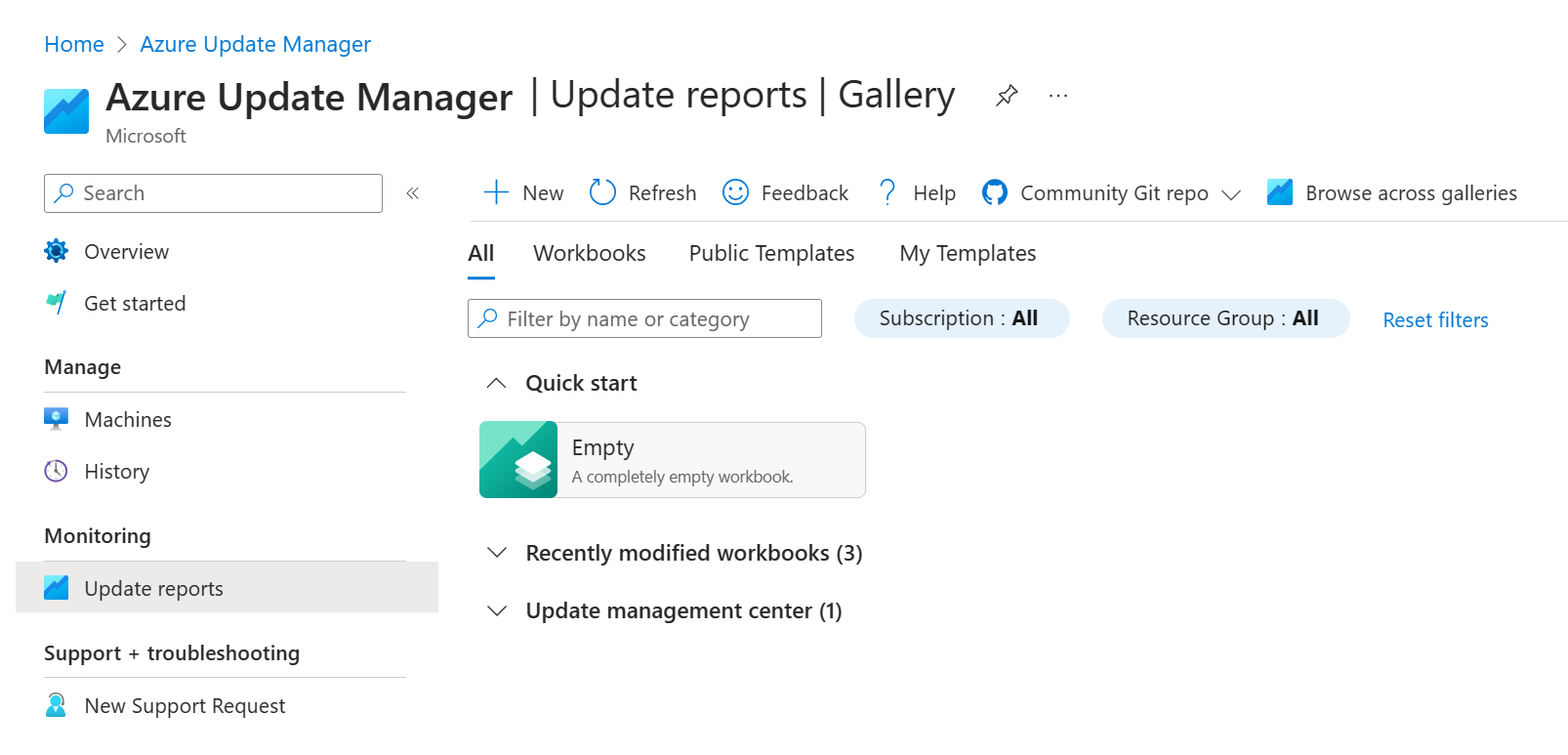
The following four tabs help you organize workbook types.
| Tab | Description |
|---|---|
| All | Shows the top four items for Workbooks, Public Templates, and My Templates. Workbooks are sorted by modified date, so you see the most recent eight modified workbooks. |
| Workbooks | Shows the list of all the available workbooks that you created or are shared with you. |
| Public Templates | Shows the list of all the available ready-to-use, get-started functional workbook templates published by Microsoft. Grouped by category. |
| My Templates | Shows the list of all the available deployed workbook templates that you created or are shared with you. Grouped by category. |
On the Quick start tile, you can create new workbooks.
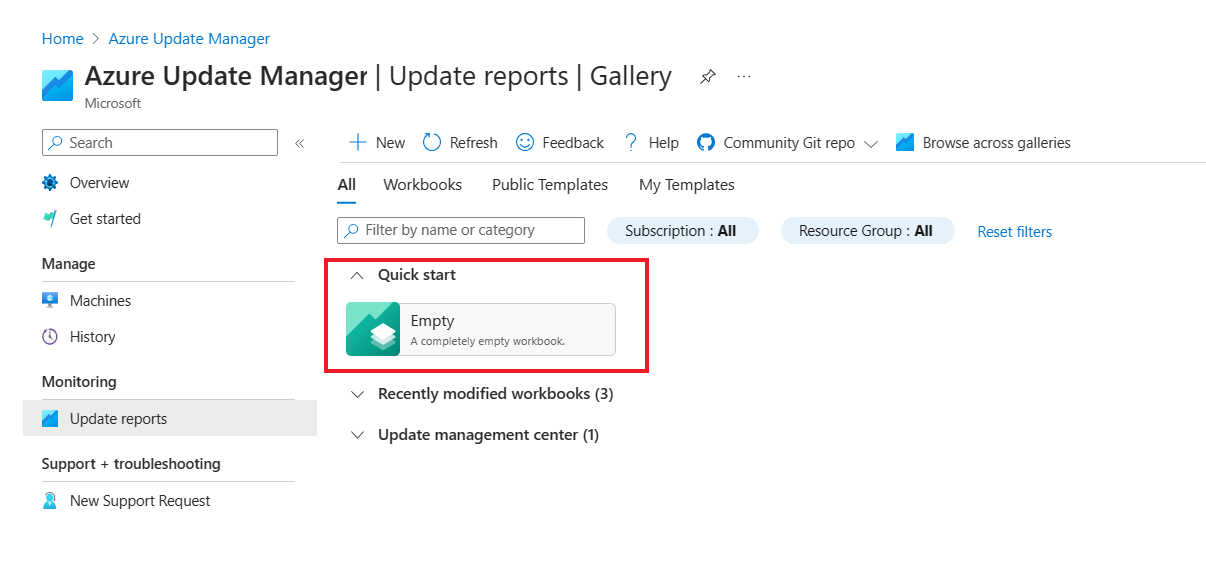
On the Azure Update Manager tile, you can view the following summary.
-
Machines overall status and configurations: Provides the status of all machines in a specific subscription.
Updates data overview: Provides a summary of machines that have no updates, assessments, and reboot needed, including the pending Windows and Linux updates by classification and by machine count.
Schedules/Maintenance configurations: Provides a summary of schedules, maintenance configurations, and a list of machines attached to the schedule. You can also access the maintenance configuration overview page from this section.
History of installation runs: Provides a history of machines and maintenance runs.
For information on how to use the workbooks for customized reporting, see Edit a workbook.
Next steps
To learn how to deploy updates to your machines to maintain security compliance, see Deploy updates.
Σχόλια
Σύντομα διαθέσιμα: Καθ' όλη τη διάρκεια του 2024 θα καταργήσουμε σταδιακά τα ζητήματα GitHub ως μηχανισμό ανάδρασης για το περιεχόμενο και θα το αντικαταστήσουμε με ένα νέο σύστημα ανάδρασης. Για περισσότερες πληροφορίες, ανατρέξτε στο θέμα: https://aka.ms/ContentUserFeedback.
Υποβολή και προβολή σχολίων για