Create a rule to set a content type when a file is added to a document library
In Microsoft Syntex, you can create a rule to automatically set the content type for a file when it's added to a document library.
Set a content type
To set a content type when a file is added to a document library, follow these steps.
In the document library, select Automate > Rules > Create a rule.

On the Create a rule page, select a condition that triggers the rule and the action that the rule will take. In this case, select A new file is added.
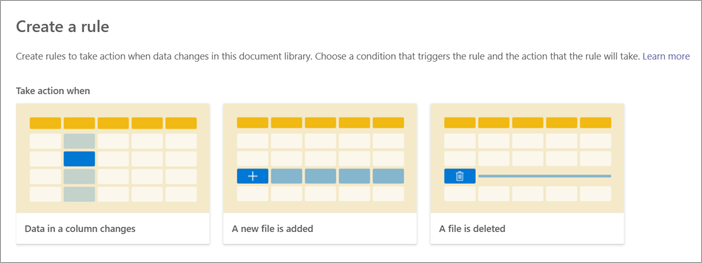
Your selection here creates a rule statement that you'll complete in the next step.
To complete the rule statement, under When a new file is added:
Select Choose action, and then select set content type to.

Select Choose a content type, and then select the appropriate content type for the file. The content types shown in this list are the ones available in the library.
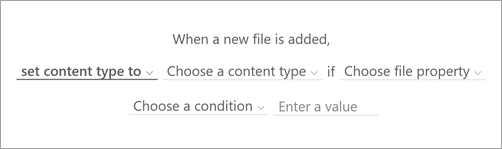
Select Choose file property, and then select the appropriate property for the file.
Select Choose a condition, and then select the appropriate condition.
In the Enter a value field, enter the appropriate value. The value can be a specific keyword or text string you want to find in the file property.

When your rule statement is complete, select Create. You can see and manage the new rule on the Manage rules page.