Manage permissions and licenses for users in a customer account
Appropriate GDAP roles: License administrator | User administrator | Directory writer
Pilot users: Use these steps to change permissions or add or remove user licenses for Microsoft products for a single user.
To add or remove user licenses for license-based SaaS subscriptions in the commercial marketplace, see Add or remove licenses for a SaaS subscription.
Sign in to Partner Center, then select Customers.
Select the customers to be restored from the Customer list.
In the customer menu, select Users and licenses.
Select the user, and then select Edit in the right pane.
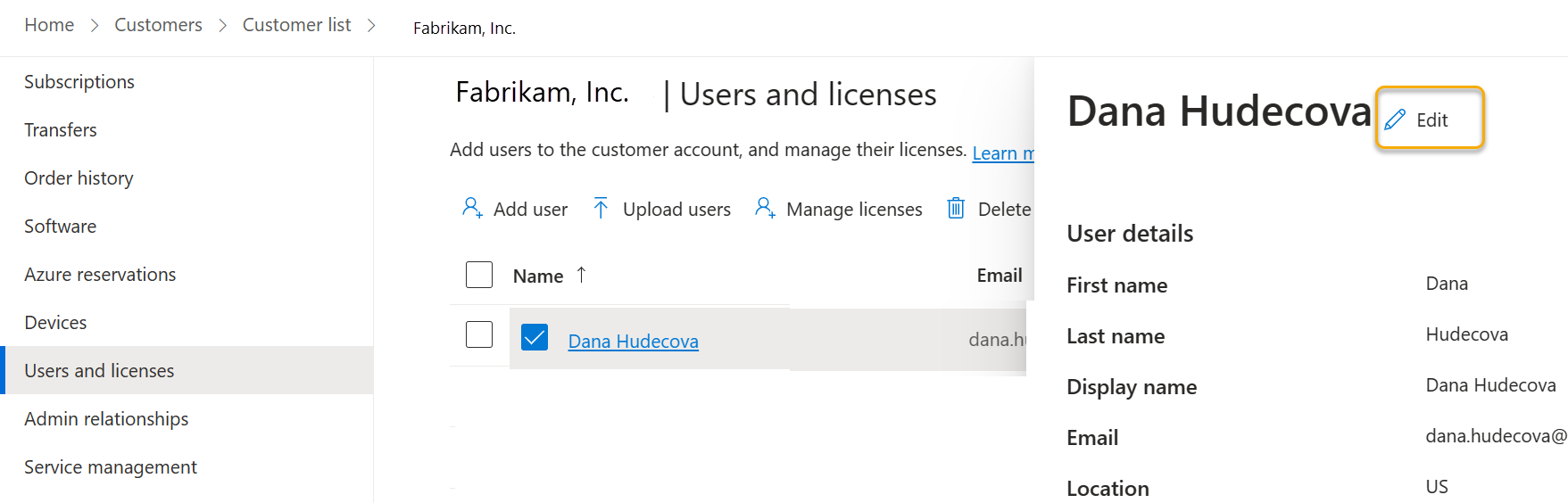
Modify any user info, and select Next.
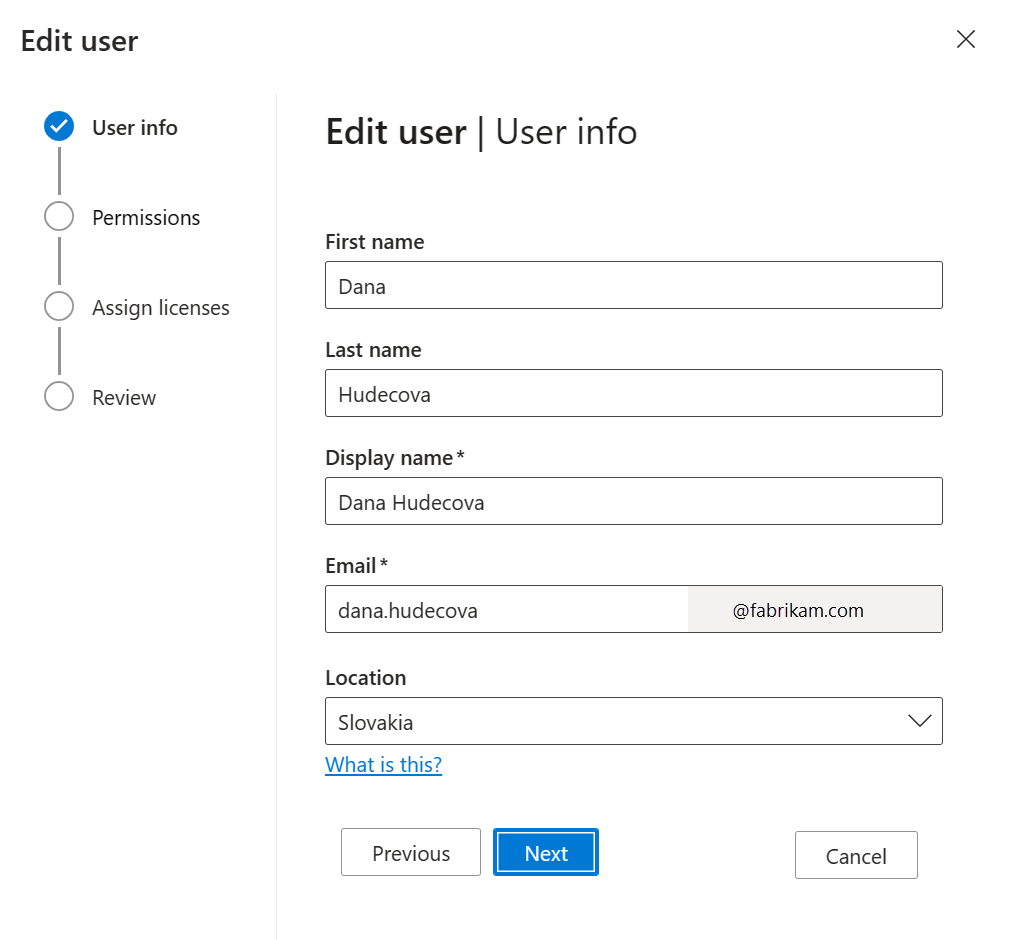
Update permission settings, then select Next.
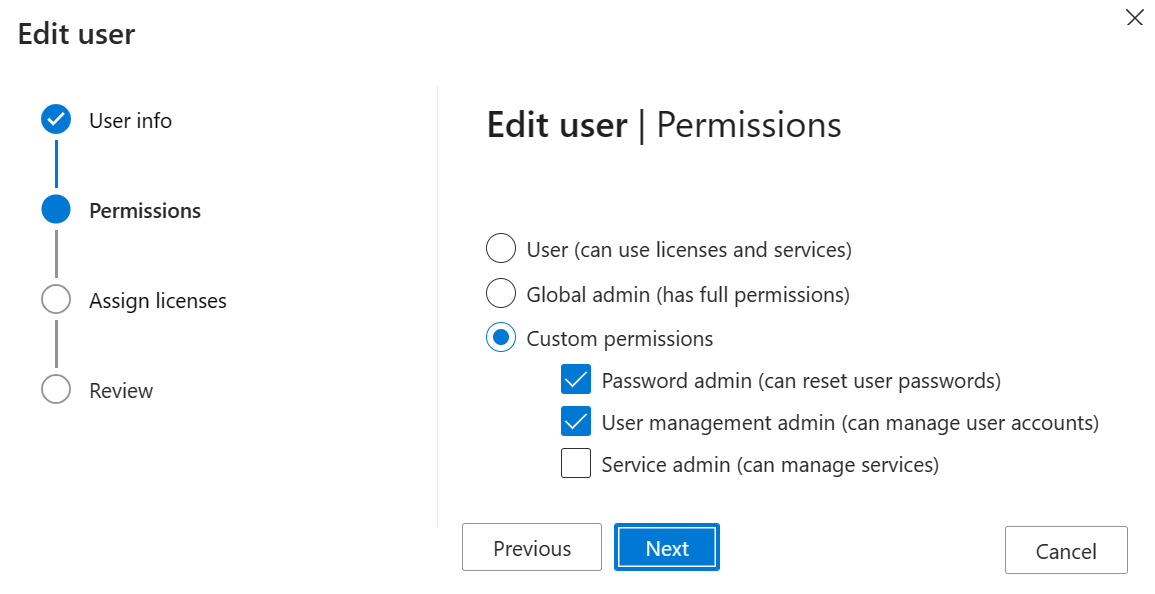
Add or revoke licenses, then select Next.
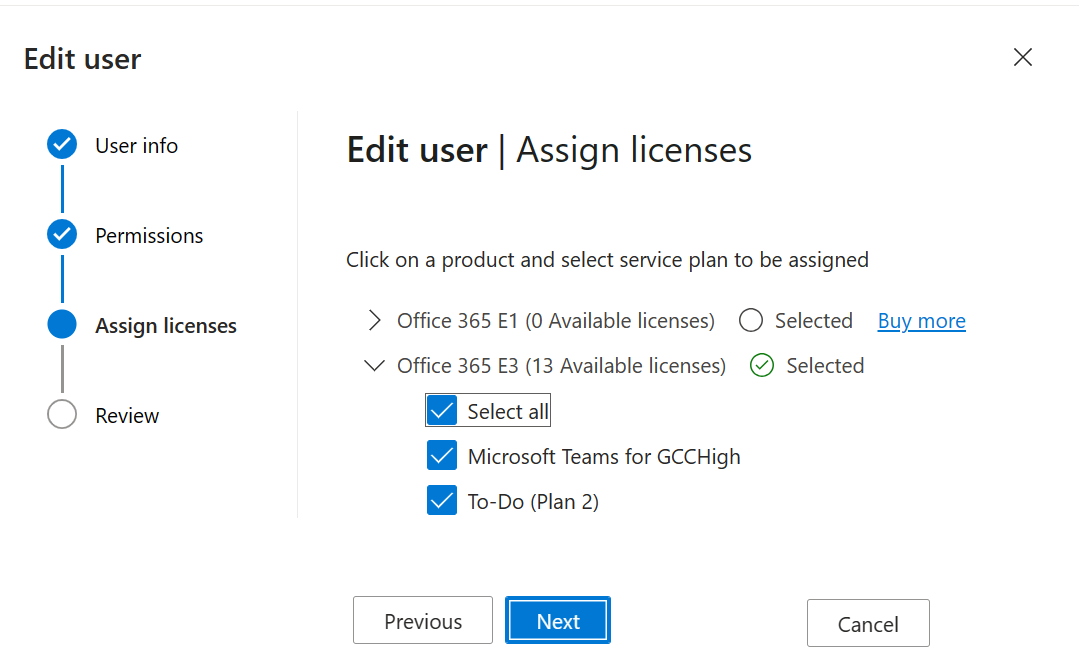
Review the changes, then select Complete.