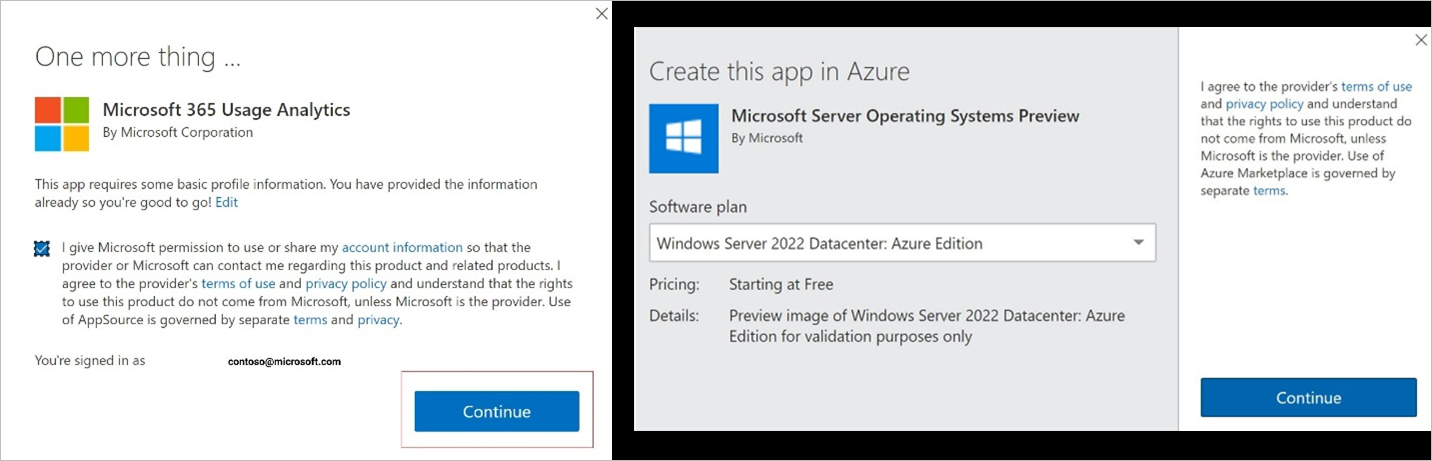Marketplace Insights dashboard in commercial marketplace analytics
This article provides information on the Marketplace Insights dashboard in Partner Center. This dashboard displays a summary of commercial marketplace web analytics that enables publishers to measure customer engagement for their respective product detail pages listed in the commercial marketplace online stores: Microsoft AppSource and Azure Marketplace.
For detailed definitions of analytics terminology, see Commercial marketplace analytics terminology and common questions.
Marketplace Insights dashboard
The Marketplace Insights dashboard presents an overview of Azure Marketplace and AppSource offers' business performance. This dashboard provides a broad overview of the following:
- Page visits trend
- Call to actions trend
- Page visits and Call to actions against offers, referral domains, and campaign IDs
- Marketplace Insights by geography
- Marketplace Insights details table
The Marketplace Insights dashboard provides select stream data, which shouldn't be correlated with leads generated in the lead destination endpoint.
Note
The maximum latency between users visiting offers on Azure Marketplace or AppSource and reporting in Partner Center is 48 hours.
Marketplace Insights dashboard filters
Filter the data by offer names. Filter options are dynamic and based on the selected date range.
To select the filters, in the top-right of the page, select Filters.
In the panel that appears to the right, select the offer names you want, and then select Apply.
Page visits trends
The Marketplace Insights Visitors chart displays a count of Page visits and Unique visitors for the selected computation period.
Page visits: This number represents the count of distinct user sessions on the offer listing page (product detail page) for a selected computation period. The red and green percentage indicators represent the growth percentage of page visits. The trend chart represents the month-to-month count of page visits.
Unique visitors: This number represents the distinct visitor count during the selected computation period for the offer(s) in Azure Marketplace and AppSource. Any visitor who visits one or more product detail pages is counted as one unique visitor.
Select the ellipsis (three dots) to copy the widget image, download aggregated widget data as .CSV file, and download the image as a PDF for sharing purposes.
Call to actions trend
This number represents the count of Call to Action button clicks completed on the offer listing page (product detail page). Calls to action are counted when users select the Get It Now, Free Trial, Contact Me, or Test Drive buttons. _Consent given* represents the total count of clicks for customer-provided consent to Microsoft or the partner.
Note
Consent given isn't equivalent to leads. For more information about leads from marketplace, see Get leads insights.
The following screenshot shows two places where _Consent given* clicks appear.
The following graph shows the CTA vs. Consent given metric.
Select the ellipsis (three dots) to copy the widget image, download aggregated widget data as a .CSV file, and download the image as a .PDF.
Page visits and Call to action
This widget provides page visits and calls to action against offers, referral domains, and campaign IDs.
Offers
Select the Offer alias tab to select a specific offer to see the monthly trend of page visits, calls to action, and consent-given clicks on the chart.
Platform column can have two possible values:
- Client - When customer discover/click offers from embedded or client experiences. (for e.g., discovering/clicking on apps available in Power BI desktop app)
- Website - When customer discover/click offers from Microsoft storefront (for e.g. discovering/clicking on Business Apps in appsource)
Select the ellipsis (three dots) to copy the widget image, download aggregated widget data as .CSV file, and download the image as a .PDF.
Referral domains
Selecting a specific referral domain on the Referral domain tab shows the monthly trend of page visits, calls to action, and consent clicks on the chart to the right. Additionally, there's a column for Platform – website and client, displays for AppSource offers only. The funnel view depicts the conversion rates among page views, calls to action, and consent-given clicks on the chart.
Campaign IDs
By selecting a specific campaign ID on the Campaign tab, you should be able to understand the success of the campaign. For each campaign, you should be able to see the monthly trend of page visits, calls to action, and consent-given clicks on the chart.
Geographical spread
For the selected computation period, the geographical spread widget displays the count of page visits, unique visitors, and calls to action (CTA).
Select the ellipsis (three dots) to copy the widget image, download aggregated widget data as a .CSV file, and download the image as a .PDF.
Tip
You can provide feedback on each of the widgets by selecting the "thumbs up" or "thumbs down" icon.
Marketplace Insights details table
Important
To download the data in CSV, you can use the Download data option, available at the top of the page.
This table provides a list view of the page visits and the calls to action of your selected offers' pages sorted by date.
- If the count of records is over 1,000, exported data is asynchronously placed in a downloads page for the next 30 days.
- Filter data by Offer names and Campaign names to display the data you're interested in.
Data dictionary
| Column name | Definition |
|---|---|
| Date | Date of page visit and/or CTA click event generation on the offer published in Azure Marketplace or Appsource. |
| OfferName | Offer name corresponding to page visit or CTA click. |
| ReferralDomain | Referral domain name from where the page visit happened. If there are no referral domains captured for the page visit, then the corresponding entry is "Referral domain not present". |
| CountryName | Country/region from where the page visit happened. |
| PageVisits | Number of page visits associated with the Offer Name for a particular date. |
| GetItNow | Number of clicks to the Get It Now CTA on the offer's page for a particular date. |
| ContactMe | Number of clicks to the Contact Me CTA on the offer's page for a particular date. |
| TestDrive | Number of clicks to the Test Drive CTA on the offer's page for a particular date. |
| FreeTrial | Number of clicks to the Free Trial CTA on the offer's page for a particular date. |
| Buy | Number of clicks to the Buy CTA on the offer's page for a particular date. |
| DownloadSample | Number of clicks to the Download Sample CTA on the offer's page for a particular date. |
| ConsentGiven | Total count of clicks for customer-provided consent to Microsoft or the partner. |
| Site | Storefront from which the page visit or CTA click occurred. The possible values are: - AZUREMARKETPLACE - APPSOURCE |
| Campaign | Campaign details tagged with the page visit and CTA click. |
Related content
- For an overview of analytics reports available in the commercial marketplace, see Access analytic reports for the commercial marketplace in Partner Center.
- For information about your orders in a graphical and downloadable format, see Orders dashboard in commercial marketplace analytics.
- For virtual machine (VM) offers usage and metered billing metrics, see Usage dashboard in commercial marketplace analytics.
- For detailed information about your customers, including growth trends, see Customer dashboard in commercial marketplace analytics.
- For a list of your download requests over the last 30 days, see Downloads hub in commercial marketplace insights.
- To see a consolidated view of customer feedback for offers on Azure Marketplace and AppSource, see Ratings & Reviews analytics dashboard in Partner Center.
- For frequently asked questions about commercial marketplace analytics and for a comprehensive dictionary of data terms, see Commercial marketplace analytics terminology and common questions.