Add tasks to backlog items to support sprint planning
TFS 2017 | TFS 2015 | TFS 2013
Add tasks to backlog items when you want to track the work required to implement those tasks. You can also use tasks to estimate work that is assigned to individual team members and the team. The capacity tool tells you how much work your team can commit to. However, to compare capacity with planned work, you need to define and estimate tasks for each backlog item.
In this article you'll learn how to:
- Select a sprint backlog for a team
- Add tasks to backlog items from the sprint backlog or taskboard
- Estimate work, set Remaining Work
Add as many tasks as needed to capture the work required to complete each item. Tasks can represent different work to be completed, such as design, code, test, content, or sign out. Usually, each team member adds their own tasks and sets estimates for the work. However, a development lead could define the initial tasks for a story or requirement.
Prerequisites
Backlogs are automatically created when you create a project or add a team. Each team has access to their own product, portfolio, and sprint backlogs as described in About teams and Agile tools.
- You must connect to a project. If you don't have a project yet, create one.
- You must be added to a project as a member of the Contributors or Project Administrators security group. To get added, Add users to a project or team.
- To add or modify work items, you must be granted Stakeholder access or higher. For details, see Stakeholder access quick reference.
- To view or modify work items, you must have your View work items in this node and Edit work items in this node permissions set to Allow. By default, the Contributors group has this permission set. To learn more, see Set permissions and access for work tracking.
Open a sprint backlog for a team
From your web browser, open your team's sprint backlog. (1) Select the team from the project/team selector, choose (2) Work, (3) Backlogs, and then (4) the product backlog, which is Backlog items (for Scrum), Stories (for Agile), or Requirements (for CMMI).

To choose another team, open the project/team selector and select a different team or choose the Browse option.

The set of sprints selected for your team appears in the left pane. If you don't see any sprints listed, you can add sprints or select existing sprints for your team's use. To learn how, see Define sprints.
Choose the sprint you want to plan.

The system lists only those sprints that have been selected for the current team focus. If you don't see the sprints you want listed, then see Define iteration (sprint) paths.
Add existing work items to a sprint
If you haven't yet assigned work items to a sprint, see 1. Assign backlog items to a sprint.
If you have added work items and they don't appear in your sprint backlog, check their area and iteration paths.
- The Area Path must match one of the areas assigned to the team
- The Iteration Path must match the iteration of the sprint that you've selected.
For details on assigning iteration paths to teams, see Define Iteration Paths and configure team iterations.
If you have added task work items, but they don't appear as a child of a product backlog item, you can parent them from the sprint backlog.
Unparented tasks assigned to the selected sprint appear at the top of the backlog under the Unparented group. Drag and drop the task on top of the work item you want to parent it to.

Add tasks to backlog items
If you haven't yet assigned backlog items to your sprint, do that now. Also, you'll want to have set the start and end dates for your sprint.
For each sprint backlog item, add a task. Adding tasks from the sprint backlog or board automatically links the task to its parent backlog item.
Tip
You can quickly add several tasks on the taskboard by simply entering a title. You can then later bulk edit items to assign them or add additional details. You can also enter Remaining Work onto the card by making sure you add that field to display on the taskboard.
You can add tasks from the sprint Backlog or Taskboard.
From the Backlog view, choose the ![]() plus icon to add a new task.
plus icon to add a new task.
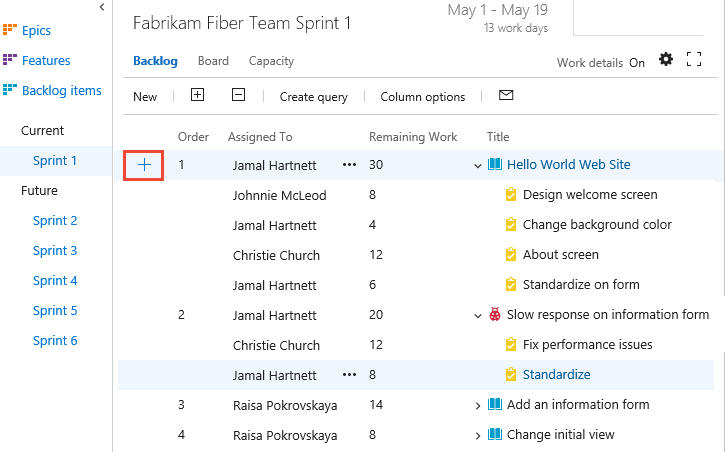
Fill out the form as described in the next section.
Another option, is to open Taskboard, and add tasks as cards. Select the ![]() plus icon, enter a title for the item, and then press Enter on your keyboard.
plus icon, enter a title for the item, and then press Enter on your keyboard.
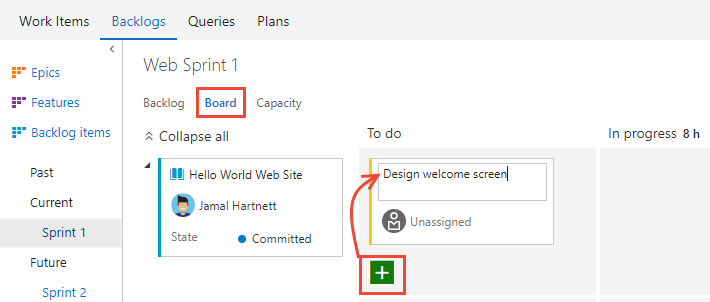
Tip
You can quickly add tasks by just specifying the title of the work item. To show fields on the card, see Customize a sprint Taskboard.
To interactively filter sprint views, choose Filter ![]() , and then specify a keyword or select a value for a field or tag. To learn more, see Interactively filter backlogs, boards, queries, and plans.
, and then specify a keyword or select a value for a field or tag. To learn more, see Interactively filter backlogs, boards, queries, and plans.
Fill out the task form
Name the task and enter an estimate for Remaining Work. Also, if you know who will do the work, go ahead and assign the task to that team member.
At the planning stage, Remaining Work corresponds to an estimate of how long it will take to complete the task.
A good rule of thumb is to size tasks to take no more than a day to complete. If a task is too large, the team should break it down. In some cases, you might not estimate some tasks effectively until other tasks have been completed. Create the task now, but estimate it when you have enough information.
During the sprint, team members update remaining work to continually reflect the time required to complete the task. This value can actually increase after work begins. For example, after working 4 hours on a task that was estimated to take 8 hours, you realize you need 16 hours over what you estimated. You would update the Remaining Work field with 20 (8-4+16). As you complete a task, you might find that more time is required. Always update the task with your best estimate of remaining work. That way, you help accurately reflect the total amount of work remaining in the sprint.
Field
Usage
The amount of approximate work required to complete a task. Typically, this field doesn't change after it's assigned.
You can specify work in hours or in days. There are no inherent time units associated with this field.
The amount of work remaining to complete a task. As work progresses, update this field. It's used to calculate capacity charts and the sprint burndown chart. You can specify work in any unit of measurement your team chooses.
The amount of work spent implementing a task.
Select the type of activity this task represents when your team plans sprint capacity by activity.
Unparented tasks
Tasks without links to parent backlog items or user stories appear at the top of the taskboard. You can track unparented tasks in similar ways to other tasks. You can also drag them to an existing backlog item to parent them. The unparented card tracks the total of remaining work defined for all unparented tasks. However, it isn't associated with any work item.
