End-to-end traceability
Azure DevOps Services
Azure DevOps supports end-to-end traceability by allowing you to link different objects that are involved in your development process. These objects include work items, branches, commits, pull requests, builds, and releases. You can use built-in reports and Analytics to monitor the traceability of your objects in real time.
This article gives you an overview of how Azure DevOps enables and supports traceability, without going into the details of how to set up and use it. You can find links to more information throughout.
Traceability and linking
You can track the code changes, builds, and releases that are linked to a work item throughout the development lifecycle. This way, your team can see the audit trail of how the work was done or how a bug was fixed by looking at the changes in the code base.
The link types used for Git repositories—as illustrated in the following image—are Build, Found in build, Integrated in build, Branch, Commit, Pull Request, and Integrated in release stage.

Create a branch from a requirement
You can accomplish many tasks with a single select from the product board. Shown in the following image, you can create a branch from a requirement by opening the work item card menu. When you create a branch from the default main branch, you can give it a name and a label. The branch is automatically linked to the work item with the Branch link type.

Or, select create a branch in the work item form.

Create a pull request from a requirement
Once the code changes are done in the new branch, developers can create a pull request from the work item.

Using the board and the work item to drive software development also has another benefit. It encourages developers to add comments as they work, which helps to document the changes they make and the reasons behind them. This way, the work item becomes a rich source of information and history for the code changes.
Add and run tests from requirements
Link a test to a set of requirements and validate that the application works as expected. From the board, you can add tests to the work item. Then, you can run your new tests from the board and set the test status.

Test integration with the board makes it easy for teams to get started with manual testing and then take advantage of the full testing capabilities provided by Azure Test Plans. The board shows the test added to support the requirement when test cases are created from the board or when requirement-based test suites are created under Test Plans.
Manual and automated testing
You can run automated tests in a pipeline or on demand. You can also link them to test cases in a test plan and run them from Test Plans. This way, you can track the quality of your requirements with automated tests, which is called planned testing.
Deploy changes into production
After you define a pipeline to build and release the code changes, you can track the deployment of the requirement to each release stage. From the work item form, you can quickly open the links to builds and releases from the Deployment and Development control sections.
Deployment and Development controls
When you open the work item form, you can see the stages the requirement has been deployed to, and drill down for greater details by choosing the links. Under the Development section, you can open the branch, commit, or pull requests that have been linked to the requirement.
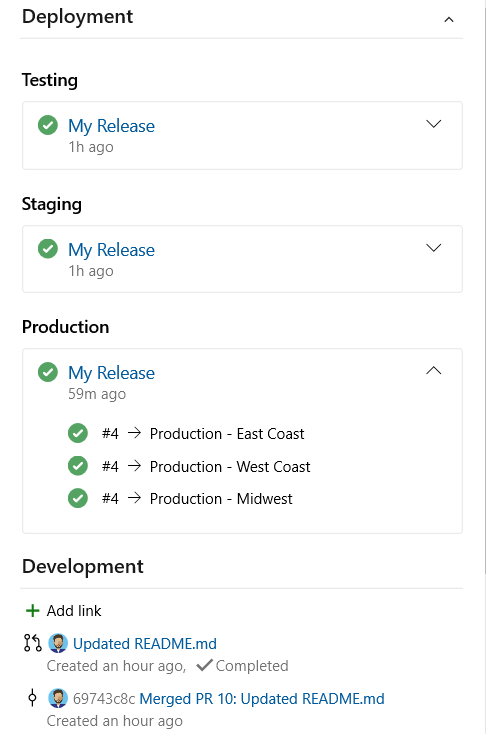
The Deployment control shows release information for those work items that have been associated to a Git commit, which is part of a build being released.
Release view
The following image illustrates the multiple environments that the release is targeting which the selected work item is associated with.
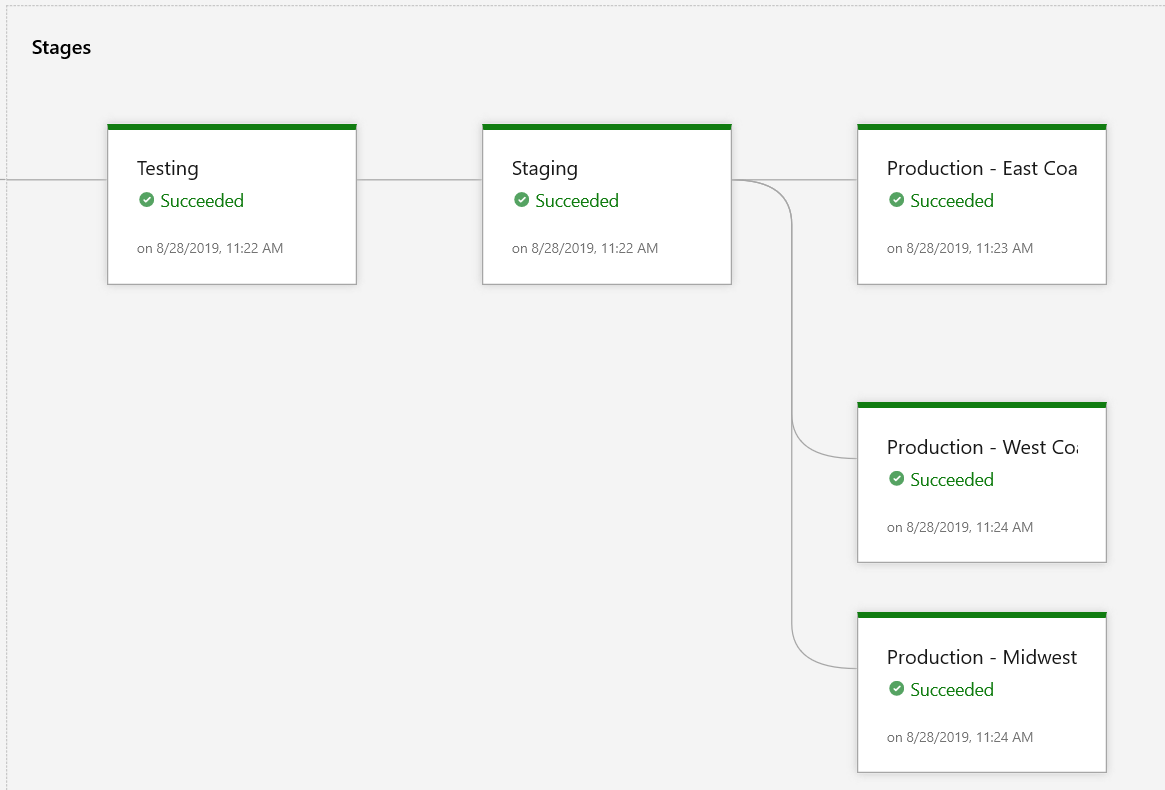
Release settings
Manage your display options from the release settings. The work item deployment control shows you how the releases that are linked to your work items are progressing. You can see the release status for work items that have commits in the build and for release pipelines that you have set up to send deployment information to Azure Boards.

Requirements Traceability Matrix
Requirements traceability provides teams insights into indicators such as quality of requirements or readiness to ship requirements. A fundamental aspect of requirements traceability is association of the requirements to test cases, bugs and code changes.
The Requirements Traceability Matrix (RTM) ensures that all requirements defined for a system are tested in the test protocols.
Requirements traceability reports
Requirements traceability reports are a way of showing how different phases of a development process are related and documented. They help teams to measure the quality and completeness of their requirements, and to assess their readiness for delivery. They also help to track the code changes, tests, bugs, and deployments that are linked to the requirements.
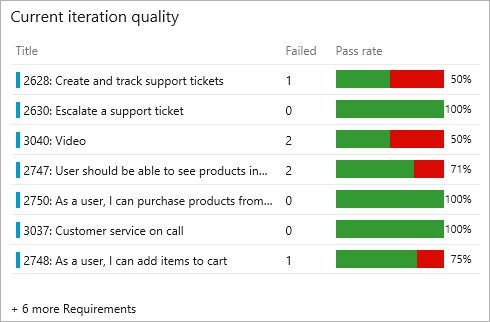
Bug traceability
You can see the bug and the test result together in the Tests tab, in the same context. The Work Items tab also shows any requirements that are linked to the test result.
For information about bug and source traceability, see Requirements traceability.
Source traceability
Based on the build or release pipeline, you can choose the timeline or pipeline view to see what code changes were committed. You can analyze the code changes to identify the potential root cause of the test failure.
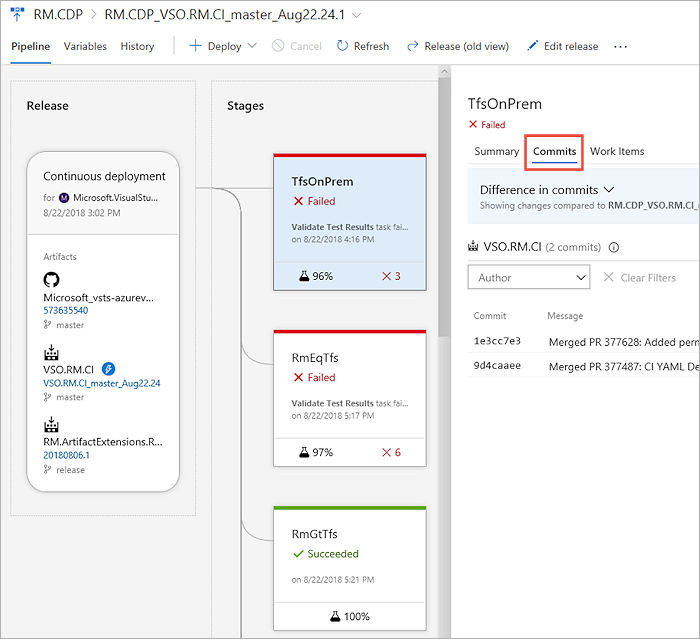
Test Analytics
For information about Test Analytics for builds and releases, tracking the quality of requirements, and test failures, see Test Analytics.