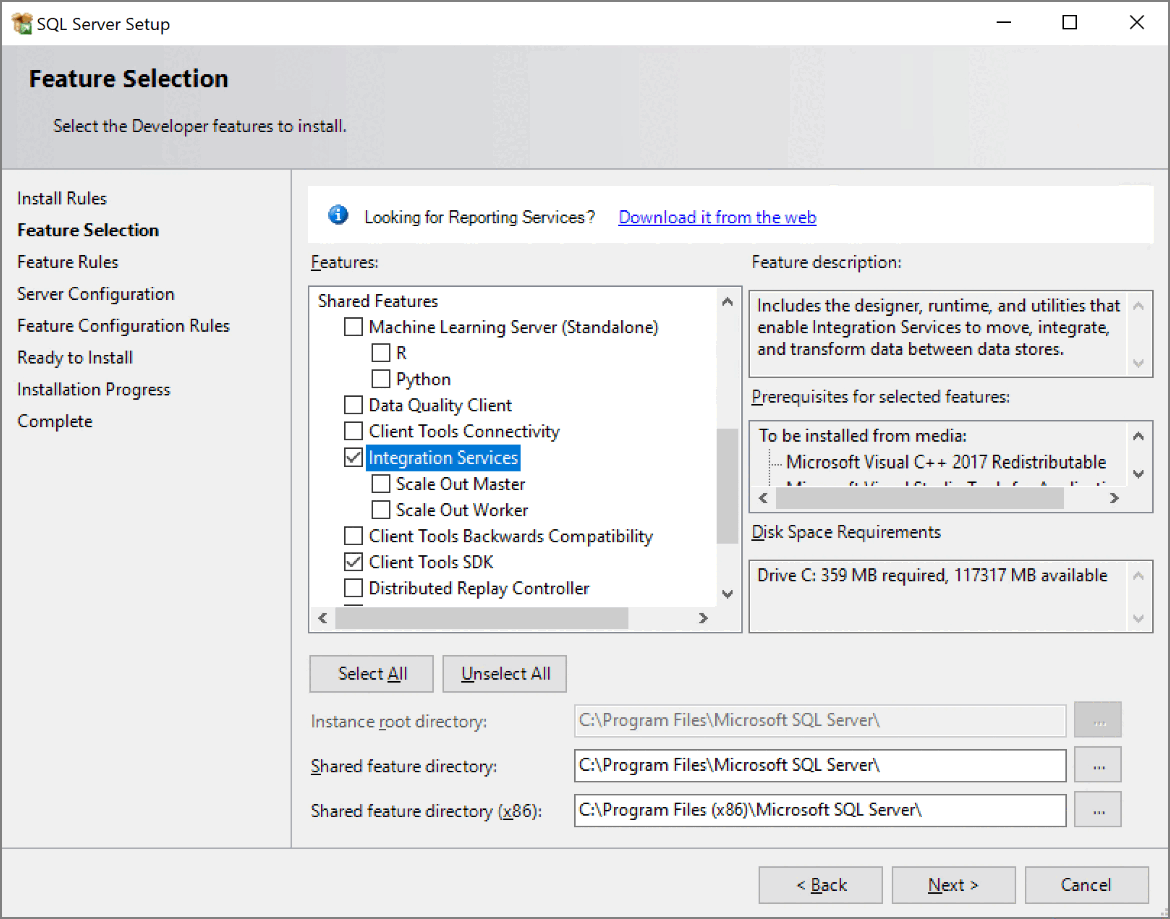Install Integration Services (SSIS)
Applies to:
SQL Server
SSIS Integration Runtime in Azure Data Factory
SQL Server provides a single setup program to install any or all of its components, including Integration Services. Use SQL Server setup to install Integration Services with or without other SQL Server components on a single computer.
This article highlights important considerations that you should know before you install Integration Services. Information in this article helps you evaluate your installation options so that your selection results in a successful installation.
Get ready to install Integration Services
Before you install Microsoft SQL Server Integration Services, review the following information:
Install standalone or side by side
You can install SQL Server Integration Services in the following configurations:
Install SQL Server Integration Services on a computer that has no previous instances of SQL Server.
Install Integration Services side by side with an existing instance of SQL Server.
When you upgrade to the latest version of Integration Services on a computer that has an earlier version of Integration Services, the current version is installed side by side with the earlier version.
For more information about upgrading Integration Services, see Upgrade Integration Services.
Install Integration Services
After you review the installation requirements for SQL Server and ensure that your computer meets those requirements, you're ready to install Integration Services.
If you don't already have Microsoft SQL Server, download a free Developer Edition, from SQL Server downloads. SSIS isn't included with the Express edition of SQL Server.
In the SQL Server Setup Wizard, select New SQL stand-alone installation or add features to an existing installation. To install Integration Services, make selections on the Feature Selection page as follows:
Under Shared Features, select Integration Services.
Under Shared features, optionally select Client Tools SDK to install managed assemblies for Integration Services programming.
Under Instance Features, optionally select Database Engine Services to host the SSIS Catalog database,
SSISDB, to store, manage, run, and monitor SSIS packages.
Consider installation additional components for Integration Services. For more information, see the Install additional components section of this article.
Note
Some SQL Server components that you can select for installation on the Feature Selection page of the Setup Wizard install a partial subset of Integration Services components. These components are useful for specific tasks, but the functionality of Integration Services is limited. For example, the Database Engine Services option installs the Integration Services components required for the SQL Server Import and Export Wizard. To ensure a complete installation of Integration Services, you must select Integration Services on the Feature Selection page.
Install a dedicated server for ETL processes
To use a dedicated server for extraction, transformation, and loading (ETL) processes, install a local instance of the SQL Server Database Engine when you install Integration Services. Integration Services typically stores packages in an instance of the Database Engine and relies on SQL Server Agent for scheduling those packages. If the ETL server doesn't have an instance of the Database Engine, you have to schedule or run packages from a server that does have an instance of the Database Engine. As a result, the packages aren't running on the ETL server, but instead on the server from which they're started. As a result, the resources of the dedicated ETL server aren't being used as intended. Furthermore, the resources of other servers might be strained by the running ETL processes
Configure SSIS event logging
By default, in a new installation, Integration Services is configured not to log events that are related to the running of packages to the Application event log. This setting prevents too many event log entries when you use the Data Collector feature of SQL Server. The events that aren't logged are EventID 12288, "Package started," and EventID 12289, "Package finished successfully." To log these events to the Application event log, open the registry for editing. Then, in the registry, locate the HKEY_LOCAL_MACHINE\SOFTWARE\Microsoft\Microsoft SQL Server\130\SSIS node, and change the DWORD value of the LogPackageExecutionToEventLog setting from 0 to 1.
Install additional components
For a complete installation of Integration Services, select the components that you need from the following list:
Integration Services. Install SSIS with the SQL Server Setup Wizard. Selecting SSIS installs the following components:
Support for the SSIS Catalog on the SQL Server Database Engine.
The optional Scale Out feature.
32-bit and 64-bit SSIS components.
Installing Integration Services alone does NOT install the tools required to design and develop SSIS packages.
Database Engine Services. Install the Database Engine with the SQL Server Setup Wizard. Selecting the Database Engine Services allows you to create and host the SSIS Catalog database,
SSISDB, to store, manage, run, and monitor SSIS packages.SQL Server Data Tools (SSDT) and appropriate extensions. Use SSDT to design and deploy SSIS packages. To download and install SSDT, see Download SQL Server Data Tools (SSDT).
After you install SSDT, you need to install the appropriate extensions.
- For Visual Studio 2022, SQL Server Integration Services Projects 2022
- For earlier versions, SQL Server Integration Services Projects
Integration Services Feature Pack for Azure. To download and install the Feature Pack, see Microsoft SQL Server Integration Services Feature Pack for Azure. Installing the Feature Pack lets your packages connect to storage and analytics services in the Azure cloud, including the following services:
Azure Blob Storage.
Azure HDInsight.
Azure Data Lake Store.
Azure Synapse Analytics.
Azure Data Lake Storage (Gen2).
Optional additional components. You can optionally download additional third-party components from the SQL Server Feature Package.
For Microsoft Connectors for Oracle and Teradata by Attunity for SQL Server 2017 and before, see Attunity connectors.
Microsoft Connector for SAP BW for Microsoft SQL Server. To get these components, see Microsoft SQL Server 2017 Feature Pack.