Integrate with Azure Active Directory
Important
Azure Game Development Virtual Machine is scheduled for retirement on February 1st, 2024. Learn more.
You may integrate Azure Active Directory authentication with this Game Development Virtual Machine during resource creation.
Enabling Azure AD
When you are creating an Azure Game Development Virtual Machine, under the Management tab, select the Identity and Azure AD options.
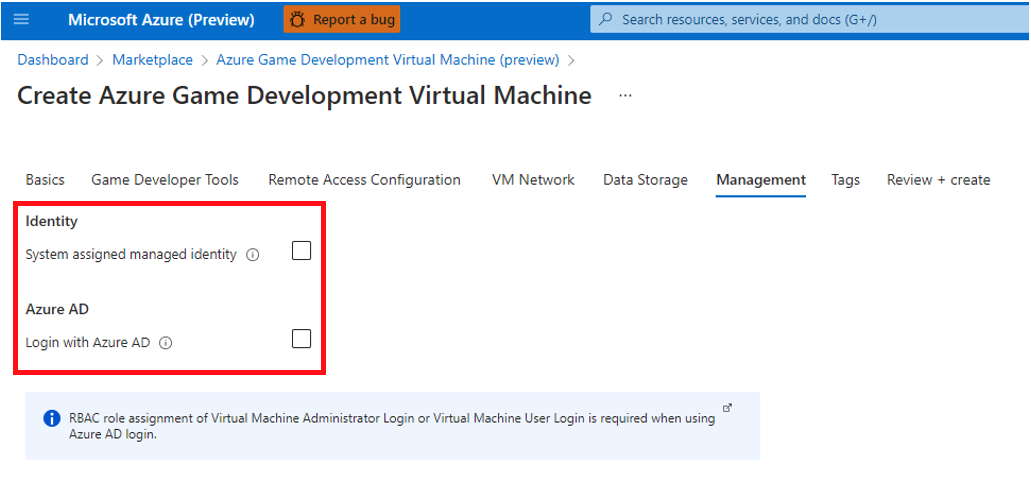
The Identity option is a system assigned managed identity and is automatically enabled when you enable Azure AD. However, the system assigned identity may also be enabled independently without including Azure AD. It is a similar experience to what you do for a regular Azure VM on Azure portal after VM is created: Using Azure portal create VM experience to enable Azure AD login.
Two additional things need to be taken into consideration so that Azure AD is successfully enabled.
- Although Azure AD can be enabled during the Game Development Virtual Machine creation, it is still necessary to configure Azure RBAC (role-based access control) policy to decide who can log in to the VM using Azure AD. Either Virtual Machine Administrator Login or Virtual Machine User Login role is needed on the game dev VM. Learn more about how to configure role assignments for the VM.
- Windows 10 or higher is required for you to start the remote desktop connection that are either Azure AD registered (minimum required build is 20H1), or Azure AD joined, or hybrid Azure AD joined to the same directory as the VM. Make sure to Log in using Azure AD credentials to a Windows VM.
Troubleshooting
If you have sign-in issues with Azure AD to the game dev VM, you can follow the troubleshooting steps.
Next steps
Sign-in to this game development VM using your enterprise credentials with Azure AD and start exploring game development on Azure.
For more information about the Game Development Virtual Machine, see What is the Azure Game Development Virtual Machine?.