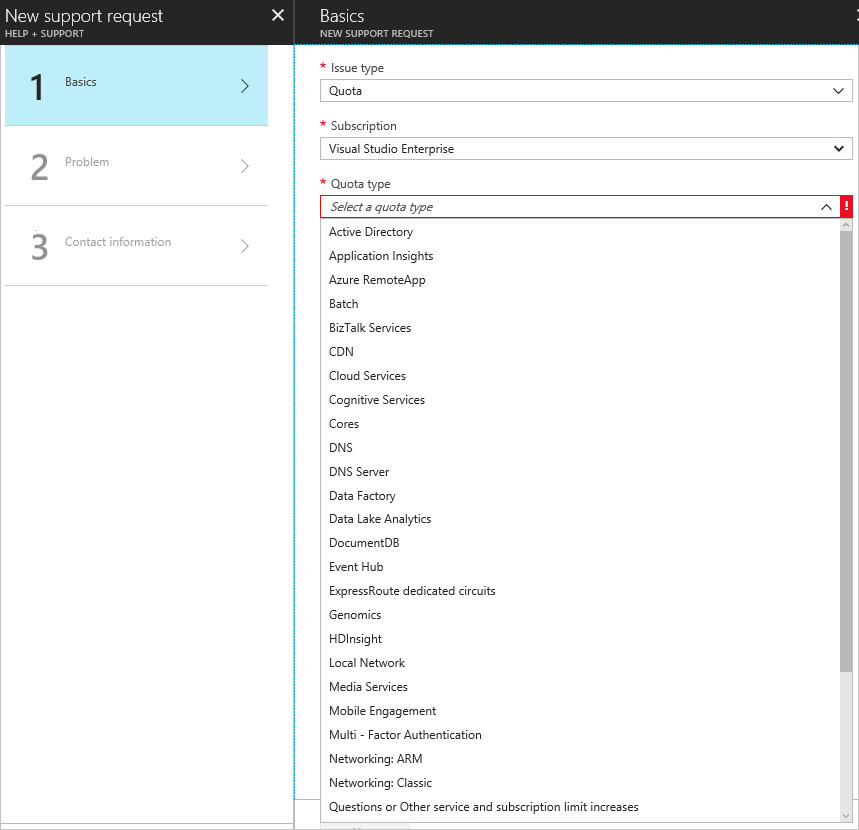Note
Access to this page requires authorization. You can try signing in or changing directories.
Access to this page requires authorization. You can try changing directories.
This article describes resource quota errors that might occur when you deploy resources with an Azure Resource Manager template (ARM template) or Bicep file.
Symptom
If your template creates resources that exceed your Azure quotas, you might get the following error:
Code=OperationNotAllowed
Message=Operation results in exceeding quota limits of Core.
Maximum allowed: 4, Current in use: 4, Additional requested: 2.
Or, you might see this error:
Code=ResourceQuotaExceeded
Message=Creating the resource of type <resource-type> would exceed the quota of <number>
resources of type <resource-type> per resource group. The current resource count is <number>,
please delete some resources of this type before creating a new one.
Cause
Quotas are applied per resource group, subscriptions, accounts, and other scopes. For example, your subscription might be configured to limit the number of vCPUs for a region. If you attempt to deploy a virtual machine with more vCPUs than the permitted amount, you receive an error that the quota was exceeded.
For quota information, see Azure subscription and service limits, quotas, and constraints.
For Azure CLI, use the az vm list-usage command to find virtual machine quotas.
az vm list-usage --location "West US" --output table
Name CurrentValue Limit
---------------------------------------- -------------- -------
Availability Sets 0 2500
Total Regional vCPUs 0 100
Virtual Machines 0 25000
Virtual Machine Scale Sets 0 2500
Dedicated vCPUs 0 3000
Cloud Services 0 2500
Total Regional Low-priority vCPUs 0 100
Standard BS Family vCPUs 0 100
...
Solution
To request a quota increase, go to the portal and file a support issue. In the support issue, request an increase in your quota for the region into which you want to deploy.
Some quotas let you specify a quota limit that's submitted for review and either approved or rejected. If your limit is rejected, you'll see a link to open a support request.
Note
Remember that for resource groups, the quota is for each individual region, not for the entire subscription. If you need to deploy 30 vCPUs in West US, you have to ask for 30 Resource Manager vCPUs in West US. If you need to deploy 30 vCPUs in any of the regions to which you have access, you should ask for 30 Resource Manager vCPUs in all regions.
Sign in to the Azure portal.
In the search box, enter subscriptions. Or if you've recently viewed your subscription, select Subscriptions.
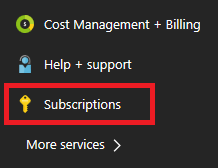
Select the link for your subscription.
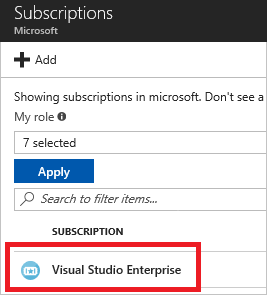
Select Usage + quotas.
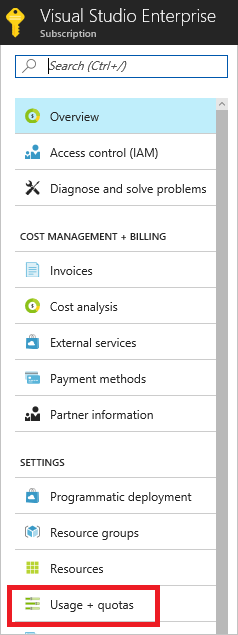
Select Request increase.
From the quota list, you can also submit a support request for a quota increase. For quota's with a pencil icon, you can specify a quota limit.
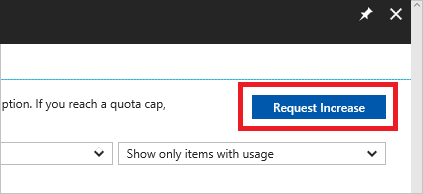
Complete the forms for the type of quota you need to increase.