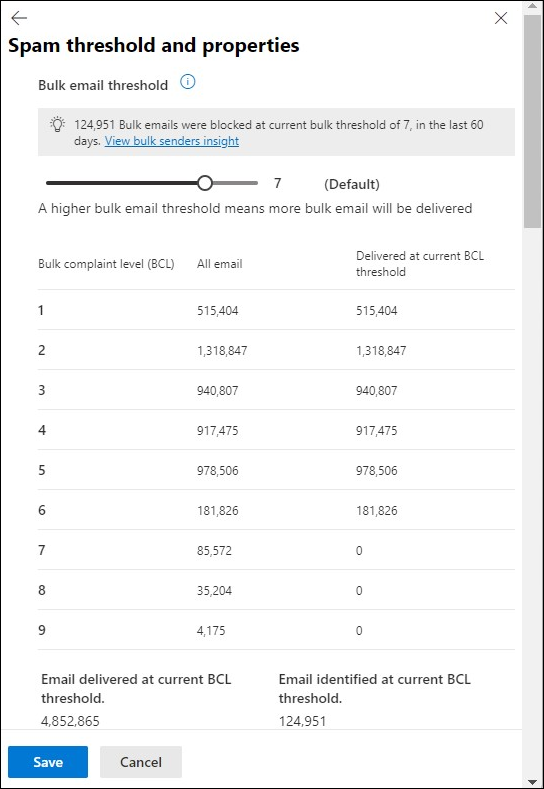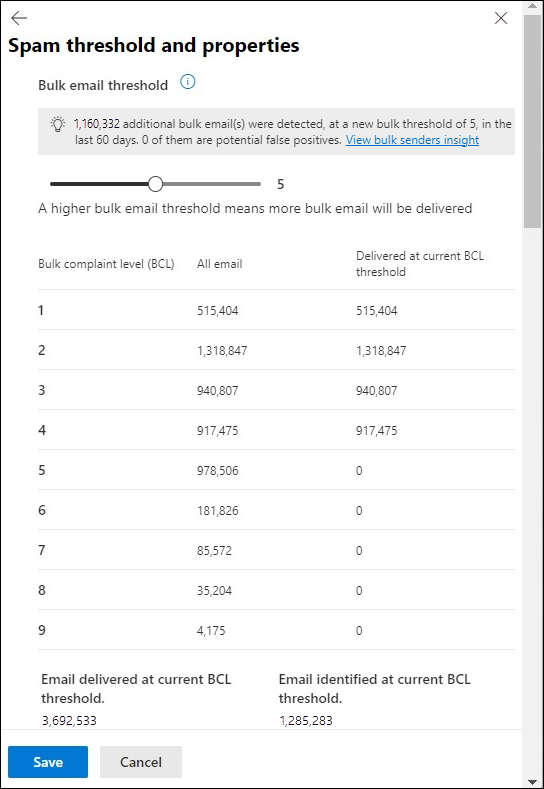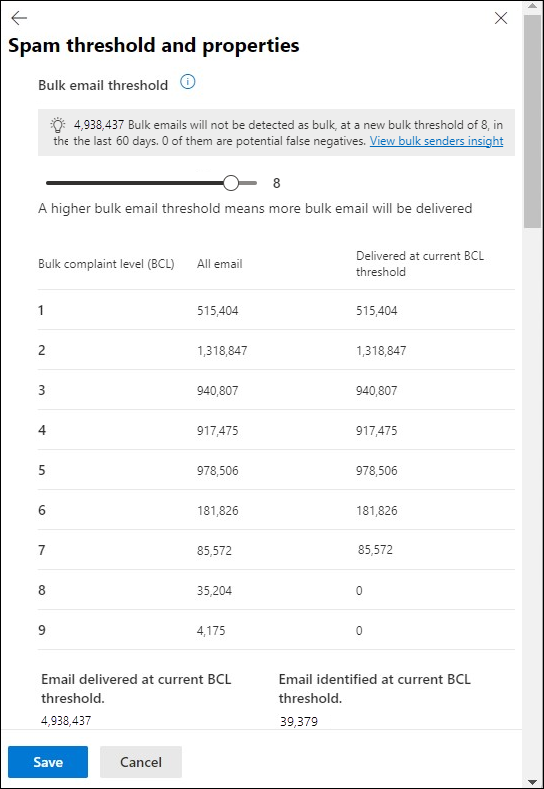Bulk complaint level (BCL) in EOP
In Microsoft 365 organizations with mailboxes in Exchange Online or standalone Exchange Online Protection (EOP) organizations without Exchange Online mailboxes, EOP assigns a bulk complaint level (BCL) value to inbound messages from bulk senders. The BCL value is added to the message in an X-header and is similar to the spam confidence level (SCL) that's used to identify messages as spam. A higher BCL value indicates a bulk message is more likely to exhibit undesirable spam-like behavior. Microsoft uses both internal and third party sources to identify bulk mail and determine the appropriate BCL value.
Bulk senders vary in their sending patterns, content creation, and recipient acquisition practices. Good bulk senders send desired messages with relevant content to their subscribers. These messages generate few complaints from recipients. Other bulk senders send unsolicited messages that closely resemble spam and generate many complaints from recipients. Messages from a bulk sender are known as bulk mail or gray mail.
Spam filtering marks messages as Bulk email based on the BCL threshold (the default value or a value you specify) and takes the specified action on the message. For more information, see Configure anti-spam policies and What's the difference between junk email and bulk email?
The BCL thresholds are described in the following table.
| BCL | Description |
|---|---|
| 0 | The message isn't from a bulk sender. |
| 1, 2, 3 | The message is from a bulk sender that generates few complaints. |
| 4, 5, 6, 7 | The message is from a bulk sender that generates a mixed number of complaints. |
| 8, 9 | The message is from a bulk sender that generates a high number of complaints. |
The default BCL threshold that's used in anti-spam policies is described in the following list:
- Default anti-spam policy and new anti-spam policies: 7.
- Standard preset security policy: 6.
- Strict preset security policy: 5.
Messages that meet or exceed the configured BCL threshold have the following default actions taken on them:
- Default anti-spam policy, new anti-spam policies, and Standard preset security policy: Deliver the message to recipient Junk Email folders.
- Strict preset security policy: Quarantine the message.
The View data by Email > Spam and Chart breakdown by Detection Technology view in the Threat protection status report has a Bulk complaint level slider. This slider is available in ![]() Filter when you also select the Detection value Bulk. Using this slider shows you the results of increasing or decreasing the BCL value in the report.
Filter when you also select the Detection value Bulk. Using this slider shows you the results of increasing or decreasing the BCL value in the report.
Tip
The bulk senders insight is currently in Preview, isn't available in all organizations, and is subject to change.
If you select Edit spam threshold and properties at the bottom of the Bulk email threshold & spam properties section in the details flyout of the default anti-spam policy or a custom anti-spam policy that you select from the Anti-spam policies page at https://security.microsoft.com/antispam, the Bulk email threshold section contains the bulk senders insight: information about the number of messages that were detected as bulk at all BCL levels by all anti-spam policies over the last 60 days.
By default, the bulk senders insight shows the number of messages that were delivered and identified as bulk at the current BCL threshold of the anti-spam policy.
If you decrease the bulk email threshold value, the bulk senders insight changes to show how many fewer messages would be delivered and how many more messages would be identified as bulk. The insight also shows how many bulk message identifications are likely to be false positives (good email identified as bad).
If you increase the bulk email threshold value, the bulk senders insight changes to show how many more messages would be delivered and how many fewer messages would be identified as bulk. The insight also shows how many bulk message identifications are likely to be false negatives (bad email delivered).
Selecting View bulk senders insight takes you to the main Bulk sender insights page. For more information, see Bulk senders insight in Exchange Online Protection.
Feedback
Coming soon: Throughout 2024 we will be phasing out GitHub Issues as the feedback mechanism for content and replacing it with a new feedback system. For more information see: https://aka.ms/ContentUserFeedback.
Submit and view feedback for