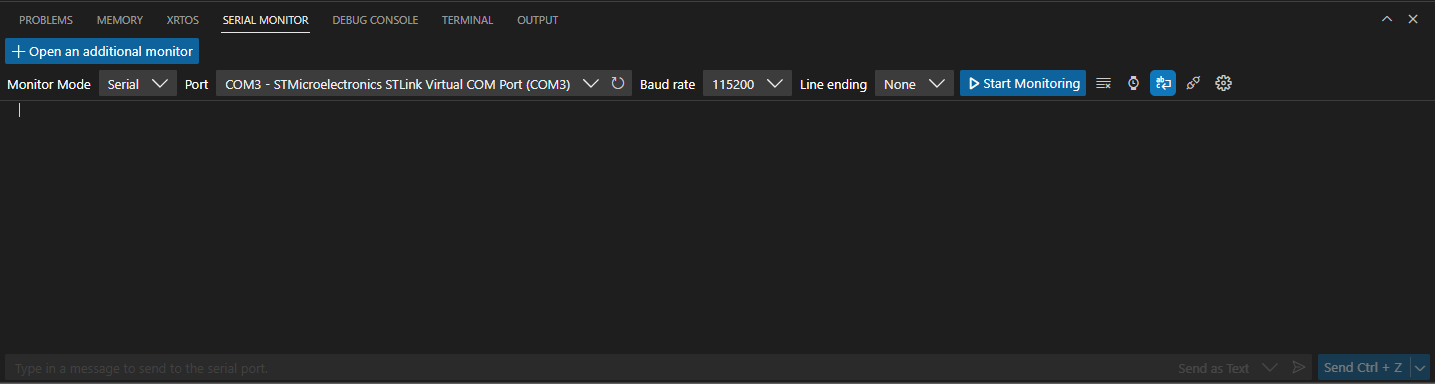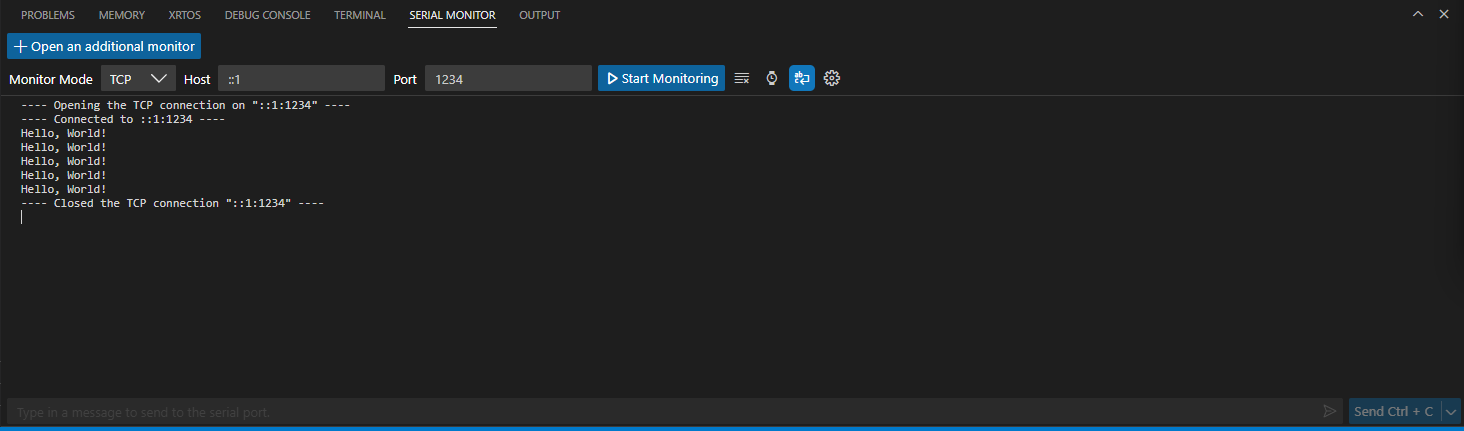Serial Monitor
Overview
The Serial Monitor allows users to configure, monitor, and communicate with serial ports.
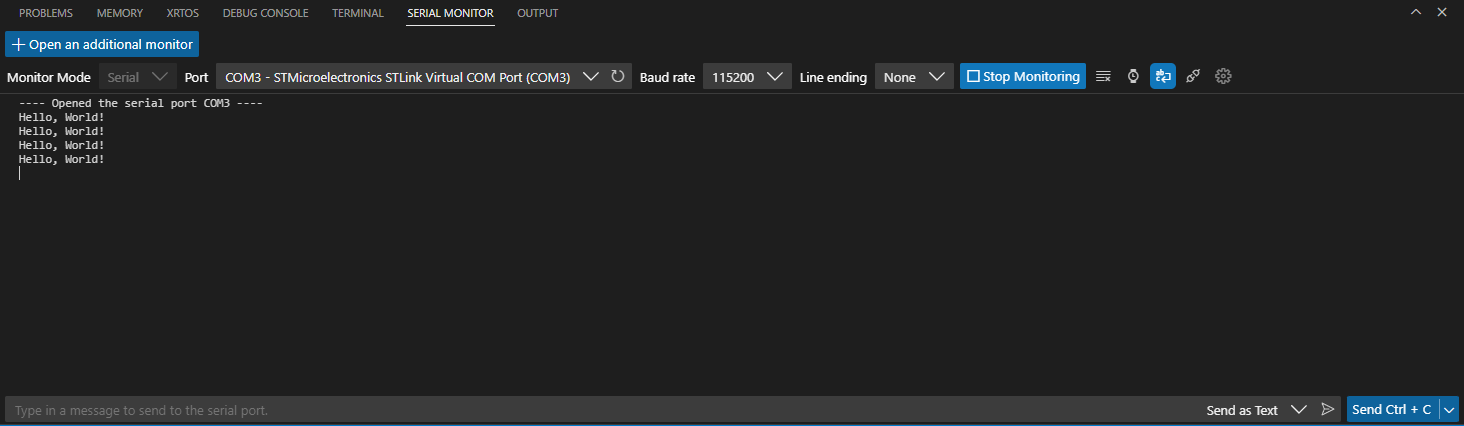
The window is split into two sections. The top section shows the monitoring mode (serial), Port (virtual COM port COM3), baud rate (115200), line ending (None), and a Stop monitoring button. The bottom section shows the messages, consisting of four lines of the text Hello, World!
Capabilities
- Monitor a serial port: Choose the Start Monitoring or Stop Monitoring button to control whether to monitor data coming from the port.
- Send data to a serial port: Enter text into the text field at the bottom of the view. Use the Enter key or choose the Send Message arrow button to send the data.
- Clear the Serial Monitor output: Choose the Clear Output button to clear the incoming data text field.
- Send preset control signals: Use the split-button next to the input field to send preset control signals (Ctrl+C, Ctrl+D, Ctrl+X, and Ctrl+Z).
- Configure Serial Monitor and port connection settings: See the following table to learn about the settings that the Serial Monitor provides.
Configurable settings
| Settings | Description | Usage | Available options |
|---|---|---|---|
| Port | Ports that are actively connected to a device | Use the Port dropdown | Serial port compatible devices connected to the machine |
| Baud Rate | Frequency at which the monitor attempts to communicate with the connected device | Use the Baud Rate dropdown | 300, 1200, 2400, 4800, 9600, 19200, 38400, 57600, 74880, 115200, 230000, 250000 |
| Line Ending | The line ending to use in messages sent to the connected device | Use the Line Ending dropdown | None, LF, CR, CRLF |
| Timestamp | Adds timestamps to the output of data received from the connected port | Use the timestamp toggle button | On/Off |
| Autoscroll | Whether to auto-scroll new content that comes from the connected port | Use the autoscroll toggle button | On/Off |
| Automatic Reconnection | Allows for automatic reconnection and monitoring of disconnected selected ports | Use the automatic reconnection toggle button in Serial mode | On/Off |
| Message Encoding | Can select type of encoding for messages sent to serial port | Use the message encoding dropdown in Serial mode | Text (utf8), Hex, Binary |
| Data bits | Can select how many data bits are used for the serial port connection | Use the Data bits dropdown in the additional settings | 5, 6, 7, 8 |
| Stop bits | Can select how many stop bits are used for the serial port connection | Use the Stop bits dropdown in the additional settings | 1, 1.5, 2 |
| Parity | Can select what parity is used for the serial port connection | Use the Parity dropdown in the additional settings | None, Odd, Even, Mark, Space |
| File Logging | Allows the ability to log output to a file | Use the file logging toggle button, as well as the Choose Log File Directory button to choose the desired directory in the additional settings | On/Off |
Feedback
Coming soon: Throughout 2024 we will be phasing out GitHub Issues as the feedback mechanism for content and replacing it with a new feedback system. For more information see: https://aka.ms/ContentUserFeedback.
Submit and view feedback for