Only a subset of items are synchronized in shared mailboxes or public folders in Outlook 2016
Original KB number: 3140747
Symptoms
In Microsoft Outlook 2016, you find fewer email messages in shared mailboxes or public folder favorites than expected. Also, older items may be missing.
At the bottom of the email message list, one of the following messages is displayed:
Currently displaying all messages newer than 3 days.
Currently displaying all messages newer than 1 week.
Currently displaying all messages newer than 2 weeks.
Currently displaying all messages newer than 1 month.
Currently displaying all messages newer than 3 months.
Currently displaying all messages newer than 6 months.
Currently displaying all messages newer than 12 months.
Currently displaying all messages newer than 24 months.
Note
The number of days, weeks, or months that is displayed in the message depends on what you have configured for the Mail to keep offline setting in Outlook. For example, if you set this value to 1 (one) month, the message displays Currently displaying all messages newer than 1 month, as shown in the following screenshot.
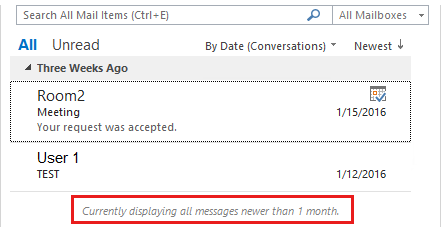
Also, when you search in a shared mailbox or public folder favorite, older items are missing from the search results.
Cause
Starting in Outlook 2016, the Mail to keep offline setting applies to your own mailbox, shared mailboxes, and public folder favorites if the following conditions are true:
- Outlook is configured to use Cached Exchange mode.
- The Download shared folders and Download Public Folder Favorites settings are enabled.
Unlike the folders your own mailbox, shared mailboxes and public folder favorites that are affected by the Mail to keep offline setting do not provide a link to view more items from the server that is running Exchange Server. Also, when you search in shared mailboxes and public folder favorites that are affected by the Mail to keep offline setting, only items that are cached on your local computer are returned in the search results. Older items in shared mailboxes and public folder favorites that are stored on the server are not returned in the search results.
Note
The default setting in Outlook is to have the Download shared folders setting enabled and the Download Public Folder Favorites setting disabled. In this configuration, the Mail to keep offline setting does not apply to public folder favorites because those folders are not cached.
Resolution
Important
Follow the steps in this section carefully. Serious problems might occur if you modify the registry incorrectly. Before you modify it, back up the registry for restoration in case problems occur.
To fix this problem, change the behavior of the Outlook offline mail feature. To do this, use one of the following methods.
Method 1 - Use Outlook
You can configure Outlook to keep more of your mail offline. By doing this, more of the mail that's in shared mailboxes and public folder favorites is displayed. To change this setting, follow these steps:
In Outlook 2016, select Account Settings, on the File tab, and then select Account Settings.
Select your Exchange account, and then select Change.
Move the slider for the Mail to keep offline setting to the time that you want.
Note
Move the slider to the All setting if you prefer to keep all of your email cached on your local computer.
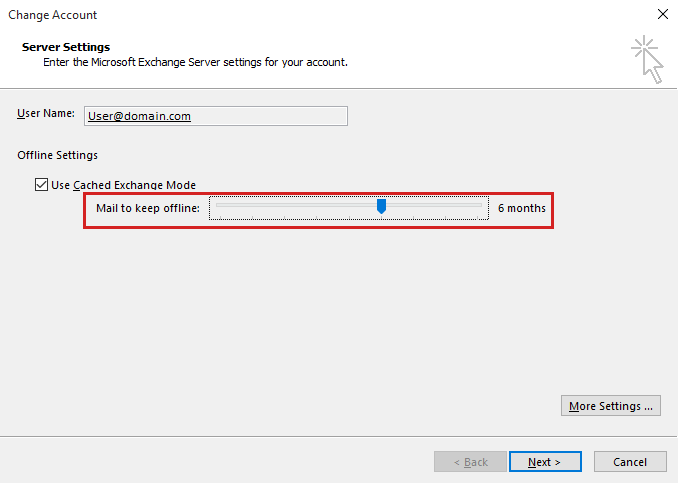
Select Next.
In the message window that appears and states that this operation will not finish until you exit and restart Outlook, select OK.
Select Finish, and then select Close.
Exit and then restart Outlook.
Note
The cached mode Sync Slider setting is maintained in the Outlook profile settings in the Windows registry. If you want to administer this setting through Group Policy, you can use the Group Policy templates. These are available from the Microsoft website. The Group Policy template files are Outlk16.admx and Outlk16.adml. If you use Group Policy to manage this setting, the following registry data is used by Outlook:
Subey: HKEY_CURRENT_USER\Software\Policies\Microsoft\Office\16.0\Outlook\Cached Mode
DWORD: SyncWindowSetting
Value: integer value (Decimal)
Use only the following Value settings:
0 = all (whole mailbox)
1 = 1 month of email items
3 = 3 months of email items
6 = 6 months of email items
12 = 12 months of email items
24 = 24 months of email items
Important
The Outlook 2016 user interface lets you set the Mail to keep offline setting to the additional values of 3 days, 1 week, and 2 weeks. The May 3, 2016, update for Outlook 2016 allows you to set these additional values by using the SyncWindowSettingDays registry data. For more information about how to configure Outlook 2016 with these additional values, see Update allows administrators to set additional default mail and calendar synchronization windows for new Exchange accounts in Outlook 2016.
Method 2 - Use the registry
Configure the registry so that the Mail to keep offline setting no longer applies to shared mailboxes or public folder favorites.
Exit Outlook.
Start Registry Editor. To do this, use the appropriate method for your version of Windows.
Windows 10, Windows 8.1, and Windows 8
Press Windows logo key+R to open a Run dialog box. Type regedit.exe, and then press OK.
Windows 7
Select Start, type regedit.exe in the Start search box, and then press Enter.
In Registry Editor, locate and then select the following subkey in the registry:
HKEY_CURRENT_USER\software\Microsoft\office\16.0\outlook\cached modeOn the Edit menu, select New, and then select DWORD (32-bit) Value.
Type the following as a name for the new DWORD value:
DisableSyncSliderForSharedMailboxDouble-click the DisableSyncSliderForSharedMailbox value.
In the Value Data box, type 1, and then select OK.
Exit Registry Editor.
Note
You can also add the DisableSyncSliderForSharedMailbox registry value in the Policies hive, as follows:
Subkey: HKEY_CURRENT_USER\Software\Policies\Microsoft\Office\16.0\Outlook\Cached Mode
DWORD: DisableSyncSliderForSharedMailbox
Value: Integer value (Decimal) that specifies the number of months
Use only the following Value settings:
0 = Mail to keep offline setting affects shared mailboxes and public folder favorites
1 = Mail to keep offline setting does not affect shared mailboxes and public folder favorites
More information
For more information about the Mail to keep offline setting in Outlook, see the following articles: