Bulk upload Dropbox accounts into Migration Manager using a CSV file
Migration Manager lets you bulk upload your Dropbox drives using a comma-separated (CSV) file. Use any text editor, or an application like Excel, to create the CSV file. JSON files are not supported.
Before you begin
- The number of sources listed in a single file must be less than 10,000.
- Up to 50 scans are done simultaneously on the uploaded values.
- The file contains a single column, and the column heading is optional.
- Source paths can be entered either as [username]@[domainname]/[folder name] or as [username]@[domainname].
Formatting your CSV file
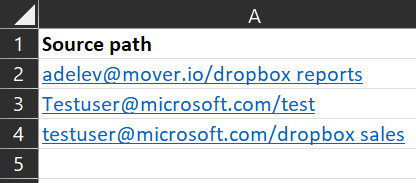
- Start Excel.
- Enter one source per row. The column heading is optional. Enter your source in one of the following ways:
For member folders: [username]@[domainname]/[folder name] or [username]@[domainname]
For team folders:
Before Dropbox update:
/[team folder name] Example: /MyTeamFolderAfter update: [root namespace]/[team folder name] Example: TeamName's shared workspace/MyTeamFolder
- Close and save as a comma delimited (*.csv) file. The encoding of the CSV file must be UTF-8.
Uploading your file
- Connect to Dropbox.
- On the menu bar, select Add source.

- Select Upload a CSV file. Browse to your file and then select Add.
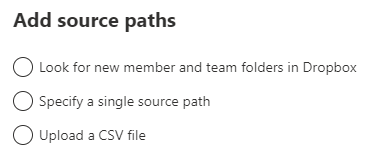
- Assess your files, and then continue to the next step, Copy to migrations
Feedback
Coming soon: Throughout 2024 we will be phasing out GitHub Issues as the feedback mechanism for content and replacing it with a new feedback system. For more information see: https://aka.ms/ContentUserFeedback.
Submit and view feedback for