Configure trusted ARC sealers
Email authentication helps validate mail sent to and from your Microsoft 365 organization to prevent spoofed senders that are used in business email compromise (BEC), ransomware, and other phishing attacks.
But, some legitimate email services might modify messages before they're delivered to your Microsoft 365 organization. Modifying inbound messages in transit can and likely will cause the following email authentication failures in Microsoft 365:
- SPF fails because of the new message source (IP address).
- DKIM fails because of content modification.
- DMARC fails because of the SPF and DKIM failures.
Authenticated Received Chain (ARC) helps reduce inbound email authentication failures from message modification by legitimate email services. ARC preserves the original email authentication information at the email service. You can configure your Microsoft 365 organization to trust the service that modified the message, and to use that original information in email authentication checks.
When to use trusted ARC sealers?
A Microsoft 365 organization needs to identify trusted ARC sealers only when messages delivered to Microsoft 365 recipients are regularly affected in the following ways:
- The intermediary service modifies the message header or email content.
- The message modifications cause authentication to fail for other reasons (example, by removing attachments).
After an admin adds a trusted ARC sealer in the Defender portal, Microsoft 365 uses the original email authentication information that the ARC sealer provides to validate the messages sent through the service into Microsoft 365.
Tip
Add only legitimate, required services as trusted ARC sealers in your Microsoft 365 organization. This action helps affected messages pass email authentication checks, and prevents legitimate messages from being delivered to the Junk Email folder, quarantined, or rejected due to email authentication failures.
What do you need to know before you begin?
You open the Microsoft Defender portal at https://security.microsoft.com. To go directly to the Email authentication settings page, use https://security.microsoft.com/authentication.
To connect to Exchange Online PowerShell, see Connect to Exchange Online PowerShell. To connect to standalone EOP PowerShell, see Connect to Exchange Online Protection PowerShell.
You need to be assigned permissions before you can do the procedures in this article. You have the following options:
Microsoft Defender XDR Unified role based access control (RBAC) (If Email & collaboration > Defender for Office 365 permissions is
 Active. Affects the Defender portal only, not PowerShell): Authorization and settings/Security settings/Core Security settings (manage) or Authorization and settings/Security settings/Core Security settings (read).
Active. Affects the Defender portal only, not PowerShell): Authorization and settings/Security settings/Core Security settings (manage) or Authorization and settings/Security settings/Core Security settings (read).Exchange Online permissions: Membership in the Organization Management or Security Administrator role groups.
Microsoft Entra permissions: Membership in the Global Administrator* or Security Administrator roles gives users the required permissions and permissions for other features in Microsoft 365.
Important
* Microsoft recommends that you use roles with the fewest permissions. Using lower permissioned accounts helps improve security for your organization. Global Administrator is a highly privileged role that should be limited to emergency scenarios when you can't use an existing role.
Use the Microsoft Defender portal to add trusted ARC sealers
In the Microsoft Defender portal at https://security.microsoft.com, go to Email & Collaboration > Policies & Rules > Threat policies > Email Authentication Settings in the Rules section > ARC . Or, to go directly to the Email authentication settings page, use https://security.microsoft.com/authentication.
On the Email authentication settings page, verify that the ARC tab is selected, and then select
 Add.
Add.Tip
If Trusted sealers are already listed on the ARC tab, select
 Edit.
Edit.In the Add trusted ARC sealers flyout that opens, enter the trusted signing domain in the box (for example, fabrikam.com).
The domain name must match the domain that's shown in the d value in the ARC-Seal and ARC-Message-Signature headers in affected messages. Use the following methods to view the message header:
- View internet message headers in Outlook.
- Use the Message Header Analyzer at https://mha.azurewebsites.net.
Repeat this step as many times as necessary. To remove an existing entry, select
 next to the entry.
next to the entry.When you're finished in the Add trusted ARC sealers flyout, select Save
Use Exchange Online PowerShell to add trusted ARC sealers
If you'd rather use PowerShell to view, add, or remove trusted ARC sealers, connect to Exchange Online PowerShell to run the following commands.
View existing trusted ARC sealers
Get-ArcConfigIf no trusted ARC sealers are configured, the command returns no results.
Add or remove trusted ARC sealers
To replace any existing ARC sealers with the values you specify, use the following syntax:
Set-ArcConfig -Identity [TenantId\]Default -ArcTrustedSealers "Domain1","Domain2",..."DomainN"The TenantId\ value isn't required in your own organization, only in delegated organizations. It's a GUID that's visible in many admin portal URLs in Microsoft 365 (the
tid=value). For example, a32d39e2-3702-4ff5-9628-31358774c091.This example configures "cohovineyard.com" and "tailspintoys.com" as the only trusted ARC sealers in the organization.
Set-ArcConfig -Identity Default -ArcTrustedSealers "cohovineyard.com","tailspintoys.com"To preserve existing values, be sure to include the ARC sealers that you want to keep along with the new ARC sealers that you want to add.
To add or remove ARC sealers without affecting the other entries, see the Examples section in Set-ArcConfig.
Validate a trusted ARC sealer
If there's an ARC seal from a service before the message reaches Microsoft 365, check the message header for the latest ARC headers after the message is delivered.
In the last ARC-Authentication-Results header, look for arc=pass and oda=1. These values indicate:
- The previous ARC has been verified.
- The previous ARC sealer is trusted.
- The previous pass result can be used to override the current DMARC failure.
For example:
ARC-Authentication-Results: i=2; mx.microsoft.com 1; spf=pass (sender ip is
172.17.17.17) smtp.rcpttodomain=microsoft.com
smtp.mailfrom=sampledoamin.onmicrosoft.com; dmarc=bestguesspass action=none
header.from=sampledoamin.onmicrosoft.com; dkim=none (message not signed);
arc=pass (0 oda=1 ltdi=1
spf=[1,1,smtp.mailfrom=sampledoamin.onmicrosoft.com]
dkim=[1,1,header.d=sampledoamin.onmicrosoft.com]
dmarc=[1,1,header.from=sampledoamin.onmicrosoft.com])
To check whether the ARC result was used to override a DMARC failure, look for compauth=pass and reason=130 in the last Authentication-Results header. For example:
Authentication-Results: spf=fail (sender IP is 10.10.10.10)
smtp.mailfrom=contoso.com; dkim=fail (body hash did not verify)
header.d=contoso.com;dmarc=fail action=none
header.from=contoso.com;compauth=pass reason=130
Trusted ARC sealer mail flow diagrams
The diagrams in this section contrast mail flow and the affect on email authentication results with and without a trusted ARC sealer. In both diagrams, the Microsoft 365 organization uses a legitimate email service that modifies inbound mail before delivered into Microsoft 365. This modification interrupts mail flow, which can cause email authentication failures by changing the source IP and updating the email message header.
This diagram demonstrates the result without a trusted ARC sealer:
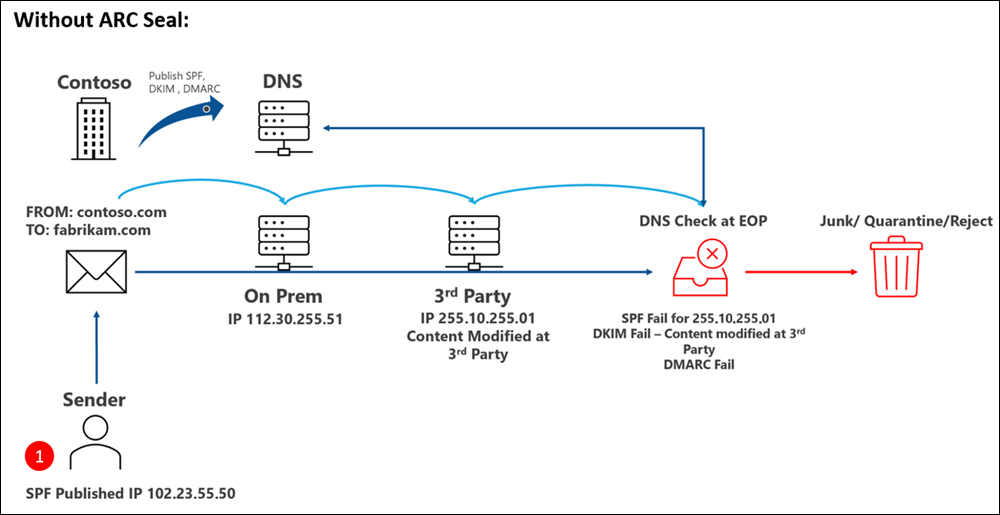
This diagram demonstrates the result with a trusted ARC sealer:
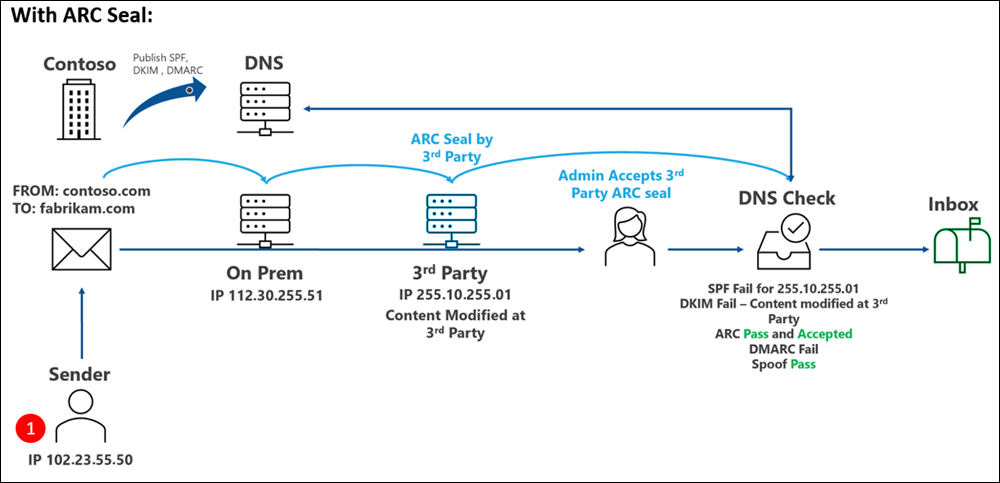
Next steps
Check your ARC Headers with Message Header Analyzer at https://mha.azurewebsites.net.