Data access governance reports for SharePoint sites
 Some features in this article require Microsoft Syntex - SharePoint Advanced Management
Some features in this article require Microsoft Syntex - SharePoint Advanced Management
As sprawl and oversharing of SharePoint sites increase with exponential data growth, organizations need help to govern their data. Data access governance reports provide info that helps you govern access to SharePoint data. The reports let you discover sites that contain potentially overshared or sensitive content. You can use these reports to assess and apply appropriate security and compliance policies.
Requirements
This feature requires either Microsoft 365 E5 or Microsoft Syntex - SharePoint Advanced Management.
While admins with Microsoft 365 E5 licensing can access Data access governance reporting, they are not able to view or utilize the other SharePoint Advanced Management features.
Access the reports in the SharePoint admin center
Go to the SharePoint admin center, and sign in with an account that has admin permissions for your organization.
In the left pane, select Reports > Data access governance. The following reports are currently available:
- Sharing links
- Sensitivity labels applied to files
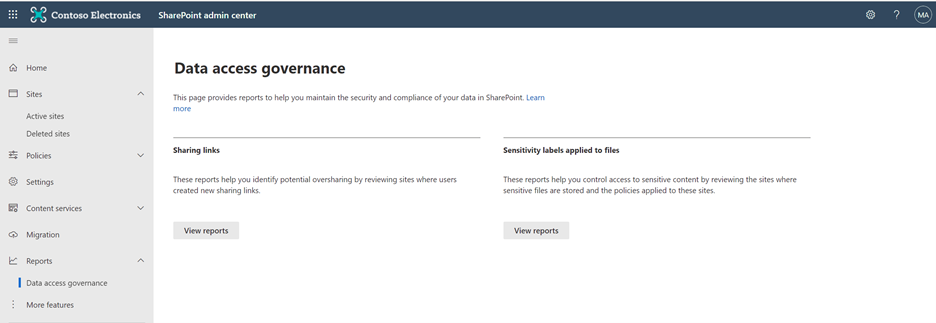
Sharing links reports
The Sharing links reports help you identify potential oversharing by seeing the sites where users created the most new sharing links. A report is available for the following links:
- "Anyone" links: This report gives you a list of sites in which the highest number of Anyone links were created. These links let anyone access files and folders without signing in.
- "People in the organization" links: This report gives you a list of sites in which the highest number of “People in the organization” links were created. These links can be forwarded internally and let anyone in the organization access files and folders.
- "Specific people" links shared externally: This report gives you a list of sites in which the highest number of “specific people” links were created for people outside the organization.
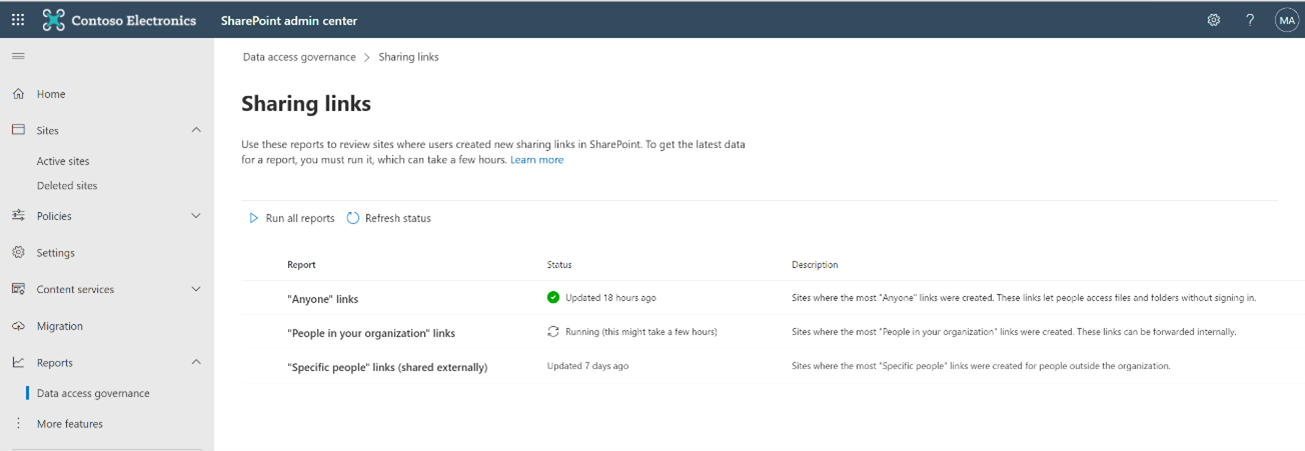
Run the reports
To get the latest data for a report, run the report. You can run all reports or select individual reports to run. It might take a few hours for reports to run. To check if a report is ready or when it was last updated, see the Status column.
Note
Each report can be run only once in 24 hours.
View the reports
When a report is ready, select it to view the data. Each sharing link report includes:
- Up to 100 sites with highest number of sharing links created in the last 30 days.
- The policies applied to these sites – site sensitivity, site unmanaged device policy, and site external sharing policy.
- The primary admin for each site.
Note that the reports don't include OneDrive data.
Download the reports
You can download a .csv file to get the same information for up to 10,000 sites.
Sensitivity labels for files reports
The "Sensitivity labels for files" reports help you control access to sensitive content by finding sites storing Office files that have sensitivity labels applied. You can review these sites to ensure the correct policies are applied.
Add the reports
You can add a report for each sensitivity label you want to track. Adding a report runs it for the first time.
Note
You can add reports only for sensitivity labels with a scope that includes "File".
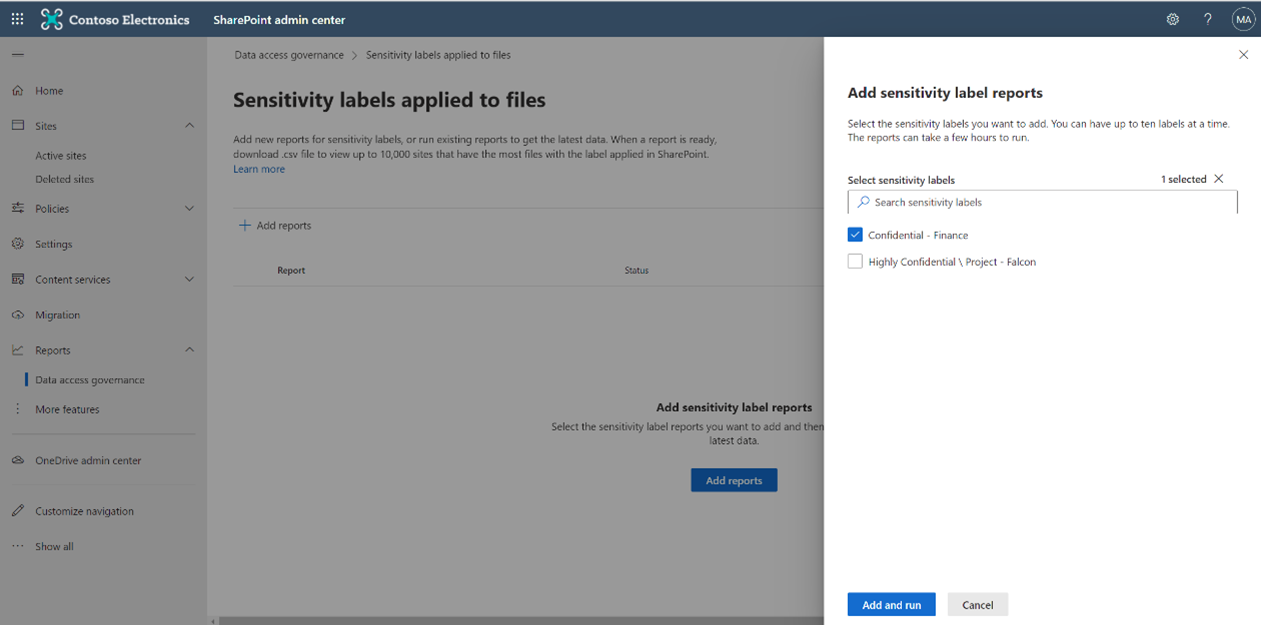
Run reports
To get the latest data for a report, run the report. You can run all reports or select individual reports to run. It might take a few hours for reports to run. To check if a report is ready or when it was last updated, see the Status column.
Note
Each report can be run only once in 24 hours.
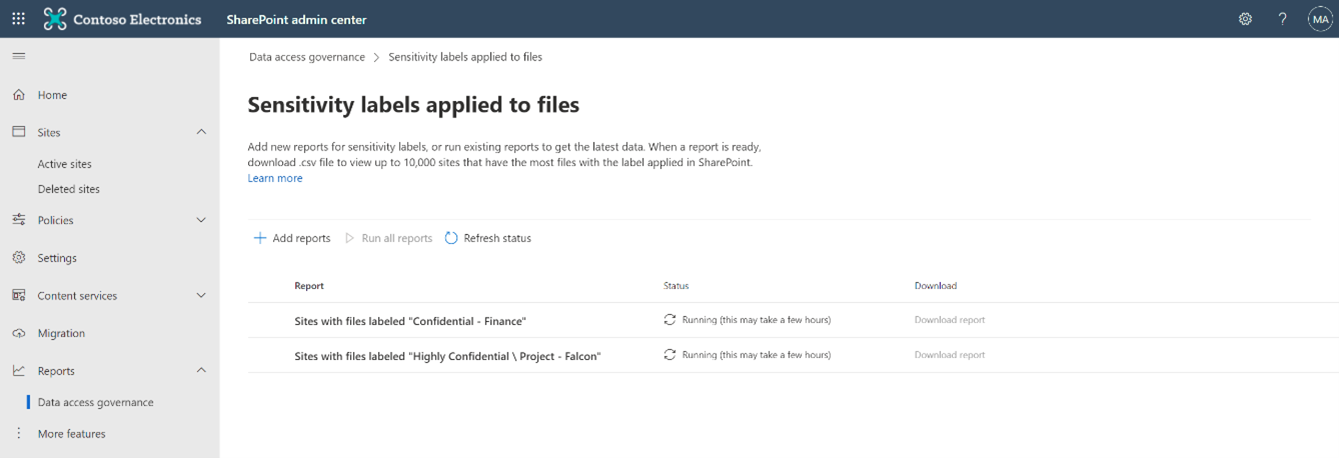
Download reports
After you run a report, select it to download the data. The report includes:
- Up to 10,000 sites with the highest number of Office files that have sensitivity labels applied.
- The policies applied on these sites - site sensitivity, site unmanaged device policy, and site external sharing policy.
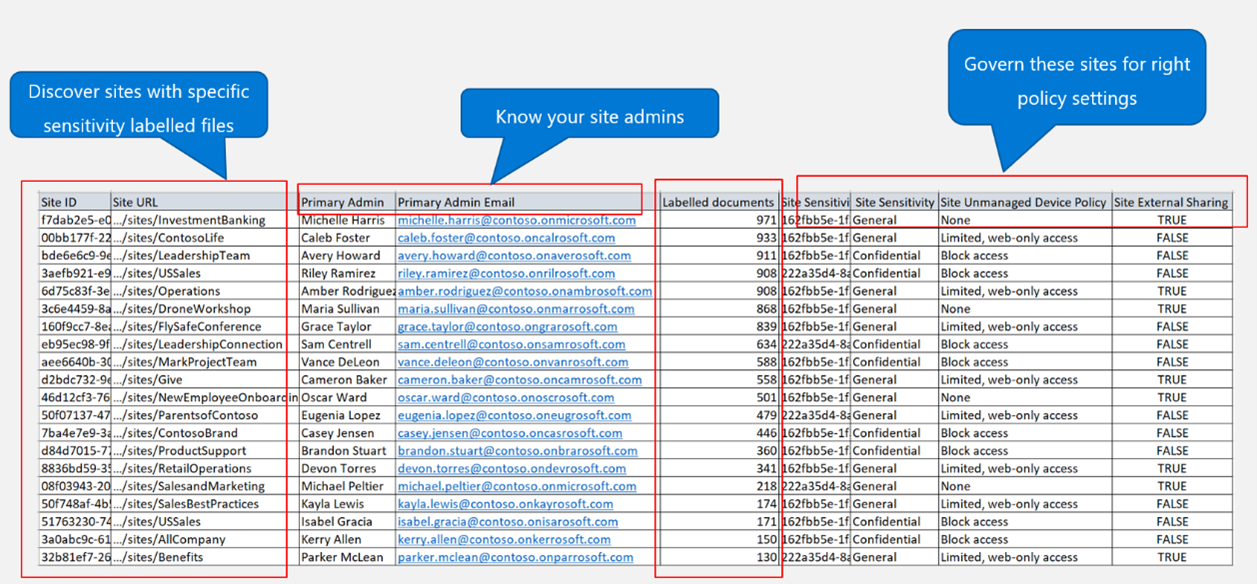
Limitations or known issues
- These reports work only if you have non-pseudonymized report data selected for your organization. To change this setting, you must be Global Administrator. Go to the Reports setting in the Microsoft 365 admin center and clear Display concealed user, group, and site names in all reports.
- Data in these reports might be delayed by up to 48 hours. In new tenants, it might take a few days for data to be available and for these reports to be generated successfully.
Feedback
Coming soon: Throughout 2024 we will be phasing out GitHub Issues as the feedback mechanism for content and replacing it with a new feedback system. For more information see: https://aka.ms/ContentUserFeedback.
Submit and view feedback for