How to disable Exchange ActiveSync for users in Microsoft 365
Original KB number: 2795303
Procedure
Microsoft 365 admins can use the following to disable Exchange ActiveSync access for users.
- Exchange Online PowerShell
- Exchange admin center
Exchange Online PowerShell
To disable ActiveSync for users by using Exchange Online PowerShell, follow these steps:
Connect to Exchange Online by using remote PowerShell. For more information about how to do this, see Connect to Exchange Online PowerShell.
Do one of the following:
To disable ActiveSync connectivity for a single user, run the following command:
Set-CASMailbox -Identity <Mailbox ID> -ActiveSyncEnabled $FalseTo disable ActiveSync connectivity for a group of users, use the
Get-Usercmdlet to change the scope of the command.For example, to disable ActiveSync for all the users in the Sales department, run the following command:
Get-User -RecipientTypeDetailsUserMailbox | where {$_.Department -eq "Sales"} | Set-CASMailbox -ActiveSyncEnabled $FalseTo disable ActiveSync for all users in an organization, run the following command:
Get-Mailbox | Set-CasMailbox -ActiveSyncEnabled $False
Exchange admin center
To disable ActiveSync for users in Microsoft 365 by using the Exchange admin center, follow these steps:
Sign in to the Microsoft 365 portal as a global admin.
Select Admin, and then select Exchange.
In the left navigation pane, select recipients, and then select mailboxes.
Select the user mailbox that you want to change, and then select Edit (
 ).
).Select mailbox features, and then select Disable Exchange ActiveSync.
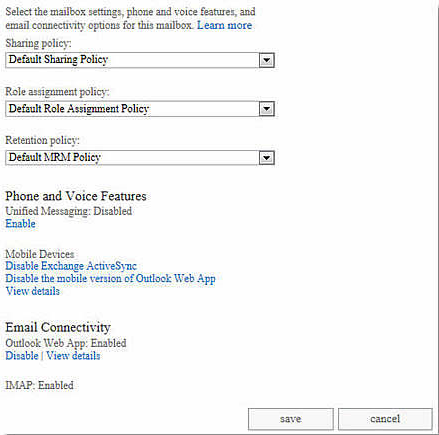
Select OK.
References
For more information about the Windows PowerShell cmdlets that are mentioned in this article, go to the following Microsoft TechNet websites:
Still need help? Go to Microsoft Community.
Feedback
Coming soon: Throughout 2024 we will be phasing out GitHub Issues as the feedback mechanism for content and replacing it with a new feedback system. For more information see: https://aka.ms/ContentUserFeedback.
Submit and view feedback for