The operation cannot be performed because the message has been changed error when a delegate creates a Skype or Teams meeting in Outlook
Original KB number: 4502145
Symptoms
Consider the following scenario:
- You are working in Cached mode in Microsoft Outlook.
- You are granted delegate permission for another user's calendar.
- In the other user's calendar, you create a meeting request, and then add users to the meeting through Scheduling Assistant.
- You enter meeting details into the request, and you wait for the request to be autosaved to the Drafts folder.
- You add Skype or Teams meeting by selecting New Skype Meeting or New Teams Meeting on the ribbon.
- You select Send to send the meeting invitation after the draft was potentially opened for several hours.
In this scenario, you receive an error message that resembles the following:
Changes to the meeting cannot be saved. The meeting has been updated by another person. Close and reopen the meeting, and then make your updates. The operation cannot be performed because the message has been changed.

Additionally, you may notice that the meeting isn't displayed on the delegator's calendar. However, the meeting invitation is successfully delivered to the attendees.
Note
Using third-party conferencing add-ins instead of the native New Skype Meeting and New Teams Meeting commands could also cause this issue to occur.
Cause
The message is not saved because of a conflict between the meeting information that is stored in memory and the meeting information that is in the local cached copy. Outlook has a built-in feature to automatically save messages to Drafts after three minutes.
Outlook splits meeting processing into two parts:
- Saving the meeting
- Sending the meeting invitation
In this situation, sending the meeting is successful, but saving the meeting fails.
Workaround
To work around this problem, avoid saving the meeting before you send it. You should also turn off the Outlook Autosave feature or increase the delay time before messages are autosaved.
To set the Autosave feature, follow these steps:
- Go to File > Options > Mail.
- In the Save Messages section, either clear the Automatically save check box or increase the amount of delay time before items are autosaved into Drafts.
The value range for AutoSave is from 1 to 99 minutes. Consider increasing the value to 10 minutes or more to allow more time to change the meeting contents.
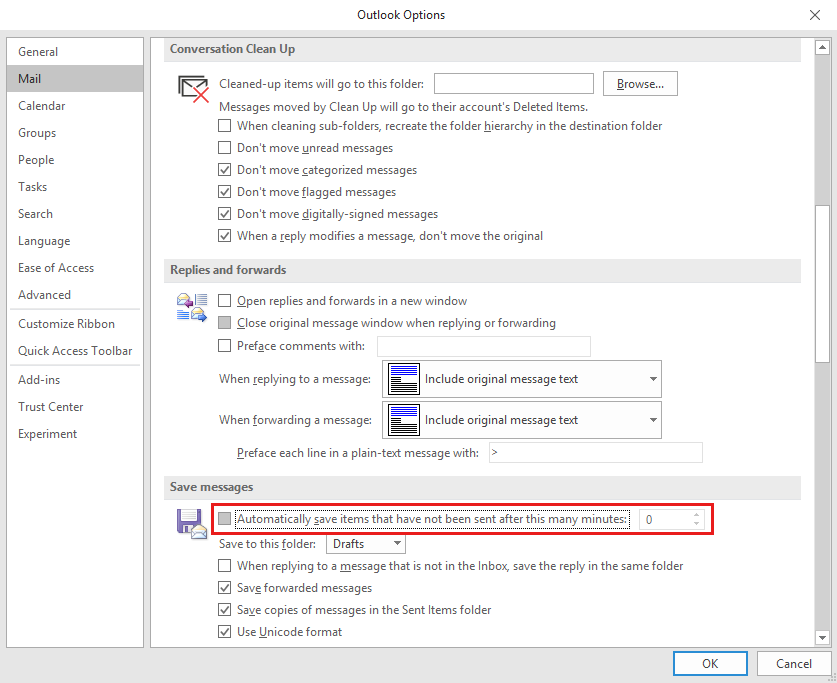
Additionally, delegates can consider using Outlook on the Web (OWA) to create meetings. OWA is not affected by this problem.
Status
A fix for this problem is available in service build 15.20.2730.00 and later versions. You can use the Connection Status dialog box to verify the service version. For more information, see Description of the Connection Status dialog in Outlook.
This problem is caused by Exchange Based Assistants (EBAs) in the service that write changes to the meeting item. This creates a conflict resolution issue. The current fix is to skip all notifications on meeting drafts so that no EBA or ItemAssistant can change the meeting draft. When the meeting is updated from draft to non-draft, the notification to EBAs and ItemAssistants makes changes to the meeting item. This solution will delay the EBAs and prevent the error from occurring for about 1.5 hours after you save the meeting. To avoid the conflict and the error, send the meeting invitation within 1.5 hours of saving the meeting item.
The Outlook Teams is working on a long-term solution that will prevent unexpected EBA property edits targeted to end of year 2020.
Feedback
Coming soon: Throughout 2024 we will be phasing out GitHub Issues as the feedback mechanism for content and replacing it with a new feedback system. For more information see: https://aka.ms/ContentUserFeedback.
Submit and view feedback for