Enable verbose logging and configure SQL Server Profiler for troubleshooting
Applies to: Configuration Manager
In Configuration Manager, client and site server components record process information in individual log files. You can use the information in these log files to help you troubleshoot issues that might occur.
Enable verbose and debug logging on the client and management point
Verbose logging can be enabled by creating the following registry value as REG_DWORD with value 0x0:
HKEY_LOCAL_MACHINE\Software\Microsoft\CCM\Logging\@GLOBAL\LogLevelDebug logging can be enabled by creating the following registry value as REG_SZ with a value of True:
HKEY_LOCAL_MACHINE\Software\Microsoft\CCM\Logging\DebugLogging\EnabledThe CCM log size can be increased to 5 MB by setting the following registry value as REG_DWORD with a value of 5242880 (decimal):
HKEY_LOCAL_MACHINE\Software\Microsoft\CCM\Logging\@GLOBAL\LogMaxSizeYou can edit the REG_DWORD value for the following registry value to increase the number of history log files to be retained:
HKEY_LOCAL_MACHINE\Software\Microsoft\CCM\Logging\@GLOBAL\LogMaxHistory
Note
Restart the SMS Agent Host service to enable the changes. On the management point, you may have to restart IIS-related services for verbose logging to take effect for some logs.
Enable verbose logging for the state system component on the site server
To enable verbose logging for State System (StateSys), set the REG_DWORD value for the following registry value to 1:
HKEY_LOCAL_MACHINE\SOFTWARE\Microsoft\SMS\Components\SMS_STATE_SYSTEM\Verbose logging
Note
This registry key change doesn't require a restart of the SMS_Executive service or the SMS_STATE_SYSTEM thread.
Enable verbose logging for WSUS Synchronization Manager (WSYNCMGR)
To enable verbose logging for WsyncMgr.log, create or modify the following registry value on the site server and set the REG_DWORD value to 0:
HKEY_LOCAL_MACHINE\SOFTWARE\Microsoft\SMS\Tracing\SMS_WSUS_SYNC_MANAGER\LogLevel
Enable SQL tracing for Configuration Manager logs
To enable SQL tracing, set the REG_DWORD value for the following registry value to 1:
HKEY_LOCAL_MACHINE\SOFTWARE\Microsoft\SMS\Tracing\SqlEnabled
Note
This registry change doesn't require a restart of the SMS_Executive service. This registry value adds SQL trace logging for all site server logs. This should only be done temporarily while troubleshooting, and should be disabled after getting the relevant logs.
Enable verbose logging for Windows Update Agent
To enable verbose logging, create the following registry subkey with two values:
HKEY_LOCAL_MACHINE\SOFTWARE\Microsoft\Windows\CurrentVersion\WindowsUpdate\Trace
| Value name | Value type | Value data |
|---|---|---|
| Flags | REG_DWORD | 00000007 |
| Level | REG_DWORD | 00000004 |
This subkey turns on an extended tracing to the %systemroot%\Windowsupdate.log file, it also turns on an extended tracing to any attached debuggers.
Note
Extended verbose logging can be enabled by setting the value of Flags to 17 instead of 7. However, it will significantly increase the size of WindowsUpdate.log.
Configure SQL Server Profiler to troubleshoot WSUS location request issues
In some circumstances, you may need to use SQL Server Profiler to find the call to the MP_GetWSUSServerLocation stored procedure and see what parameters are passed.
To do this, configure the SQL Server Profiler as shown in the following screenshot:
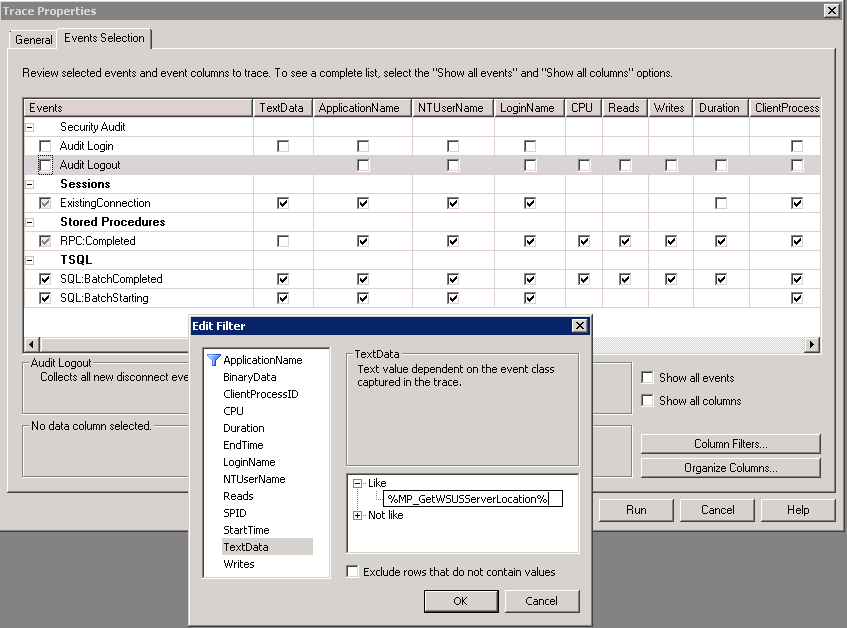
Configure SQL Server Profiler to view state message processing
To do this, configure the SQL Server Profiler as shown in the following screenshot:
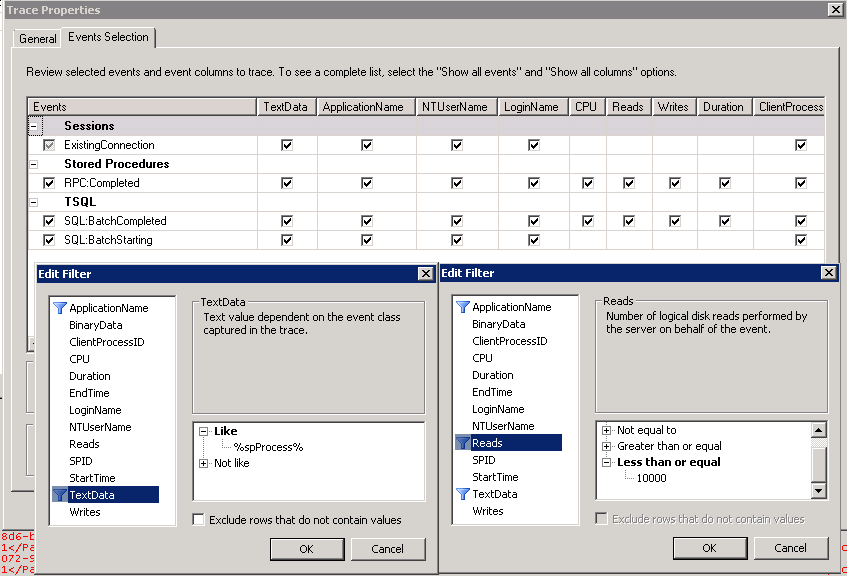
Feedback
Coming soon: Throughout 2024 we will be phasing out GitHub Issues as the feedback mechanism for content and replacing it with a new feedback system. For more information see: https://aka.ms/ContentUserFeedback.
Submit and view feedback for