Hi @Xie, Yicheng,
Please try to toggle off the New Outlook and see if you are able to launch the Outlook application. If for some reason you are not able to use the "New Outlook" toggler, you can use the steps below to go back to classic Outlook for Windows:
Important: Follow the steps in this section carefully. Serious problems might occur if you modify the registry incorrectly. Before you modify it, back up the registry for restoration in case problems occur.
- From the Windows Start Menu, type “Registry Editor” in the search box and select the Registry Editor app.
-
- Navigate to the following path:
Computer\HKEY_CURRENT_USER\Software\Microsoft\Office\16.0\Outlook\Preferences
- Scroll to the bottom of the list to and double click on UseNewOutlook.
- Enter 0 in the Value Data field.
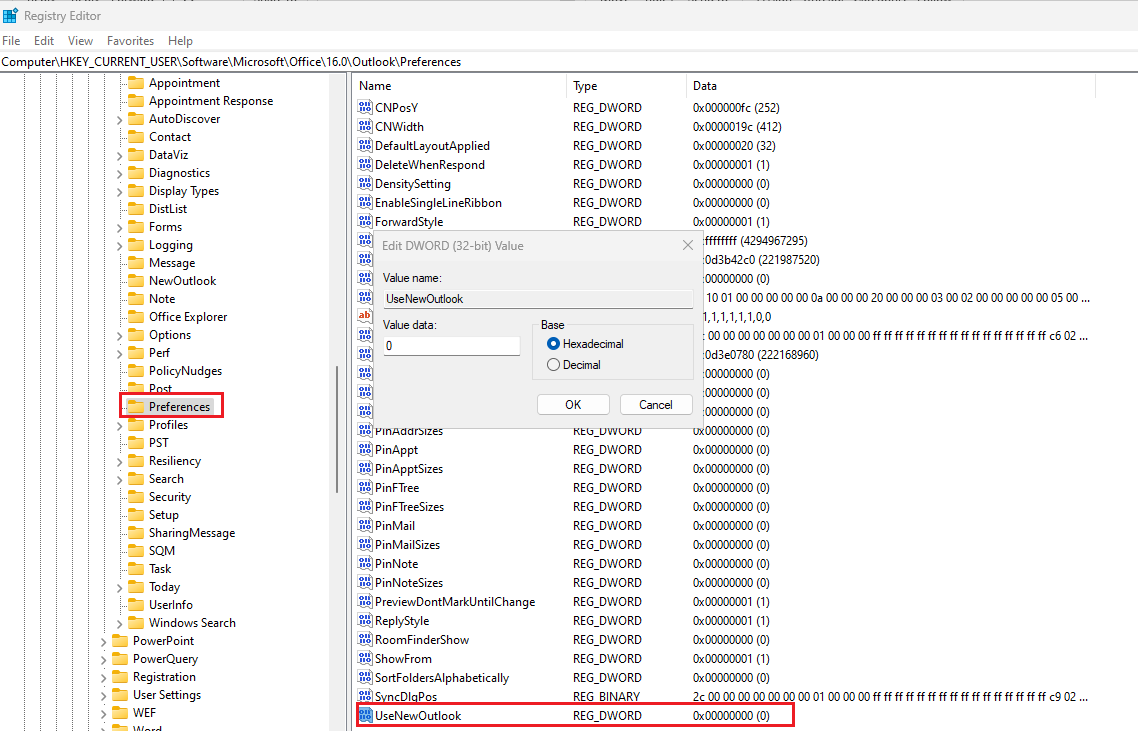
- Attempt to launch classic Outlook for Windows from the Windows Start Menu.
If the answer is helpful, please click "Accept Answer" and kindly upvote it. If you have extra questions about this answer, please click "Comment".
Note: Please follow the steps in our documentation to enable e-mail notifications if you want to receive the related email notification for this thread.
