Hello @Vitalii Mishchenko !
Please check this : ------->
User principal name check
Most Exchange ActiveSync devices request the email address and password to set up the device. This combination only works when the user principal name value matches the email address for the user. Verify these two attributes have the same value. To do this, follow these steps:
Open the Exchange Management Shell.
- Run the following cmdlet to retrieve the attribute values:
PowerShellCopy
Get-Mailbox user | fl UserPrincipalName,PrimarySmtpAddress

Does the UserPrincipalName match the PrimarySmtpAddress for the user?
- If yes, see Policy error.
- If no, see Domain suffix check.
Domain suffix check
Verify that the appropriate domain suffix is available for the UserPrincipalName attribute. To do this, follow these steps:
Open Active Directory Users and Computers.
Locate the user object and double-click to view the properties.
Go to the Account tab and select the drop-down list for the User logon name.
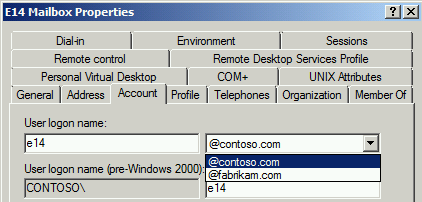
Is the SMTP address domain listed in drop-down?
- If yes, see Modify the User Principal Name.
- If no, see Add UPN suffix; Modify the User Principal Name.
Add UPN suffix; Modify the User Principal Name
Add UPN suffix
To resolve this issue, you will need to add the primary SMTP address domain to the UPN suffix list. To do this, follow these steps:
Open Active Directory Domains and Trusts.
Right-click on Active Directory Domains and Trusts and select Properties.
Enter the primary SMTP address domain and select Add and then select OK.
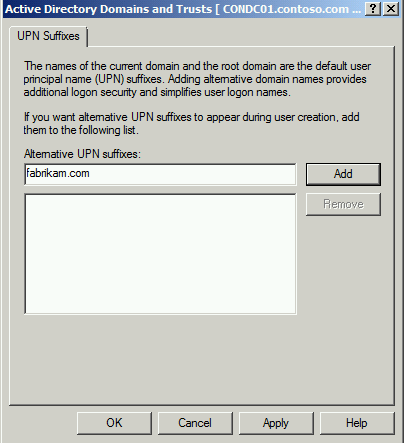
Modify User Principal Name
To resolve this issue, modify the UserPrincipalName attribute for the user. To do this, follow these steps:
Open the Exchange Management Shell.
- Run the following cmdlet to modify the UserPrincipalName:
PowerShellCopy
Set-Mailbox user -UserPrincipalName user@fabrikam.com
Did modifying the UserPrincipalName resolve the issue?
- If yes, congratulations, your ActiveSync issue is resolved.
- If no, see Policy error.
Modify the User Principal Name
To resolve this issue, modify the UserPrincipalName attribute for the user. To do this, follow these steps:
Open the Exchange Management Shell.
- Run the following cmdlet to modify the UserPrincipalName:
PowerShellCopy
Set-Mailbox user -UserPrincipalName user@fabrikam.com
Did modifying the UserPrincipalName resolve the issue?
- If yes, congratulations, your ActiveSync issue is resolved.
- If no, see Policy error.
Policy error
Exchange ActiveSync includes the use of ActiveSync mailbox policies. The available device settings are dependent on each device and not all settings work with all devices. To determine if the ActiveSync mailbox policy is an issue, create a new ActiveSync mailbox policy and assign it to the user. To do this, follow these steps:
Open the Exchange Management Shell.
- Run the following cmdlet to create a new ActiveSync mailbox policy:
PowerShellCopy
New-ActiveSyncMailboxPolicy -Name "Test ActiveSync Policy"
- Run the following cmdlet to assign this new policy to the mailbox:
PowerShellCopy
Set-CASMailbox user -ActiveSyncMailboxPolicy "Test ActiveSync Policy"
I hope this helps!
Kindly mark the answer as Accepted and Upvote in case it helped!
Regards

