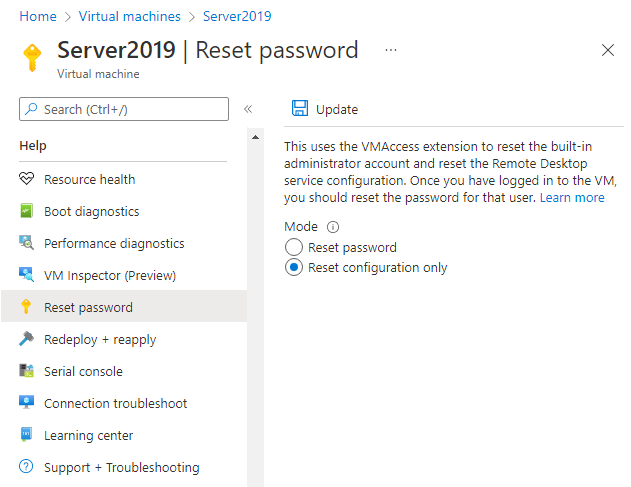Hello,
Please also confirm whether the following settings are normal in the remote VM.
- Can the IP be pinged?
- Confirm that the computer remote desktop function is turned on, right-click the computer -> Properties -> Remote Settings -> Check Allow remote access to this computer
- Run the cmd command serves.msc, open the service window, and find two services:
Remote Desktop Services Remote Desktop Configuration Check whether these two services are started normally. If not, start them manually and double-click to set the service properties to automatic
- Run regedit, open the registry, and enter the following two paths to confirm the port:
[HKEY_LOCAL_MACHINE\SYSTEM\CurrentControlSet\Control\Terminal Server\Wds\rdpwd\Tds\tcp], find the PortNamber item on the right, which is 3389
[HKEY_LOCAL_MACHINE\SYSTEM\CurrentContro1Set\Control\Tenninal Server\WinStations\RDP-Tcp], find the PortNamber item on the right, which is 3389
- Open cmd with administrator and run netstat -ano | findstr 3389, check whether there is any listening information returned
- If the listening is abnormal, please export HKEY_LOCAL_MACHINE\SYSTEM\CurrentControlSet\Control\Terminal Server\WinStations\RDP-Tcp of the machine with the same version in the environment and import it to the abnormal machine to check whether it returns to normal.
For more info follow the doc below
General Remote Desktop connection troubleshooting - Windows Server | Microsoft Learn
If the Answer is helpful, please click "Accept Answer" and upvote it.