Hi Joe,
Removing or merging checkpoints in Hyper-V can be done through the Hyper-V Manager or using PowerShell commands. Here's a general guide on how to do it:
- On your Windows machine, search for Hyper-V Manager and open it.
- In the Hyper-V Manager, select the virtual machine that has the checkpoints you want to manage.
- Manage Checkpoints:
- To merge checkpoints, you can select the checkpoint you want to merge and choose the 'Delete Checkpoint' option. This will merge the checkpoint with the one below it.
- To remove a checkpoint without merging, you can export the virtual machine to create a copy without the checkpoint, then import it back.
If there is no Delete Checkpoint option in Hyper-V Manager, you can merge checkpoints using PowerShell. 1. Right-click on the Start button and select "Windows PowerShell (Admin)".
- Run
Get-VM -VMName "VM Name" to list all virtual machines and identify the one you want to merge checkpoints for.
- Run
Get-VMCheckpoint -VMName "VM Name" to list all checkpoints for the virtual machine.
- Run
Remove-VMCheckpoint -VMName "VM Name" -Name "Checkpoint Name" to merge the checkpoint.
If you don't want the checkpoints to be created automatically, open Properties of the VM, select Checkpoints under Management and uncheck Use automatic checkpoints.
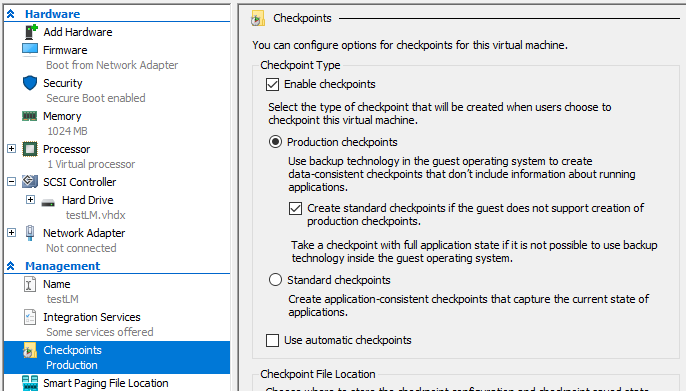
Best Regards,
Ian Xue
If the Answer is helpful, please click "Accept Answer" and upvote it.
