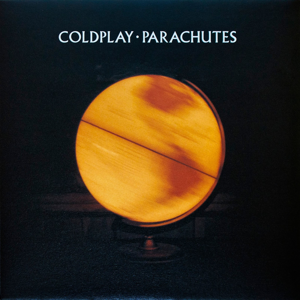Hi @L,
Mostly importantly, please make sure you don't have AutoImportAtFirstRun policy enabled. This policy will automatically import other browser's user data. You can have a check at edge://policy for its presence. If you have it, just disable or unconfigure it.
To completely get rid of synchronized data, let's complete 2 steps:
Step 1 Remove your data from Microsoft's cloud
If you want to remove your data from Microsoft's cloud, use the following steps to do a reset.
- Stop synchronization on devices except the device you're performing the reset on. In Microsoft Edge, go to Settings > Profiles > Sync, and toggle off sync for the data types that you want to remove from Microsoft's cloud.
- After you stop synchronization for the data types you chose, go to Settings > Profiles > Sync > Re-sync data to this device and select "Still having sync problems? Try another option" to see more steps and then select "Reset sync". It's important to keep the browser open until the reset is finished.
Step 2 Remove your locally stored data
In the last step, you should be able to remove all the data from the cloud, but the data is still stored locally. To remove the local data, just simply go to edge://settings/profiles, and remove the profile (the "garbage can" icon). Please note that it will remove all the user data of this profile. Then, create a new profile and sign into your Microsoft account. You should find your previous profile data is removed successfully.
If the answer is helpful, please click "Accept Answer" and kindly upvote it. If you have extra questions about this answer, please click "Comment".
Note: Please follow the steps in our documentation to enable e-mail notifications if you want to receive the related email notification for this thread.
Best Regards,
Shijie Li