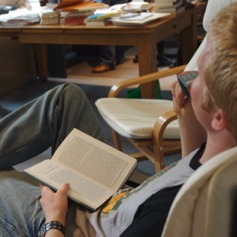Hi @SimplifiedLife,
I read your reply and thank you for your reply. This feature has been changed due to a recent update. Workspaces now display a user's full set of favorites in the Favorites Bar, with a dedicated workspace folder accessible from the bar. For more detailed information, you can refer to the link. You can also refer to the following image.
Since this is a new feature, it cannot be disabled. You can refer to the link to submit the workspace feedback. Thank you for your understanding.
If the answer is helpful, please click "Accept Answer" and kindly upvote it. If you have extra questions about this answer, please click "Comment".
Note: Please follow the steps in our documentation to enable e-mail notifications if you want to receive the related email notification for this thread.
Best Regards,
Jinxin Wang