Hi @Rising Flight ,
According to my research and test, you could use Content Search to find this folder, but there must be messages in it. Because the content search couldn’t search folders directly, so we should search for the messages in it.
- New Content Search -> Modify
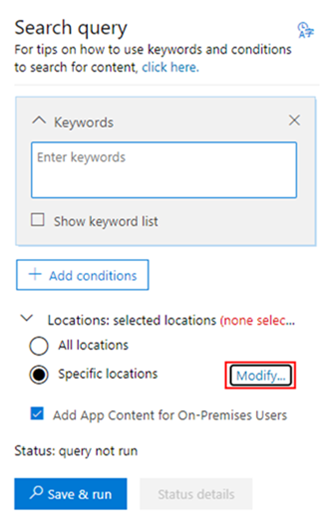
- Specify the target User:

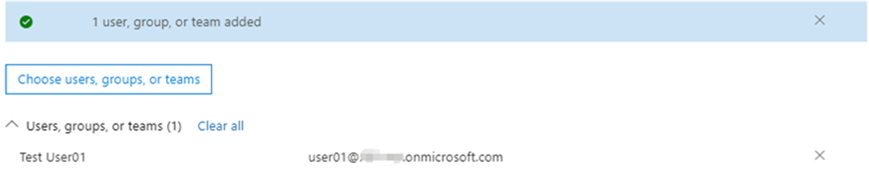
- Run the search query and after done, Export report and generate.
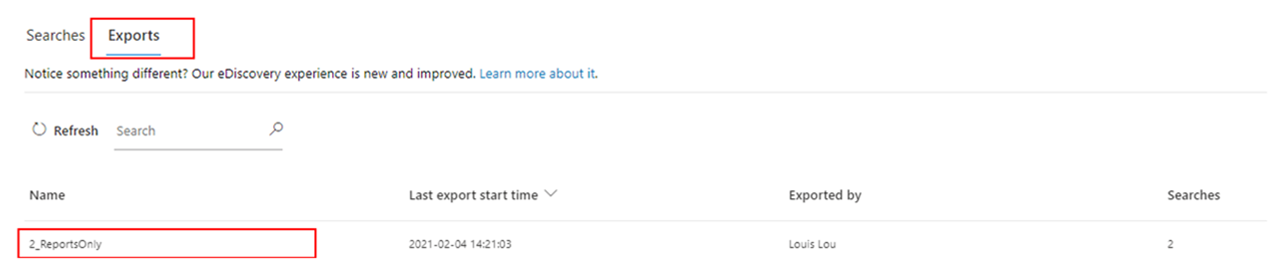
- Download the report, using the eDiscovery Export Tool and Paste the export key to download this report.
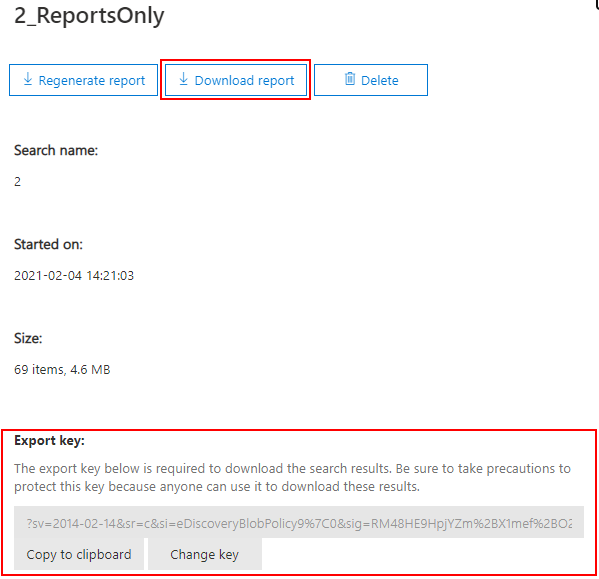
- Open the Result.csv with Excel and choose Original Path(it should be the F column), then Ctrl+F to search the Folder’s name, for example it’s Test.

And this means the Test folder is in Inbox.
Another way to find all folders is to use Get-MailboxFolderStatistics, run the following cmdlet in EMS:
Get-MailboxFolderStatistics -Identity User1 | FT Name,FolderPath -AutoSize
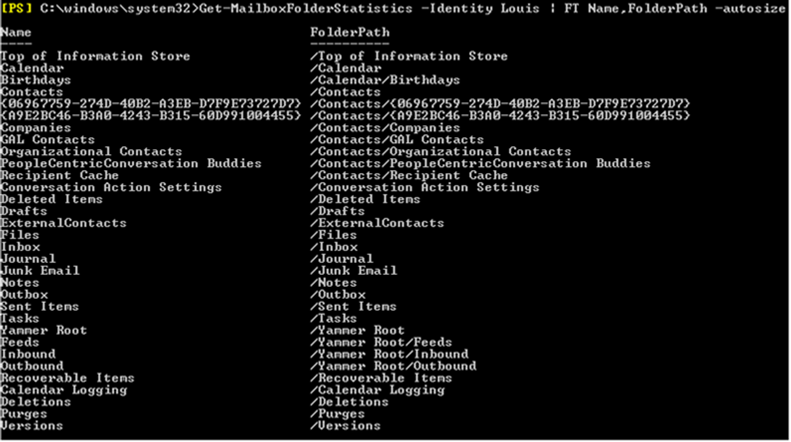
So you can view all folders here, if the result contains too many items, you could also export it to .csv file.
Get-MailboxFolderStatistics -Identity Louis | Select-Object Name,FolderPath | Export-CSV C:\1\Folder.csv
Regards,
Lou
If the response is helpful, please click "Accept Answer" and upvote it.
Note: Please follow the steps in our documentation to enable e-mail notifications if you want to receive the related email notification for this thread.