getting the same issue between Edge Chromium and Office 365 Enterprise
Missing paste options in MS Office
Lately, the default and only paste option in Word (and all other Microsoft tools) is "Keep Text Only". The other options (Keep Source Formatting; Merge Formatting; and Picture) have disappeared from the "Paste options" on the Home ribbon and when right-clicking, leaving "Keep Text Only" visible.
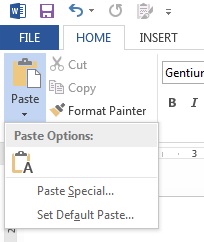
This means I cannot cut/copy-paste anything without losing the original formatting, i.e. even when copy-pasting within the same Word document, which is extremely crippling.
I added the command "Keep Source Formatting" to the Quick Access Toolbar, but the command is always not available.
Under Word Options --> Advanced --> Cut, copy, and paste, the options for pastings are all set to "Keep Source Formatting (Default)"
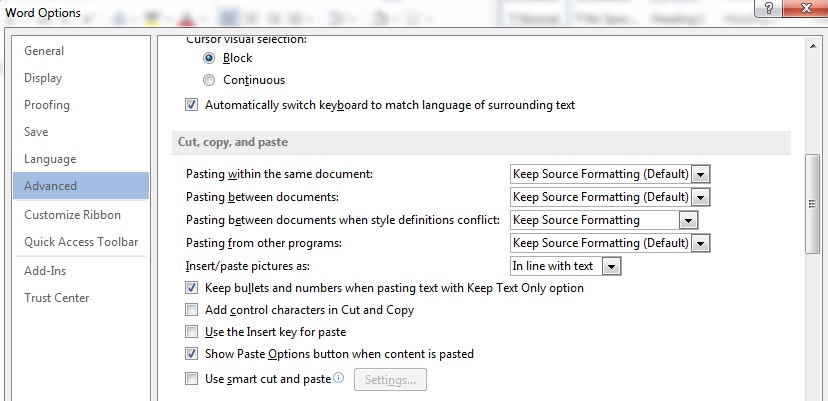
• I tried safe mode : still no paste options other than "keep text only"
• I tried uninstalling and re-installing Microsoft Office
• I tried closing all web pages and restarting Word
• I tried renaming the following registry and restarting Word with HKEY_CURRENT_USER\Software\Microsoft\Office\15.0\Word\Data
• I tried clearing the clipboard via Command Prompt with cmd /c "echo off|clip"
From similar reports I read, I understand it might be a clipboard conflict between MS Office and some other program, but none of the programs I have seen mentioned in past reports, such as Skype, is relevant in my case, and I can't think of what it can be. Moreover, I didn't install any new programs lately,
I am using MS Office Professional Plus 2013. I installed Office 2016 just to see if the problem continues, and since it does, I went back to 2013.
Any help will be greatly appreciated.

