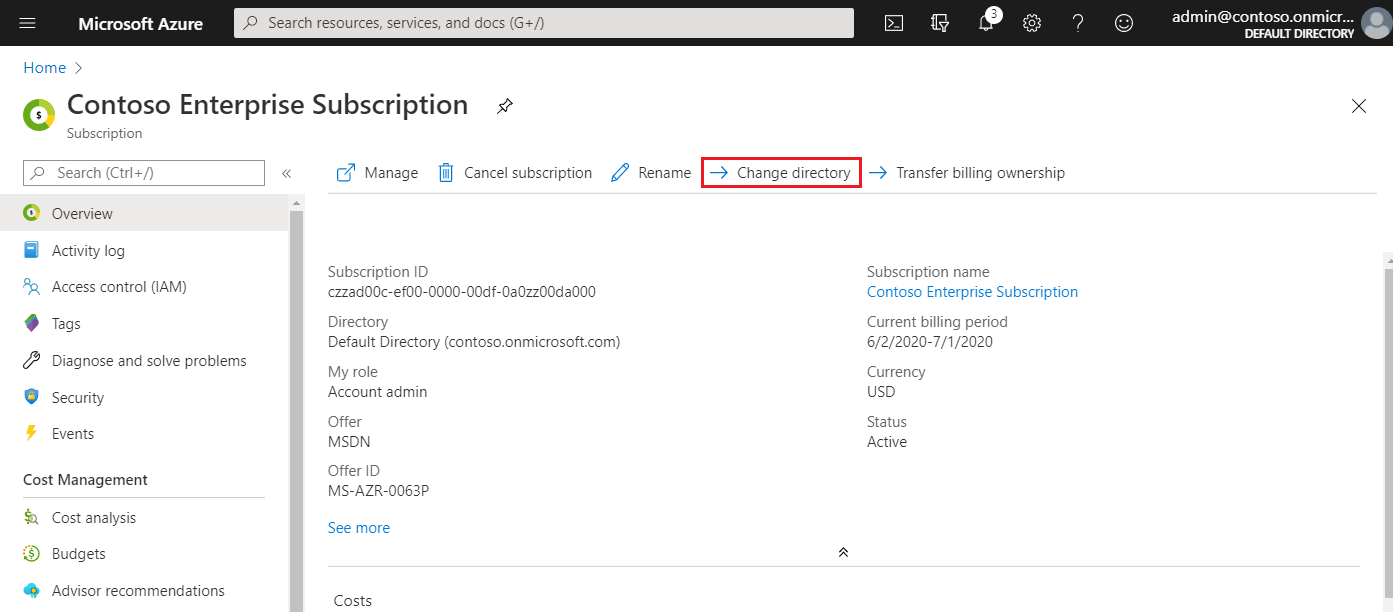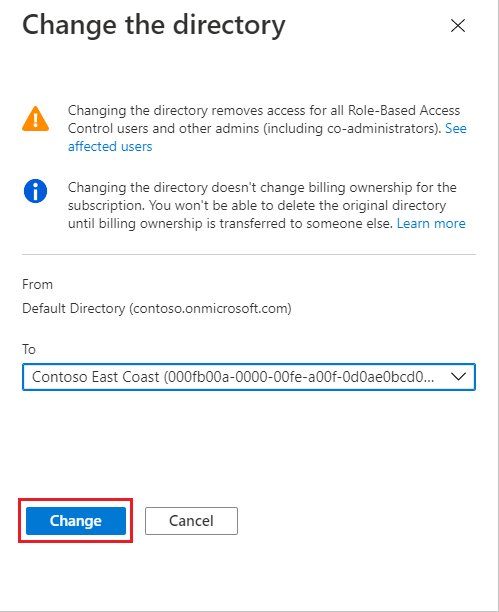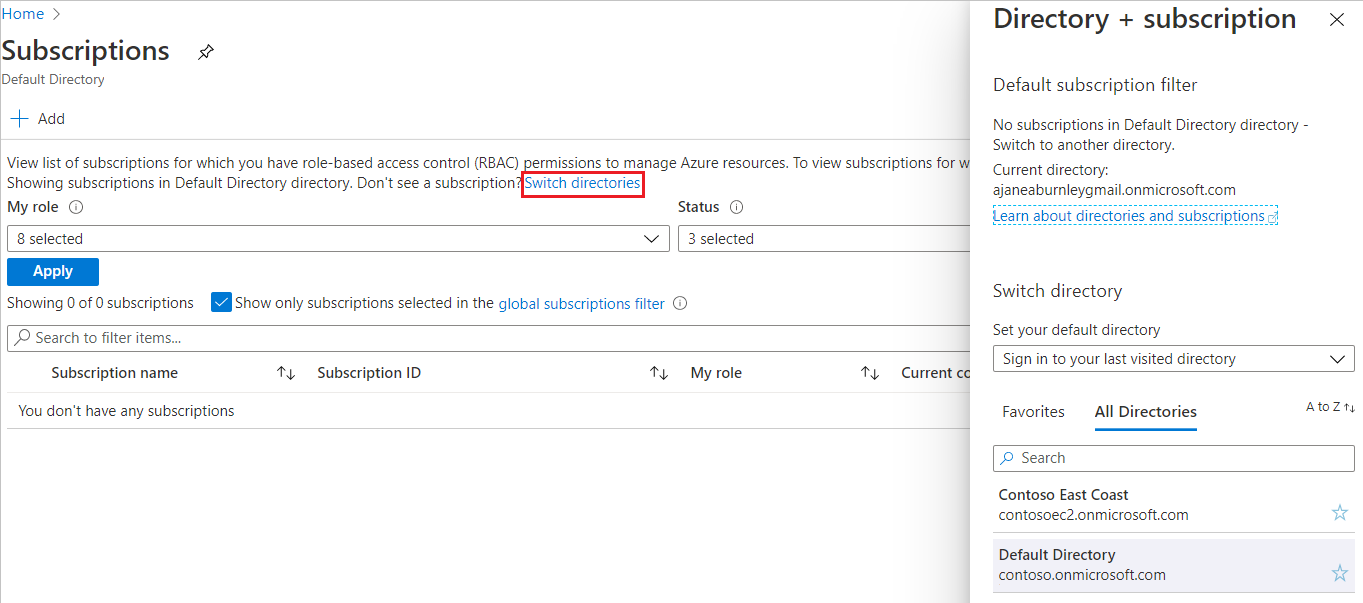All Azure subscriptions have a trust relationship with a Microsoft Entra tenant. Subscriptions rely on this tenant (directory) to authenticate and authorize security principals and devices. When a subscription expires, the trusted instance remains, but the security principals lose access to Azure resources. Subscriptions can only trust a single directory while one Microsoft Entra tenant may be trusted by multiple subscriptions.
When a user signs up for a Microsoft cloud service, a new Microsoft Entra tenant is created and the user is made a Global Administrator. However, when an owner of a subscription joins their subscription to an existing tenant, the owner isn't assigned to the Global Administrator role.
While users may only have a single authentication home directory, users may participate as guests in multiple directories. You can see both the home and guest directories for each user in Microsoft Entra ID.
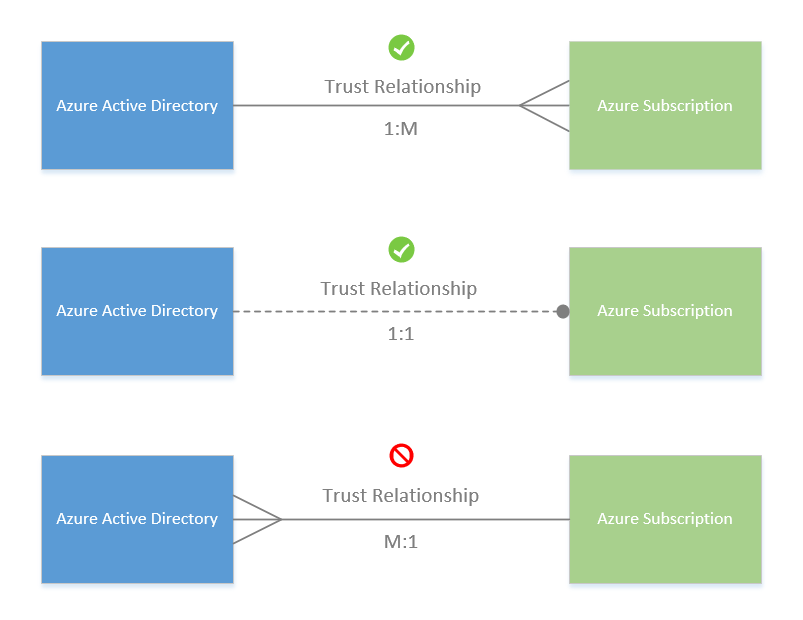
Important
When a subscription is associated with a different directory, users who have roles assigned using Azure role-based access control lose their access. Classic subscription administrators, including Service Administrator and Co-Administrators, also lose access.
Moving your Azure Kubernetes Service (AKS) cluster to a different subscription, or moving the cluster-owning subscription to a new tenant, causes the cluster to lose functionality due to lost role assignments and service principal's rights. For more information about AKS, see Azure Kubernetes Service (AKS).