Control Azure Content Delivery Network caching behavior with caching rules
Important
Azure CDN Standard from Microsoft (classic) will be retired on September 30, 2027. To avoid any service disruption, it is important that you migrate your Azure CDN Standard from Microsoft (classic) profiles to Azure Front Door Standard or Premium tier by September 30, 2027. For more information, see Azure CDN Standard from Microsoft (classic) retirement.
Azure CDN from Edgio will be retired on November 4, 2025. You must migrate your workload to Azure Front Door before this date to avoid service disruption. For more information, see Azure CDN from Edgio retirement FAQ.
This article describes how you can use content delivery network caching rules to set or modify default cache expiration behavior. These caching rules can either be global or with custom conditions, such as a URL path and file extension.
Note
Caching rules are available only for Azure CDN Standard from Edgio profiles. For Azure CDN from Microsoft profiles, you must use the Standard rules engine For Azure CDN Premium from Edgio profiles, you must use the Edgio Premium rules engine in the Manage portal for similar functionality.
Azure Content Delivery Network offers two ways to control how your files get cached:
Caching rules: Azure Content Delivery Network provides two types of caching rules: global and custom.
Global caching rules - You can set one global caching rule for each endpoint in your profile, which affects all requests to the endpoint. The global caching rule overrides any HTTP cache-directive headers, if set.
Custom caching rules - You can set one or more custom caching rules for each endpoint in your profile. Custom caching rules match specific paths and file extensions, get processed in order, and override the global caching rule, if set.
Query string caching: You can adjust how the Azure content delivery network treats caching for requests with query strings. For information, see Control Azure Content Delivery Network caching behavior with query strings. If the file isn't cacheable, the query string caching setting has no effect, based on caching rules and content delivery network default behaviors.
For information about default caching behavior and caching directive headers, see How caching works.
Accessing Azure Content Delivery Network caching rules
Open the Azure portal, select a content delivery network profile, then select an endpoint.
In the left pane under Settings, select Caching rules.
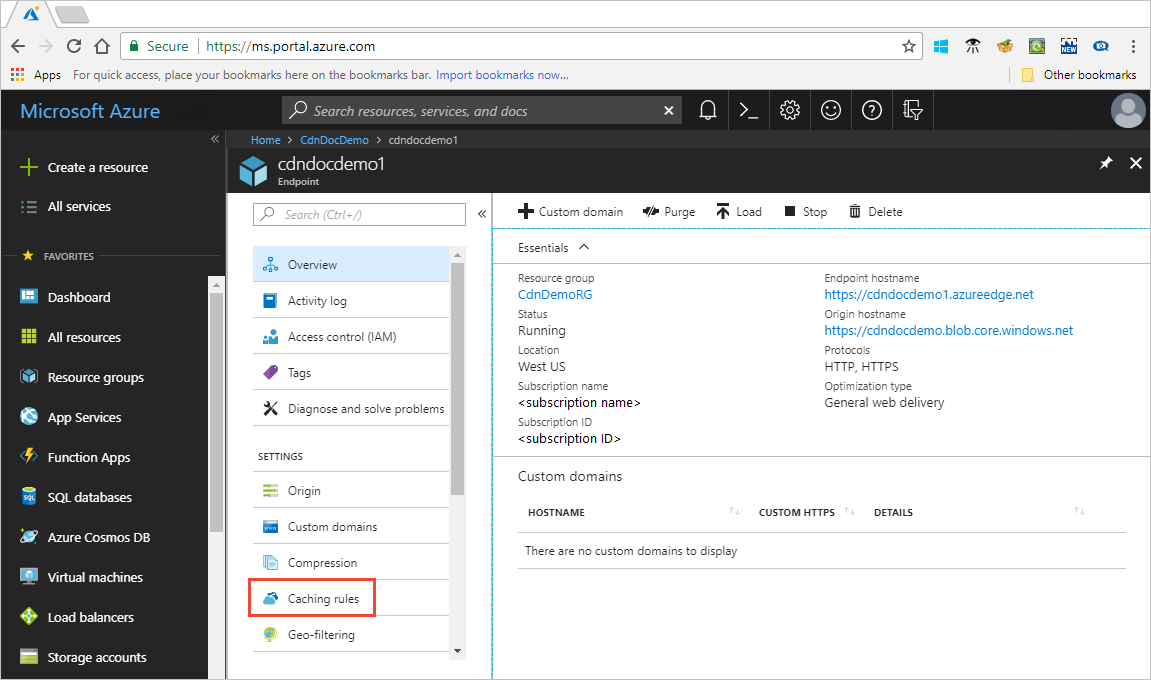
The Caching rules page appears.
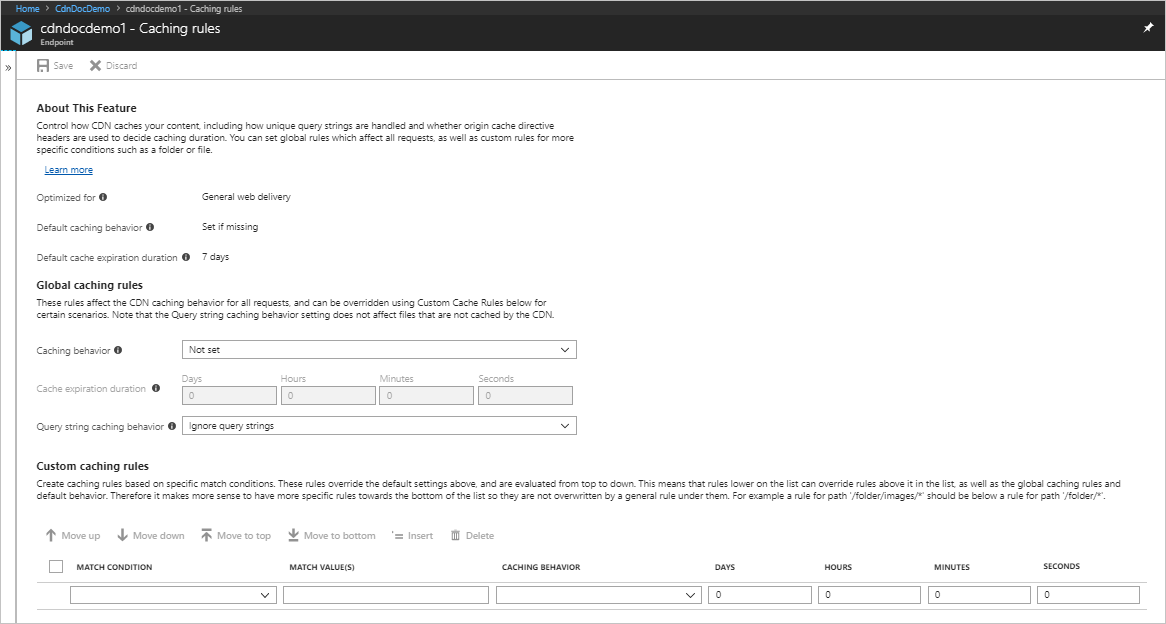
Caching behavior settings
For global and custom caching rules, you can specify the following Caching behavior settings:
Bypass cache: Don't cache and ignore origin-provided cache-directive headers.
Override: Ignore origin-provided cache duration; use the provided cache duration instead. This setting doesn't override cache-control: no-cache.
Note
For Azure CDN from Microsoft profiles, cache expiration override is only applicable to status codes 200 and 206.
- Set if missing: Honor origin-provided cache-directive headers, if they exist; otherwise, use the provided cache duration.
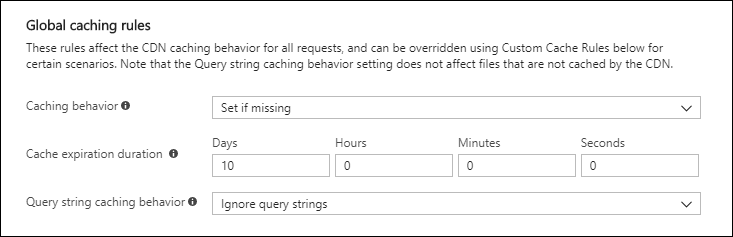
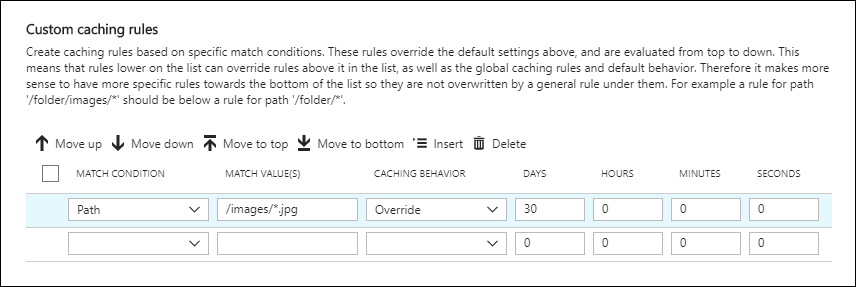
Cache expiration duration
For global and custom caching rules, you can specify the cache expiration duration in days, hours, minutes, and seconds:
For the Override and Set if missing Caching behavior settings, valid cache durations range between 0 seconds and 366 days. For a value of 0 seconds, the content delivery network caches the content, but must revalidate each request with the origin server.
For the Bypass cache setting, the cache duration gets automatically set to 0 seconds, which isn't a modifiable value.
Custom caching rules match conditions
For custom cache rules, two match conditions are available:
Path: This condition matches the path of the URL, excluding the domain name, and supports the wildcard symbol (*). For example, /myfile.html, /my/folder/**, and /my/images/.jpg. The maximum length is 260 characters.
Extension: This condition matches the file extension of the requested file. You can provide a list of comma-separated file extensions to match. For example, .jpg, .mp3, or .png. The maximum number of extensions is 50 and the maximum number of characters per extension is 16.
Global and custom rule processing order
Global and custom caching rules get processed in the following order:
Global caching rules take precedence over the default content delivery network caching behavior (HTTP cache-directive header settings).
Custom caching rules take precedence over global caching rules, where they apply. Custom caching rules get processed in order from top to bottom. That is, if a request matches both conditions, rules at the bottom of the list take precedence over rules at the top of the list. Therefore, you should place more specific rules lower in the list.
Example:
Global caching rule:
- Caching behavior: Override
- Cache expiration duration: One day
Custom caching rule #1:
- Match condition: Path
- Match value: /home/*
- Caching behavior: Override
- Cache expiration duration: Two days
Custom caching rule #2:
- Match condition: Extension
- Match value: .html
- Caching behavior: Set if missing
- Cache expiration duration: Three days
When you set these rules, a request for <endpoint hostname>.azureedge.net/home/index.html triggers custom caching rule #2, which get set to: Set if missing and 3 days. Therefore, if the index.html file has Cache-Control or Expires HTTP headers, they get honored; otherwise, if you don't set these headers, the file gets cached for three days.
Note
Files that are cached before a rule change maintain their origin cache duration setting. To reset their cache durations, you must purge the file.
Azure Content Delivery Network configuration changes can take some time to propagate through the network:
- For Azure CDN Standard from Edgio profiles, propagation usually completes in 10 minutes.