Find a reservation purchaser from Azure logs
This article helps find a reservation purchaser with information from your directory logs. The directory logs from Azure Monitor shows the email IDs of users that made reservation purchases.
Find the purchaser
- Sign in to the Azure portal.
- Navigate to Monitor > Activity Log > Activity.
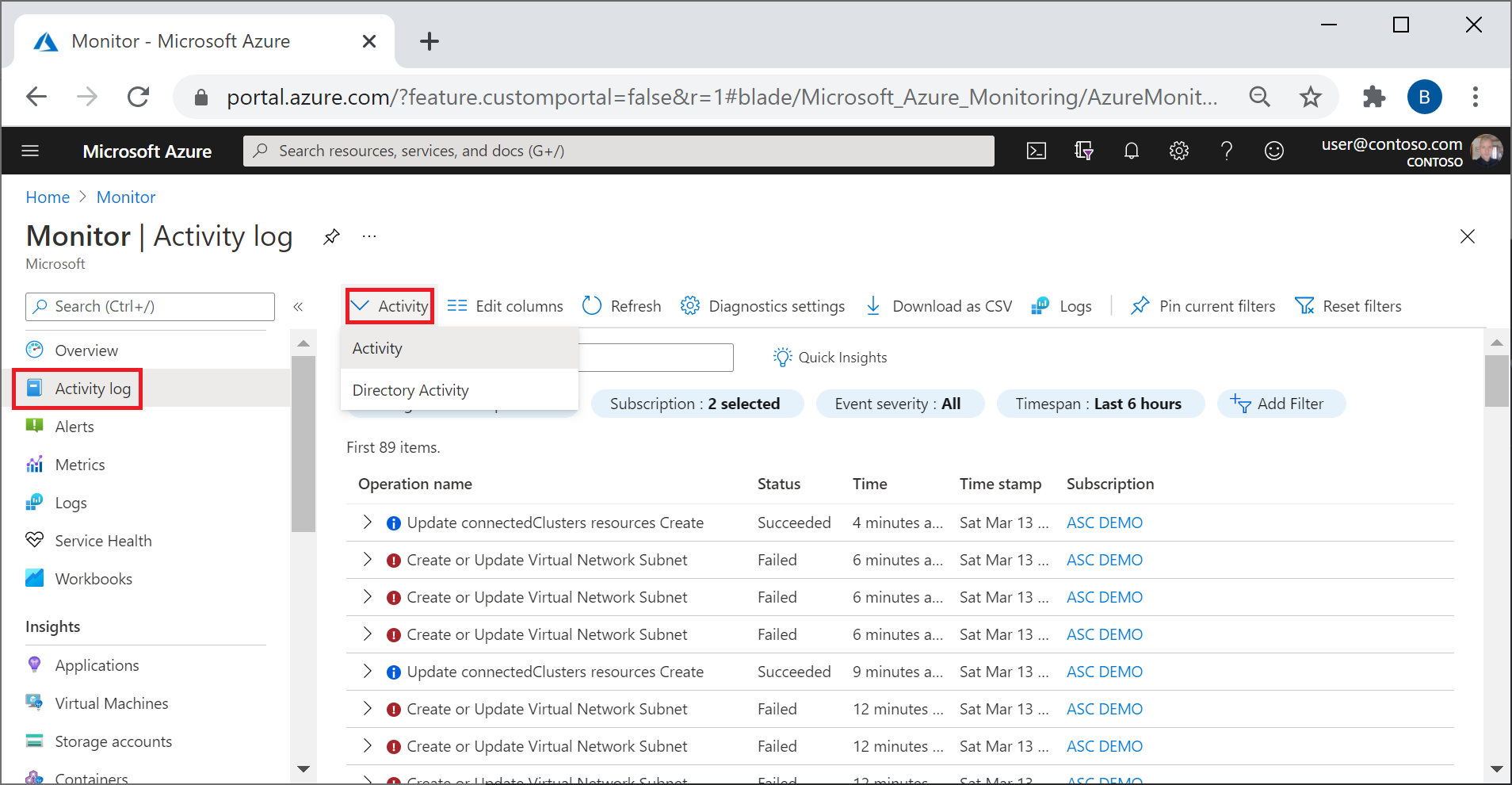
- Select Directory Activity. If you see a message stating You need permission to view directory-level logs, select the link to learn how to get permissions.

- Once you have permission, filter Tenant Resource Provider with Microsoft.Capacity. You should see all reservation-related events for the selected time span. If needed, change the time span.
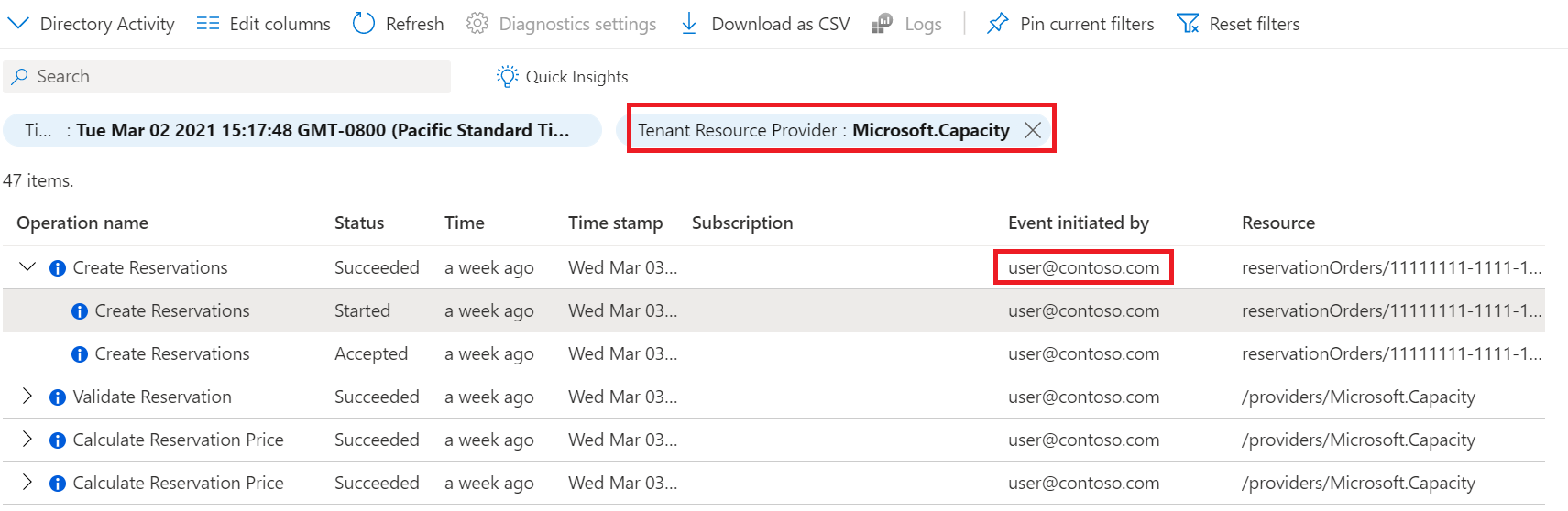 If necessary, you might need to Edit columns to select Event initiated by.
The user who made the reservation purchase is shown under Event initiated by.
If necessary, you might need to Edit columns to select Event initiated by.
The user who made the reservation purchase is shown under Event initiated by.
Next steps
- If needed, billing administrators can take ownership of a reservation.
Feedback
Coming soon: Throughout 2024 we will be phasing out GitHub Issues as the feedback mechanism for content and replacing it with a new feedback system. For more information see: https://aka.ms/ContentUserFeedback.
Submit and view feedback for