Troubleshoot Azure IoT Orchestrator Preview deployments
Important
Azure IoT Operations Preview – enabled by Azure Arc is currently in PREVIEW. You shouldn't use this preview software in production environments.
See the Supplemental Terms of Use for Microsoft Azure Previews for legal terms that apply to Azure features that are in beta, preview, or otherwise not yet released into general availability.
If you need to troubleshoot a deployment, you can find error details in the Azure portal to understand which resources failed or succeeded and why.
In the Azure portal, navigate to the resource group that contains your Arc-enabled cluster.
Select Deployments under Settings in the navigation menu.
If a deployment failed, select Error details to get more information about each individual resource in the deployment.
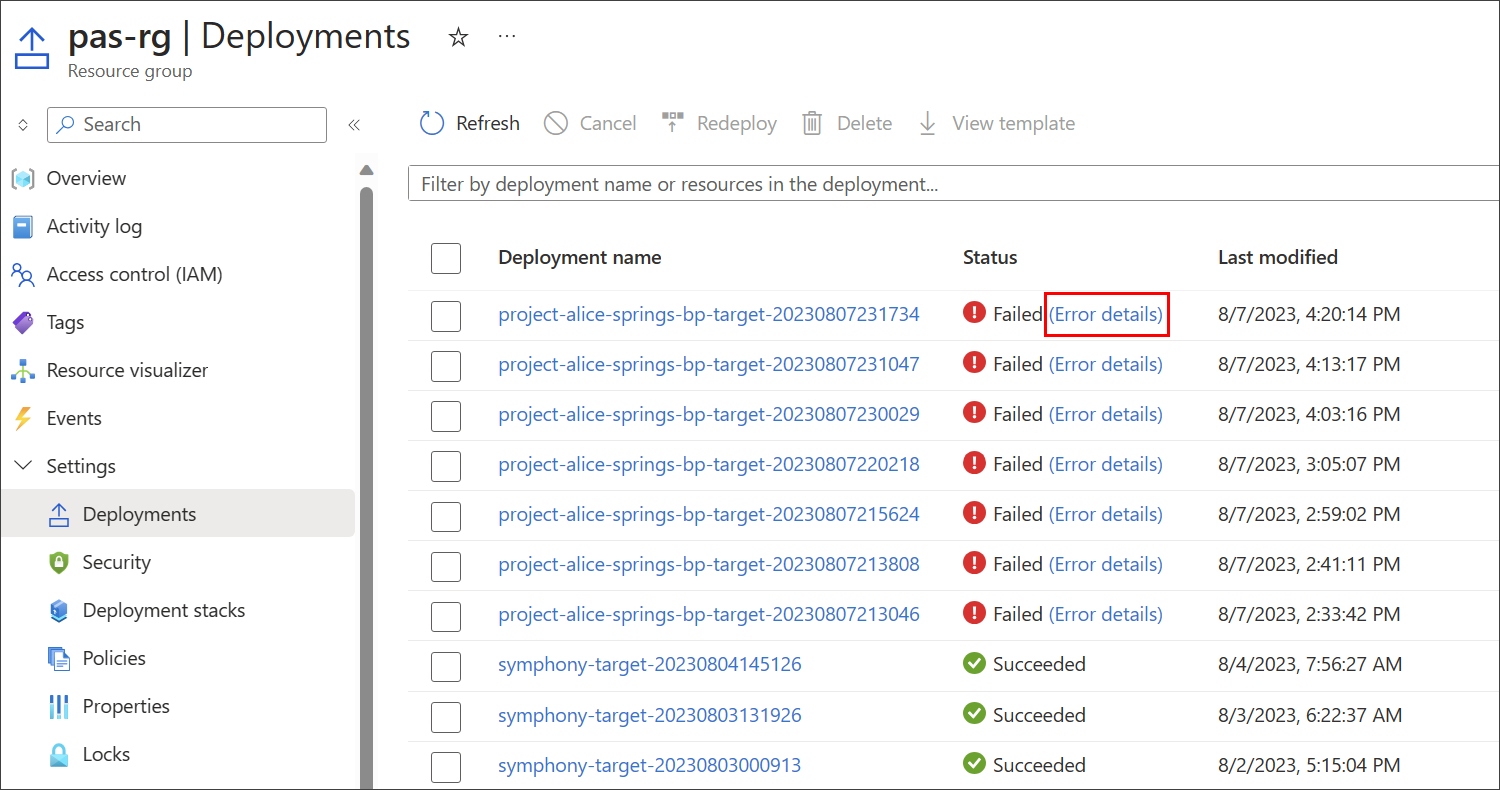
Resolve error codes
The following sections provide details about specific error codes that you might receive and steps to resolve them.
Provider error codes
| Error code | Description | Steps to resolve |
|---|---|---|
| Bad config | Bad configuration | Update the config property in the provider component. |
| Init failed | Failed to initialize the provider | Verify that the provider properties are set correctly. Ensure that the provider's name, config type, config data, context, and inCluster properties are set correctly. |
| Not found | Component or object not found | Verify that the component you are referencing is named correctly. |
| Update failed | Failed to update the component | The troubleshooting steps for this error vary depending on the provider. Check the specific provider error codes in the following sections. |
| Delete failed | Failed to delete the component | The troubleshooting steps for this error vary depending on the provider. Check the specific provider error codes in the following sections. |
Helm provider error codes
| Error code | Description | Steps to resolve |
|---|---|---|
| Helm action failed | The provider failed to create a Helm client | Check the Helm version for your setup. Make sure that the Helm chart that you're using is valid and compatible with the Helm version that you're running. Ensure that the repository is accessible and correctly added to helm by using the command helm repo add.Update your Helm repository to ensure that you have the latest information about available charts by using the command helm repo update. |
| Validate failed | Failed to validate the rules for the Helm component | Set the required component types, properties, and metadata. |
| Create action config failed | Failed to initialize the action config | Check the Helm version for your setup. Make sure that the Helm chart that you're using is valid and compatible with the Helm version that you're running. Ensure that the repository is accessible and correctly added to helm by using the command helm repo add.Update your Helm repository to ensure that you have the latest information about available charts by using the command helm repo update. |
| Get Helm property failed | Failed to get Helm property from the components | Check the Helm version and make sure that the version matches your setup. Verify that the release name you provided matches the release that you want to inspect. If the release is deployed in a specific component, pass the namespace property to that component by using the command helm get values <RELEASE_NAME> --namespace <NAMESPACE>. |
| Helm chart pull failed | The Helm client failed to pull the Helm chart from the repository | Ensure that the URL of the Helm chart repository is correct. Verify your network connectivity. Update your Helm repository by using the command helm repo update.Ensure that the Helm chart that you're trying to pull exists in the repository. Check your Helm version. |
| Helm chart load failed | The Helm client failed to load the Helm chart | Confirm that the Helm chart that you're trying to load is available by using the command helm search repo <CHART_NAME>.Update your Helm repositories to ensure that you have the latest charts by using the command helm repo update.Ensure that you're using the correct chart name. The chart name is case sensitive. Specify the desired chart version to avoid incompatibility issues. |
| Helm chart apply failed | The Helm client failed to apply the Helm chart | Check the chart correctness by using the command helm lint PATH [flags].Check the correctness of the deployment configuration by using the command helm install <CHART_NAME> --dry-run --debug. |
| Helm chart uninstall failed | The Helm client failed to uninstall the Helm chart | Check the Helm version by using the command helm version.Ensure that you're uninstalling the Helm chart from the correct namespace by using the command helm uninstall <RELEASE_NAME? --namespace <NAMESPACE>.Verify that you're specifying the correct release name. The release name is case sensitive and must match the name of the release that you want to uninstall. |
| Bad config | Incorrect configuration settings for the Helm provider | Set the inCluster setting to a Boolean value. |
Kubectl provider error codes
| Error code | Description | Steps to resolve |
|---|---|---|
| Get component spec failed | Failed to get the component specification | Check if the YAML or resource property is set for the component. Check the YAML syntax and verify that there are no errors. |
| Validate failed | Failed to validate the component type, properties, or metadata | Set the required component types, properties, and metadata. |
| Read YAML failed | Failed to read the YAML data | Check your YAML file for any syntax errors. YAML is sensitive to indentation and formatting. If you have a multi-document YAML file, ensure that they're separated by three hyphens ( ---). |
| Apply YAML failed | Failed to apply the custom resource | Check your YAML file for any syntax errors. YAML is sensitive to indentation and formatting. Check the configuration file for the correct Kubernetes cluster. Use the command kubectl config current-context and verify that it's the expected cluster.Check if the YAML file specifies any namespace in the metadata.namespace field. Ensure that the namespace exists or modify the YAML file to use the correct namespace. |
| Read resource property failed | Failed to convert the resource data to bytes | Check your YAML file for any syntax errors. YAML is sensitive to indentation and formatting. Ensure that your kubectl is properly configured to connect to the correct Kubernetes cluster. Check the current context by using the command kubectl config current-context.Ensure that the CRDs references in your YAML file are created first. |
| Apply resource failed | Failed to apply the custom resource | Check your YAML file for any syntax errors. YAML is sensitive to indentation and formatting. Check the configuration file for the correct Kubernetes cluster. Use the command kubectl config current-context and verify that it's the expected cluster.Check if the YAML file specifies any namespace in the metadata.namespace field. Ensure that the namespace exists or modify the YAML file to use the correct namespace.Check if a resource with the same name already exists in the cluster. Consider using a different name for the resource. |
| Delete YAML failed | Failed to delete object from YAML property | Confirm that the YAML file that you're using for deletion already exists in the specific path. Check if you have the necessary read permissions to access the YAML file. Ensure that the resource definitions in your YAML file don't have dependencies on other resource that aren't created or applied yet. Ensure that the resource names specified in the YAML file match the names of the existing resources in the cluster. Use the --dry-run option with the kubectl delete command to test the delete operation without deleting the resource. |
| Delete resource failed | Failed to delete the custom resource | Confirm that the resource that you're using for deletion already exists. Ensure that the resource definitions don't have dependencies on other resources that aren't created or applied yet. Ensure that the resource names match the names of the existing resources in the cluster. Use the --dry-run option with the kubectl delete command to test the delete operation without deleting the resource. |
| Check resource status failed | Failed to check the resource status within the timeout period | Verify that the name of the resource being used exists. Check the cluster where the resource exists and pass that as a component property. |
| YAML or resource property not found | Component doesn't have a YAML or resource property | Set the YAML or resource property for the component. The kubectl provider requires at least one of the two property values to be defined. Check the configuration setting for the correct property value. |
Feedback
Coming soon: Throughout 2024 we will be phasing out GitHub Issues as the feedback mechanism for content and replacing it with a new feedback system. For more information see: https://aka.ms/ContentUserFeedback.
Submit and view feedback for