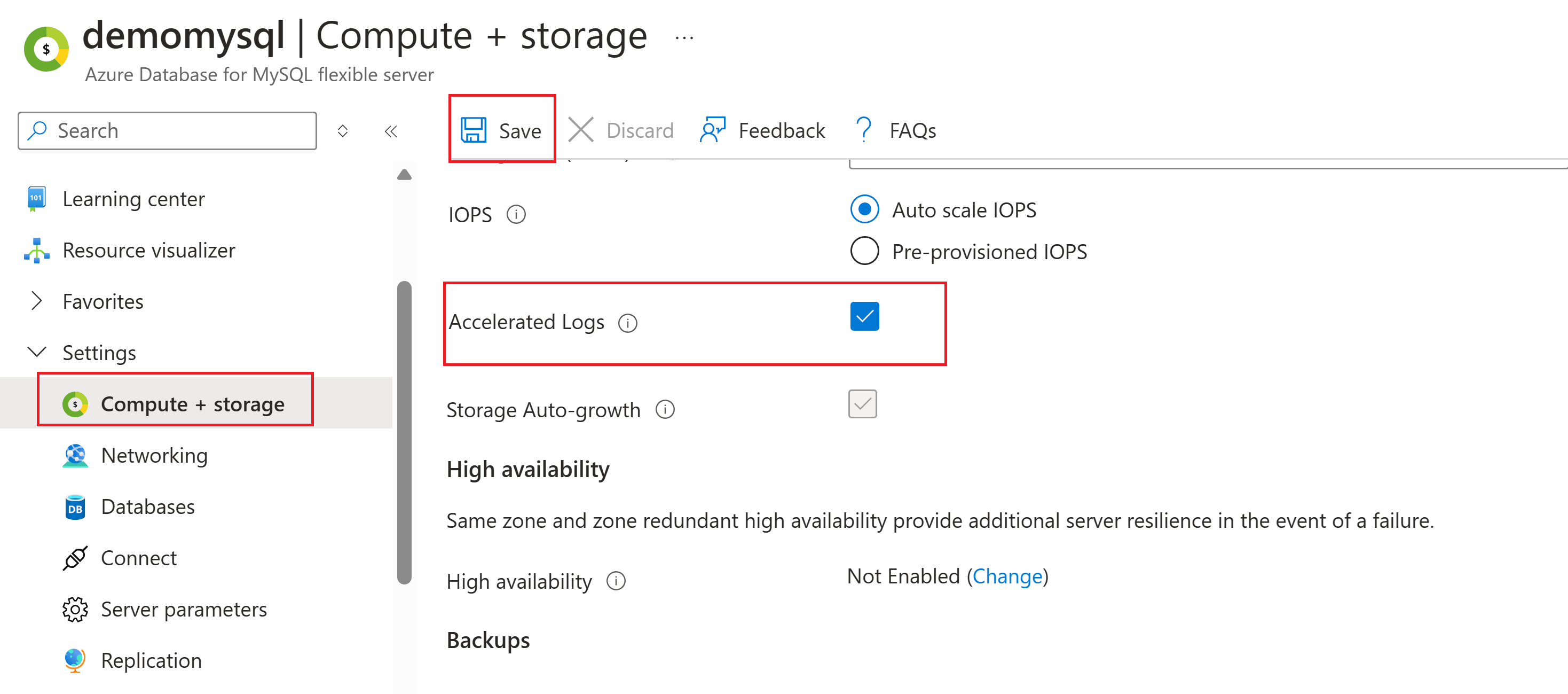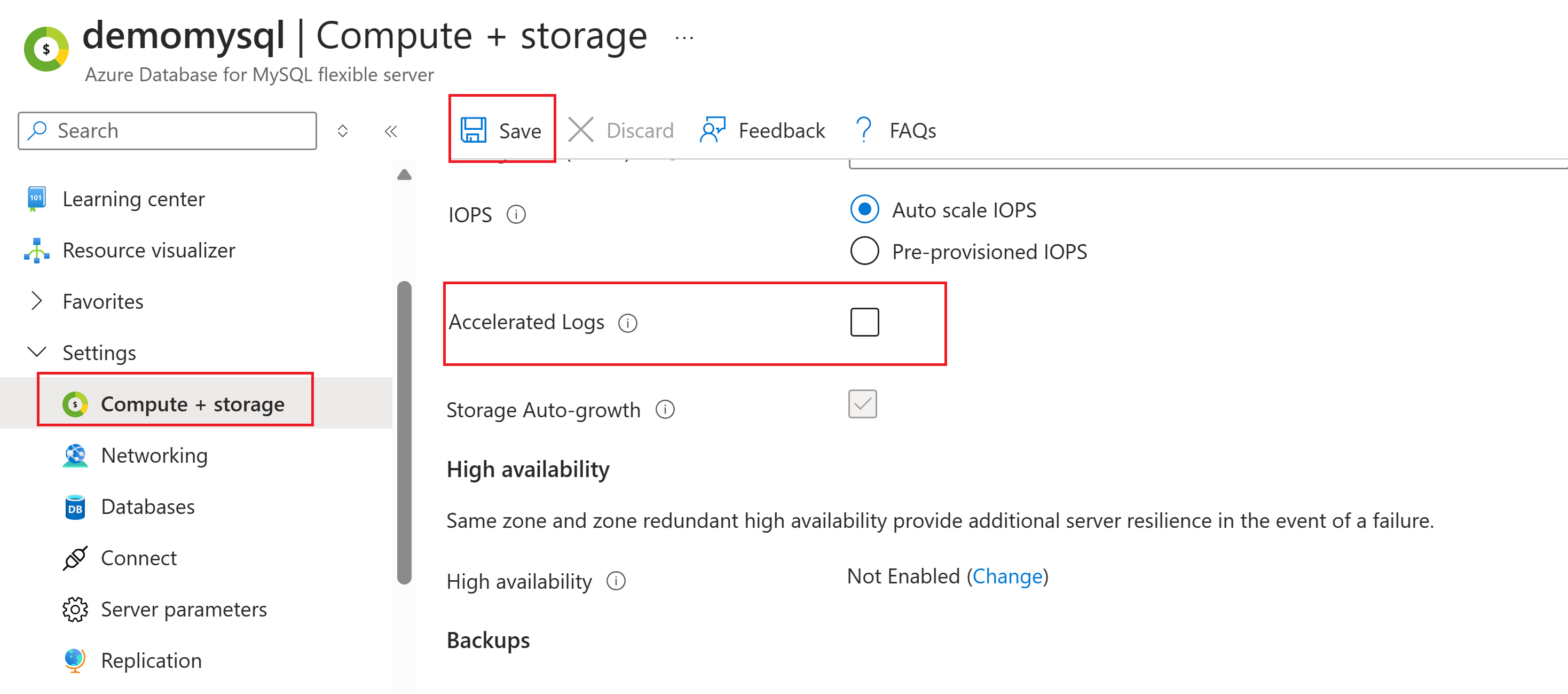Accelerated logs feature in Azure Database for MySQL - Flexible Server
APPLIES TO:  Azure Database for MySQL - Flexible Server
Azure Database for MySQL - Flexible Server
Azure Database for MySQL - Flexible Server introduces the Accelerated Logs feature, now generally available for servers utilizing the Business Critical service tier. This documentation outlines the steps to enable or disable the accelerated logs feature, providing you with the flexibility to optimize your server's performance as needed.
Important
The accelerated logs feature will be available for Business-Critical servers created after May 20th, 2024. For servers already under the Business-Critical service tier, this feature can be enabled following the upcoming maintenance window. Please visit the “Maintenance” section on our portal for details about the next maintenance schedule. For any further queries or assistance, please create a support ticket
Introduction
The accelerated logs feature is designed to significantly boost performance for users of the Business Critical service tier in Azure Database for MySQL flexible server. It substantially enhances performance by optimizing transactional log-related operations. Enabling this feature allows a server to automatically store transactional logs on faster storage to enhance server throughput without incurring any extra cost.
Database servers with mission-critical workloads demand robust performance, requiring high throughput, and substantial IOPS (I/O per second). However, these databases can also be sensitive to latency fluctuations in server transaction commit times. The accelerated logs feature is designed to address these challenges by optimizing the placement of transactional logs on high-performance storage. Separating transaction log operations from database queries and data updates results in significant improvement in database transaction commit latency times.
Key benefits
- Enhanced throughput: Experience up to 2x increased query throughput in high concurrency scenarios, resulting in faster query execution. This improvement also comes with reduced latency, reducing latency by up to 50%, for enhanced performance.
- Cost efficiency: Accelerated logs provide enhanced performance at no extra expense, offering a cost-effective solution for mission-critical workloads.
- Enhanced scalability: Accelerated logs can accommodate growing workloads, making them ideal for applications that need to scale easily while maintaining high performance. Applications and services on the Business Critical service tier benefit from more responsive interactions and reduced query wait times.
Note
If Zone Redundant HA is enabled for your server, additonal latency due to the cross zonal copy of data is anticipated. We recommend users to conduct their own benchmark tests for accurate performance assessment.
Limitations
The accelerated logs feature can't be enabled on servers that have Customer Managed Keys (CMK) enabled.
The Accelerated logs feature is currently available only in specific regions. Learn more about supported regions.
After the accelerated logs feature is activated, any previously configured value for the "binlog_expire_seconds" server parameter will be disregarded and not considered.
Regions
The accelerated logs feature is available in the following regions.
- Australia East
- Brazil South
- Canada Central
- Central India
- Central US
- China North 3
- East Asia
- East US
- East US 2
- France Central
- Germany West Central
- Japan East
- Korea Central
- North Europe
- Norway East
- Poland Central
- South Africa North
- South Central US
- Southeast Asia
- Sweden Central
- Switzerland North
- UAE North
- UK South
- US Gov Virginia
- West Europe
- West US 2
- West US 3
Enable accelerated logs feature
You can enable this feature during server creation or on an existing server. The following sections provide details on how to enable the accelerated logs feature.
Enable accelerated logs during server creation
This section provides details specifically for enabling the accelerated logs feature during server creation. You can follow these steps to enable Accelerated logs while creating your flexible server.
In the Azure portal, choose flexible Server and Select Create. For details on how to fill details such as Subscription, Resource group, Server name, Region, and other fields, see how-to documentation for the server creation.
Select the Configure server option to change the default compute and storage.
The checkbox for Accelerated logs under the Storage option is visible only when the server from the Business Critical compute tier is selected.
Enable the checkbox for Accelerated logs to enable the feature.
Select the Compute size from the dropdown list. Select Save and proceed to deploy your Azure Database for MySQL flexible server instance following instructions from how-to create a server.
Enable accelerated logs on your existing server
You can follow these steps to enable accelerated logs on your Azure Database for MySQL flexible server instance.
Note
Your server will restart during the deployment process, so ensure you either pause your workload or schedule it during a time that aligns with your application maintenance or off-hours.
Navigate to the Azure portal.
Under the Settings sections, navigate to the Compute + Storage page. You can enable Accelerated Logs by selecting the checkbox under the Storage section.
Select Save and wait for the deployment process to be completed. Once you receive a successful deployment message, the feature is ready to be used.
Disable the accelerated logs feature
Disabling the accelerated logs feature is a straightforward process:
Note
Your server will restart during the deployment process, so ensure you either pause your workload or schedule it during a time that aligns with your application maintenance or off-hours.
Navigate to the Azure portal.
Under the Settings sections, navigate to the Compute + Storage page. You find the "Accelerated Logs" checkbox under the Storage section. To disable the feature, uncheck this box.
Select Save and wait for the deployment process to be completed. After you receive a successful deployment message, the feature is disabled.
Related content
Feedback
Coming soon: Throughout 2024 we will be phasing out GitHub Issues as the feedback mechanism for content and replacing it with a new feedback system. For more information see: https://aka.ms/ContentUserFeedback.
Submit and view feedback for