Stop/Start an Azure Database for MySQL
APPLIES TO:  Azure Database for MySQL - Single Server
Azure Database for MySQL - Single Server
Important
Azure Database for MySQL single server is on the retirement path. We strongly recommend that you upgrade to Azure Database for MySQL flexible server. For more information about migrating to Azure Database for MySQL flexible server, see What's happening to Azure Database for MySQL Single Server?
Important
When you Stop the server it remains in that state for the next 7 days in a stretch. If you do not manually Start it during this time, the server will automatically be started at the end of 7 days. You can choose to Stop it again if you are not using the server.
This article provides step-by-step procedure to perform Stop and Start of the single server.
Prerequisites
To complete this how-to guide, you need:
- You must have an Azure Database for MySQL single server.
Note
Refer to the limitation of using stop/start
How to stop/start the Azure Database for MySQL using Azure portal
Stop a running server
In the Azure portal, choose your MySQL server that you want to stop.
From the Overview page, click the Stop button in the toolbar.
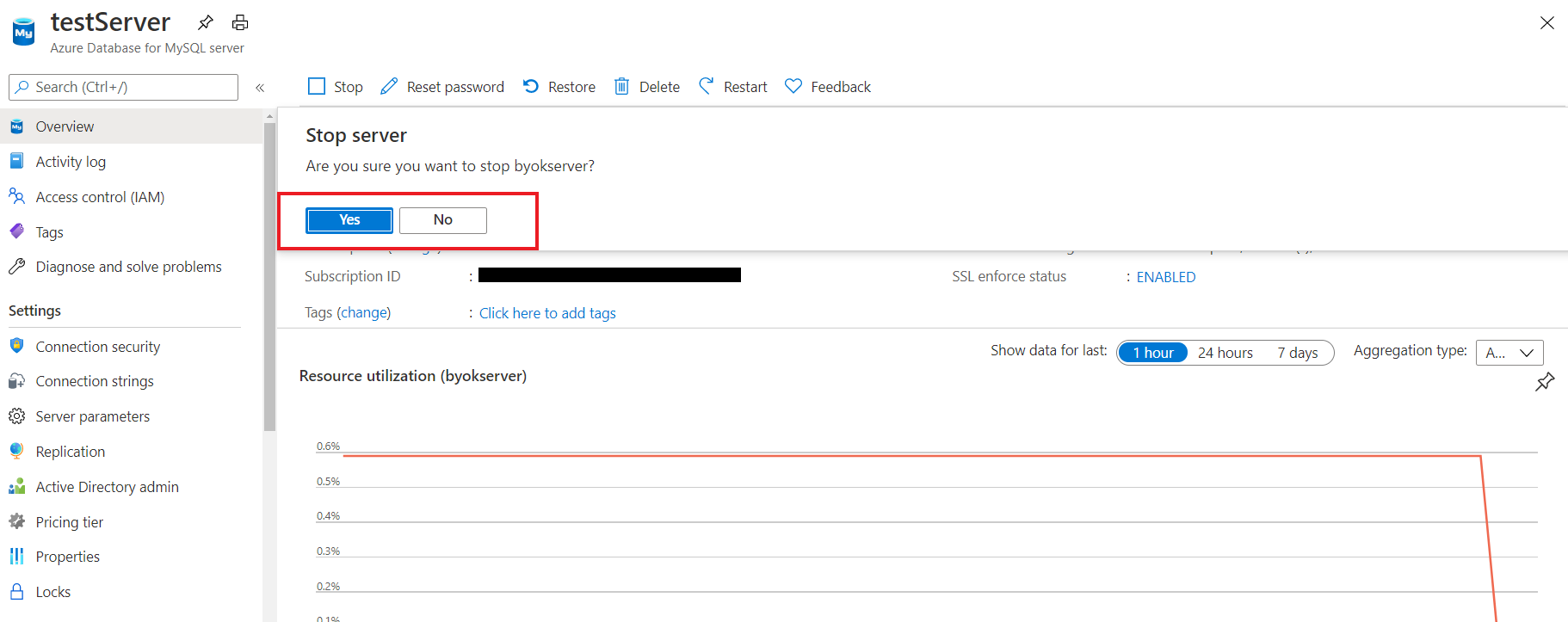
Note
Once the server is stopped, the other management operations are not available for the single server.
Start a stopped server
In the Azure portal, choose your single server that you want to start.
From the Overview page, click the Start button in the toolbar.
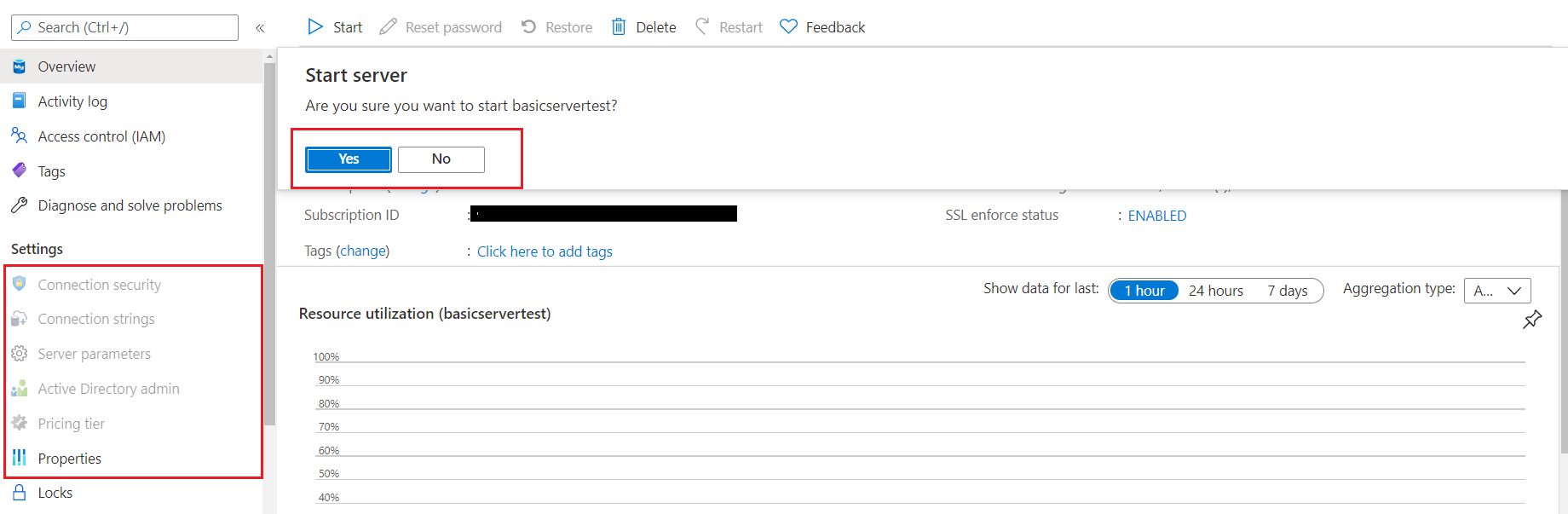
Note
Once the server is started, all management operations are now available for the single server.
How to stop/start the Azure Database for MySQL using CLI
Stop a running server
In the Azure portal, choose your MySQL server that you want to stop.
From the Overview page, click the Stop button in the toolbar.
az mysql server stop --name <server-name> -g <resource-group-name>Note
Once the server is stopped, the other management operations are not available for the single server.
Start a stopped server
In the Azure portal, choose your single server that you want to start.
From the Overview page, click the Start button in the toolbar.
az mysql server start --name <server-name> -g <resource-group-name>Note
Once the server is started, all management operations are now available for the single server.
Next steps
Learn about how to create alerts on metrics.
Feedback
Coming soon: Throughout 2024 we will be phasing out GitHub Issues as the feedback mechanism for content and replacing it with a new feedback system. For more information see: https://aka.ms/ContentUserFeedback.
Submit and view feedback for