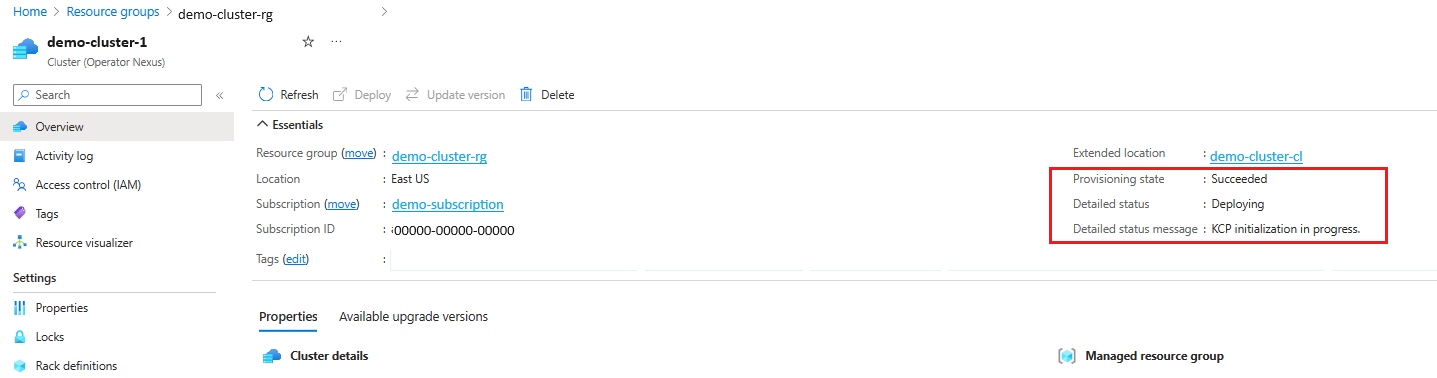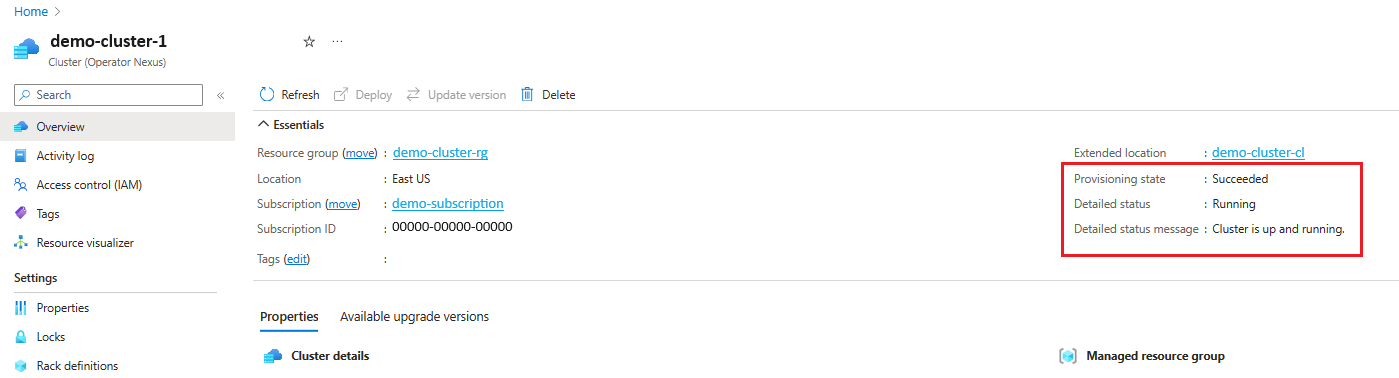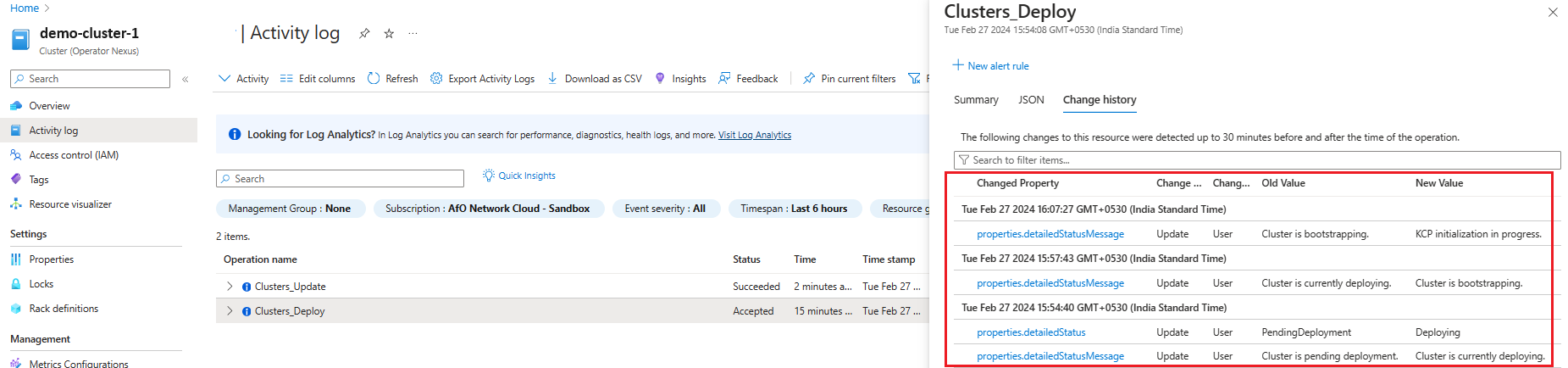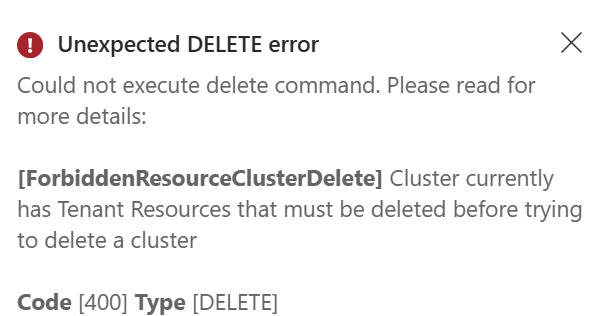Create and provision a Cluster using Azure CLI
This article describes how to create a Cluster by using the Azure Command Line Interface (AzCLI). This document also shows you how to check the status, update, or delete a Cluster.
Prerequisites
- Verify that Network Fabric Controller and Cluster Manger exist in your Azure region
- Verify that Network Fabric is successfully provisioned
API guide and metrics
The API guide provides information on the resource providers and resource models, and the APIs.
The metrics generated from the logging data are available in Azure Monitor metrics.
Limitations
- Naming - Naming rules can be found here.
Create a Cluster
The Infrastructure Cluster resource represents an on-premises deployment of the platform within the Cluster Manager. All other platform-specific resources are dependent upon it for their lifecycle.
You should create the Network Fabric before this on-premises deployment. Each Operator Nexus on-premises instance has a one-to-one association with a Network Fabric.
Create the Cluster using Azure CLI:
az networkcloud cluster create --name "$CLUSTER_NAME" --location "$LOCATION" \
--extended-location name="$CL_NAME" type="CustomLocation" \
--resource-group "$CLUSTER_RG" \
--analytics-workspace-id "$LAW_ID" \
--cluster-location "$CLUSTER_LOCATION" \
--network-rack-id "$AGGR_RACK_RESOURCE_ID" \
--rack-sku-id "$AGGR_RACK_SKU"\
--rack-serial-number "$AGGR_RACK_SN" \
--rack-location "$AGGR_RACK_LOCATION" \
--bare-metal-machine-configuration-data "["$AGGR_RACK_BMM"]" \
--storage-appliance-configuration-data '[{"adminCredentials":{"password":"$SA_PASS","username":"$SA_USER"},"rackSlot":1,"serialNumber":"$SA_SN","storageApplianceName":"$SA_NAME"}]' \
--compute-rack-definitions '[{"networkRackId": "$COMPX_RACK_RESOURCE_ID", "rackSkuId": "$COMPX_RACK_SKU", "rackSerialNumber": "$COMPX_RACK_SN", "rackLocation": "$COMPX_RACK_LOCATION", "storageApplianceConfigurationData": [], "bareMetalMachineConfigurationData":[{"bmcCredentials": {"password":"$COMPX_SVRY_BMC_PASS", "username":"$COMPX_SVRY_BMC_USER"}, "bmcMacAddress":"$COMPX_SVRY_BMC_MAC", "bootMacAddress":"$COMPX_SVRY_BOOT_MAC", "machineDetails":"$COMPX_SVRY_SERVER_DETAILS", "machineName":"$COMPX_SVRY_SERVER_NAME"}]}]'\
--managed-resource-group-configuration name="$MRG_NAME" location="$MRG_LOCATION" \
--network fabric-id "$NF_ID" \
--cluster-service-principal application-id="$SP_APP_ID" \
password="$SP_PASS" principal-id="$SP_ID" tenant-id="$TENANT_ID" \
--subscription "$SUBSCRIPTION_ID" \
--secret-archive "{key-vault-id:$KVRESOURCE_ID, use-key-vault:true}" \
--cluster-type "$CLUSTER_TYPE" --cluster-version "$CLUSTER_VERSION" \
--tags $TAG_KEY1="$TAG_VALUE1" $TAG_KEY2="$TAG_VALUE2"
Parameters for cluster operations
| Parameter name | Description |
|---|---|
| CLUSTER_NAME | Resource Name of the Cluster |
| LOCATION | The Azure Region where the Cluster is deployed |
| CL_NAME | The Cluster Manager Custom Location from Azure portal |
| CLUSTER_RG | The cluster resource group name |
| LAW_ID | Log Analytics Workspace ID for the Cluster |
| CLUSTER_LOCATION | The local name of the Cluster |
| AGGR_RACK_RESOURCE_ID | RackID for Aggregator Rack |
| AGGR_RACK_SKU | Rack SKU for Aggregator Rack *See Operator Nexus Network Cloud SKUs |
| AGGR_RACK_SN | Rack Serial Number for Aggregator Rack |
| AGGR_RACK_LOCATION | Rack physical location for Aggregator Rack |
| AGGR_RACK_BMM | Used for single rack deployment only, empty for multi-rack |
| SA_NAME | Storage Appliance Device name |
| SA_PASS | Storage Appliance admin password |
| SA_USER | Storage Appliance admin user |
| SA_SN | Storage Appliance Serial Number |
| COMPX_RACK_RESOURCE_ID | RackID for CompX Rack; repeat for each rack in compute-rack-definitions |
| COMPX_RACK_SKU | Rack SKU for CompX Rack; repeat for each rack in compute-rack-definitions *See Operator Nexus Network Cloud SKUs |
| COMPX_RACK_SN | Rack Serial Number for CompX Rack; repeat for each rack in compute-rack-definitions |
| COMPX_RACK_LOCATION | Rack physical location for CompX Rack; repeat for each rack in compute-rack-definitions |
| COMPX_SVRY_BMC_PASS | CompX Rack ServerY Baseboard Management Controller (BMC) password; repeat for each rack in compute-rack-definitions and for each server in rack |
| COMPX_SVRY_BMC_USER | CompX Rack ServerY BMC user; repeat for each rack in compute-rack-definitions and for each server in rack |
| COMPX_SVRY_BMC_MAC | CompX Rack ServerY BMC MAC address; repeat for each rack in compute-rack-definitions and for each server in rack |
| COMPX_SVRY_BOOT_MAC | CompX Rack ServerY boot Network Interface Card (NIC) MAC address; repeat for each rack in compute-rack-definitions and for each server in rack |
| COMPX_SVRY_SERVER_DETAILS | CompX Rack ServerY details; repeat for each rack in compute-rack-definitions and for each server in rack |
| COMPX_SVRY_SERVER_NAME | CompX Rack ServerY name; repeat for each rack in compute-rack-definitions and for each server in rack |
| MRG_NAME | Cluster managed resource group name |
| MRG_LOCATION | Cluster Azure region |
| NF_ID | Reference to Network Fabric |
| SP_APP_ID | Service Principal App ID |
| SP_PASS | Service Principal Password |
| SP_ID | Service Principal ID |
| TENANT_ID | Subscription tenant ID |
| SUBSCRIPTION_ID | Subscription ID |
| KV_RESOURCE_ID | Key Vault ID |
| CLUSTER_TYPE | Type of cluster, Single, or MultiRack |
| CLUSTER_VERSION | Network Cloud (NC) Version of cluster |
| TAG_KEY1 | Optional tag1 to pass to Cluster Create |
| TAG_VALUE1 | Optional tag1 value to pass to Cluster Create |
| TAG_KEY2 | Optional tag2 to pass to Cluster Create |
| TAG_VALUE2 | Optional tag2 value to pass to Cluster Create |
Cluster Identity
Starting with the 2024-07-01 API version, a customer can assign managed identity to a Cluster. Both System-assigned and User-Assigned managed identities are supported.
Once added, the Identity can only be removed via the API call at this time.
See Azure Operator Nexus Cluster Support for Managed Identities and User Provided Resources for more information on managed identities for Operator Nexus Clusters.
Create the Cluster using Azure Resource Manager template editor
An alternate way to create a Cluster is with the ARM template editor.
In order to create the cluster this way, you need to provide a template file (cluster.jsonc) and a parameter file (cluster.parameters.jsonc). You can find examples for an 8-Rack 2M16C SKU cluster using these two files:
cluster.jsonc , cluster.parameters.jsonc
Note
To get the correct formatting, copy the raw code file. The values within the cluster.parameters.jsonc file are customer specific and may not be a complete list. Update the value fields for your specific environment.
- Navigate to Azure portal in a web browser and sign in.
- Search for 'Deploy a custom template' in the Azure portal search bar, and then select it from the available services.
- Click on Build your own template in the editor.
- Click on Load file. Locate your cluster.jsonc template file and upload it.
- Click Save.
- Click Edit parameters.
- Click Load file. Locate your cluster.parameters.jsonc parameters file and upload it.
- Click Save.
- Select the correct Subscription.
- Search for the Resource group to see if it already exists. If not, create a new Resource group.
- Make sure all Instance Details are correct.
- Click Review + create.
Cluster validation
A successful Operator Nexus Cluster creation results in the creation of an Azure resource
inside your subscription. The cluster ID, cluster provisioning state, and
deployment state are returned as a result of a successful cluster create.
View the status of the Cluster:
az networkcloud cluster show --cluster-name "<clusterName>" /
--resource-group "<resourceGroupName>" /
--subscription <subscriptionID>
The Cluster creation is complete when the provisioningState of the resource
shows: "provisioningState": "Succeeded"
Cluster logging
Cluster create Logs can be viewed in the following locations:
- Azure portal Resource/ResourceGroup Activity logs.
- Azure CLI with
--debugflag passed on command-line.
Set deployment thresholds
There are two types of deployment thresholds that can be set on a cluster prior to cluster deployment. They are compute-deployment-threshold and update-strategy.
--compute-deployment-threshold - The validation threshold indicating the allowable failures of compute nodes during environment hardware validation.
If compute-deployment-threshold is not set, the defaults are as follows:
"strategyType": "Rack",
"thresholdType": "PercentSuccess",
"thresholdValue": 80,
"waitTimeMinutes": 1
If the customer requests a compute-deployment-threshold that it is different from the default of 80%, you can run the following cluster update command.
The example below is for a customer requesting type "PercentSuccess" with a success rate of 97%.
az networkcloud cluster update --name "<clusterName>" /
--resource-group "<resourceGroup>" /
--compute-deployment-threshold type="PercentSuccess" grouping="PerCluster" value=97 /
--subscription <subscriptionID>
Validate update
az networkcloud cluster show --resource-group "<resourceGroup>" --name "<clusterName>" | grep -a3 computeDeploymentThreshold
"clusterType": "MultiRack",
"clusterVersion": "<CLUSTER_VERSION>",
"computeDeploymentThreshold": {
"grouping": "PerCluster",
"type": "PercentSuccess",
"value": 97
In this example, if less than 97% of the compute nodes being deployed pass hardware validation, the cluster deployment will fail. NOTE: All kubernetes control plane (KCP) and nexus management plane (NMP) must pass hardware validation. If 97% or more of the compute nodes being deployed pass hardware validation, the cluster deployment will continue to the bootstrap provisioning phase. During compute bootstrap provisioning, the update-strategy (below) is used for compute nodes.
--update-strategy - The strategy for updating the cluster indicating the allowable compute node failures during bootstrap provisioning.
If the customer requests an update-strategy threshold that it is different from the default of 80%, you can run the following cluster update command.
az networkcloud cluster update --name "<clusterName>" /
--resource-group "<resourceGroup>" /
--update-strategy strategy-type="Rack" threshold-type="PercentSuccess" /
threshold-value="<thresholdValue>" wait-time-minutes=<waitTimeBetweenRacks> /
--subscription <subscriptionID>
The strategy-type can be "Rack" (Rack by Rack) OR "PauseAfterRack" (Wait for customer response to continue).
The threshold-type can be "PercentSuccess" OR "CountSuccess".
If updateStrategy is not set, the defaults are as follows:
"strategyType": "Rack",
"thresholdType": "PercentSuccess",
"thresholdValue": 80,
"waitTimeMinutes": 1
The example below is for a customer using Rack by Rack strategy with a Percent Success of 60% and a 1 minute pause.
az networkcloud cluster update --name "<clusterName>" /
--resource-group "<resourceGroup>" /
--update-strategy strategy-type="Rack" threshold-type="PercentSuccess" /
threshold-value=60 wait-time-minutes=1 /
--subscription <subscriptionID>
Verify update:
az networkcloud cluster show --resource-group "<resourceGroup>" /
--name "<clusterName>" /
--subscription <subscriptionID>| grep -a5 updateStrategy
"strategyType": "Rack",
"thresholdType": "PercentSuccess",
"thresholdValue": 60,
"waitTimeMinutes": 1
In this example, if less than 60% of the compute nodes being provisioned in a rack fail to provision (on a rack by rack basis), the cluster deployment will fail. If 60% or more of the compute nodes are successfully provisioned, cluster deployment moves on to the next rack of compute nodes.
The example below is for a customer using Rack by Rack strategy with a threshold type CountSuccess of 10 nodes per rack and a 1 minute pause.
az networkcloud cluster update --name "<clusterName>" /
--resource-group "<resourceGroup>" /
--update-strategy strategy-type="Rack" threshold-type="CountSuccess" /
threshold-value=10 wait-time-minutes=1 /
--subscription <subscriptionID>
Verify update:
az networkcloud cluster show --resource-group "<resourceGroup>" /
--name "<clusterName>" /
--subscription <subscriptionID>| grep -a5 updateStrategy
"strategyType": "Rack",
"thresholdType": "CountSuccess",
"thresholdValue": 10,
"waitTimeMinutes": 1
In this example, if less than 10 compute nodes being provisioned in a rack fail to provision (on a rack by rack basis), the cluster deployment will fail. If 10 or more of the compute nodes are successfully provisioned, cluster deployment moves on to the next rack of compute nodes.
Note
Deployment thresholds cannot be changed after cluster deployment has started.
Deploy Cluster
The deploy Cluster action can be triggered after creating the Cluster. The deploy Cluster action creates the bootstrap image and deploys the Cluster.
Deploy Cluster initiates a sequence of events that occur in the Cluster Manager.
- Validation of the cluster/rack properties.
- Generation of a bootable image for the ephemeral bootstrap cluster (Validation of Infrastructure).
- Interaction with the Intelligent Platform Management Interface (IPMI) interface of the targeted bootstrap machine.
- Performing hardware validation checks.
- Monitoring of the Cluster deployment process.
Deploy the on-premises Cluster:
az networkcloud cluster deploy \
--name "$CLUSTER_NAME" \
--resource-group "$CLUSTER_RG" \
--subscription "$SUBSCRIPTION_ID" \
--no-wait --debug
Tip
To check the status of the az networkcloud cluster deploy command, it can be executed using the --debug flag.
This will allow you to obtain the Azure-AsyncOperation or Location header used to query the operationStatuses resource.
See the section Cluster Deploy Failed for more detailed steps.
Optionally, the command can run asynchronously using the --no-wait flag.
Cluster Deployment with hardware validation
During a Cluster deploy process, one of the steps executed is hardware validation. The hardware validation procedure runs various test and checks against the machines provided through the Cluster's rack definition. Based on the results of these checks and any user skipped machines, a determination is done on whether sufficient nodes passed and/or are available to meet the thresholds necessary for deployment to continue.
Important
The hardware validation process will write the results to the specified analyticsWorkspaceId at Cluster Creation.
Additionally, the provided Service Principal in the Cluster object is used for authentication against the Log Analytics Workspace Data Collection API.
This capability is only visible during a new deployment (Green Field); existing cluster will not have the logs available retroactively.
Note
The RAID controller is reset during Cluster deployment wiping all data from the server's virtual disks. Any Baseboard Management Controller (BMC) virtual disk alerts can typically be ignored unless there are additional physical disk and/or RAID controllers alerts.
By default, the hardware validation process writes the results to the configured Cluster analyticsWorkspaceId.
However, due to the nature of Log Analytics Workspace data collection and schema evaluation, there can be ingestion delay that can take several minutes or more.
For this reason, the Cluster deployment proceeds even if there was a failure to write the results to the Log Analytics Workspace.
To help address this possible event, the results, for redundancy, are also logged within the Cluster Manager.
In the provided Cluster object's Log Analytics Workspace, a new custom table with the Cluster's name as prefix and the suffix *_CL should appear.
In the Logs section of the LAW resource, a query can be executed against the new *_CL Custom Log table.
Cluster Deployment with skipping specific bare-metal-machine
The --skip-validation-for-machines parameter represents the names of
bare metal machines in the cluster that should be skipped during hardware validation.
Nodes skipped aren't validated and aren't added to the node pool.
Additionally, nodes skipped don't count against the total used by threshold calculations.
az networkcloud cluster deploy \
--name "$CLUSTER_NAME" \
--resource-group "$CLUSTER_RG" \
--subscription "$SUBSCRIPTION_ID" \
--skip-validations-for-machines "$COMPX_SVRY_SERVER_NAME"
Cluster Deploy failed
To track the status of an asynchronous operation, run with a --debug flag enabled.
When --debug is specified, the progress of the request can be monitored.
The operation status URL can be found by examining the debug output looking for the
Azure-AsyncOperation or Location header on the HTTP response to the creation request.
The headers can provide the OPERATION_ID field used in the HTTP API call.
OPERATION_ID="aaaa0a0a-bb1b-cc2c-dd3d-eeeeee4e4e4e*99399E995..."
az rest -m GET -u "https://management.azure.com/subscriptions/${SUBSCRIPTION_ID}/providers/Microsoft.NetworkCloud/locations/${LOCATION}/operationStatuses/${OPERATION_ID}?api-version=2022-12-12-preview"
The output is similar to the JSON struct example. When the error code is
HardwareValidationThresholdFailed, then the error message contains a list of bare
metal machines that failed the hardware validation (for example, COMP0_SVR0_SERVER_NAME,
COMP1_SVR1_SERVER_NAME). These names can be used to parse the logs for further details.
{
"endTime": "2023-03-24T14:56:59.0510455Z",
"error": {
"code": "HardwareValidationThresholdFailed",
"message": "HardwareValidationThresholdFailed error hardware validation threshold for cluster layout plan is not met for cluster $CLUSTER_NAME in namespace nc-system with listed failed devices $COMP0_SVR0_SERVER_NAME, $COMP1_SVR1_SERVER_NAME"
},
"id": "/subscriptions/$SUBSCRIPTION_ID/providers/Microsoft.NetworkCloud/locations/$LOCATION/operationStatuses/aaaa0a0a-bb1b-cc2c-dd3d-eeeeee4e4e4e*99399E995...",
"name": "aaaa0a0a-bb1b-cc2c-dd3d-eeeeee4e4e4e*99399E995...",
"resourceId": "/subscriptions/$SUBSCRIPTION_ID/resourceGroups/$CLUSTER_RESOURCE_GROUP/providers/Microsoft.NetworkCloud/clusters/$CLUSTER_NAME",
"startTime": "2023-03-24T14:56:26.6442125Z",
"status": "Failed"
}
See the article Tracking Asynchronous Operations Using Azure CLI for another example. See the article Troubleshoot BMM provisioning for more information that may be helpful when specific machines fail validation or deployment.
Cluster deployment validation
View the status of the cluster on the portal, or via the Azure CLI:
az networkcloud cluster show --resource-group "$CLUSTER_RG" \
--name "$CLUSTER_NAME"
The Cluster deployment is in-progress when detailedStatus is set to Deploying and detailedStatusMessage shows the progress of deployment.
Some examples of deployment progress shown in detailedStatusMessage are Hardware validation is in progress. (if cluster is deployed with hardware validation), Cluster is bootstrapping., KCP initialization in progress., Management plane deployment in progress., Cluster extension deployment in progress., waiting for "<rack-ids>" to be ready, etc.
The Cluster deployment is complete when detailedStatus is set to Running and detailedStatusMessage shows message Cluster is up and running.
View the management version of the cluster:
az k8s-extension list --cluster-name "$CLUSTER_NAME" --resource-group "$MRG_NAME" --cluster-type connectedClusters --query "[?name=='nc-platform-extension'].{name:name, extensionType:extensionType, releaseNamespace:scope.cluster.releaseNamespace,provisioningState:provisioningState,version:version}" -o table --subscription "$SUBSCRIPTION_ID"
Cluster deployment Logging
Cluster create Logs can be viewed in the following locations:
- Azure portal Resource/ResourceGroup Activity logs.
- Azure CLI with
--debugflag passed on command-line.
Delete a cluster
Deleting a cluster deletes the resources in Azure and the cluster that resides in the on-premises environment.
Note
If there are any tenant resources that exist in the cluster, it will not be deleted until those resources are deleted.
az networkcloud cluster delete --name "$CLUSTER_NAME" --resource-group "$CLUSTER_RG"
Note
It is recommended to wait for 20 minutes after deleting cluster before trying to create a new cluster with the same name.