Understanding job costs in Azure Quantum
This article helps you understand the cost of jobs in Azure Quantum.
Tip
First-time users automatically get free $500 (USD) Azure Quantum Credits for use with each participating quantum hardware provider. If you have consumed all the credits and you need more, you can apply to the Azure Quantum Credits program.
Before you start: Understand job pricing
Azure Quantum makes hardware and solutions available from Microsoft and from our partner companies, so the billing details will depend on the provider and the pricing plan you select. In the following table you can see the general pricing and credits guidance for using Azure Quantum.
| Plan | Description |
|---|---|
| Free Azure Credits | When you create a new Azure account, you get $200 (USD) free Azure Credits to use on Microsoft services. You can only use general-purpose Azure Credits with the Microsoft providers. 3rd-party providers (providers that aren't owned by Microsoft) aren't eligible. |
| Free Azure Quantum Credits | When you create a new Azure Quantum workspace, you get $500 (USD) free Azure Quantum credits for use with each participating quantum hardware provider. For more information, see Azure Quantum credits |
| Azure Quantum Credits program | If you have consumed all the credits and you need more, you can apply to the Azure Quantum Credits program. Microsoft offers up to $10,000 (USD) extra Azure Quantum Credits for use on quantum hardware. For more information,see FAQ: Applications to the Azure Quantum Credits Program. |
| Billing plans | When you consumed all your Azure Quantum credits, you have to switch to a billing plan. Most providers bill based on the resources you consume by running a job (pay-as-you-go), though some also offer subscription plans. For more information about how each each provider charges, see Azure Quantum pricing. |
Before you run: Estimate job cost
Before running a job on actual quantum hardware or a quantum processing unit (QPU), you can estimate how much it will cost to run.
To estimate the cost of running a job on the QPU, use the estimate_cost Python method. The currency_code method will tell you the currency unit of the estimated cost.
cost = qpu_backend.estimate_cost(circuit, shots=100)
print(f"Estimated cost: {cost.estimated_total} {cost.currency_code}")
In Azure Quantum, hardware and software providers define and control the pricing of their offerings. For more information about billing plans, see Azure Quantum pricing.
After you run: Job cost reporting
After you run a job, Azure Quantum makes available detailed cost estimates for supported providers. You can use this information to understand the cost of individual jobs. This cost is the cost billed by the provider; refer to your final bill for the exact charges including relevant taxes.
To review job costs, navigate to the Job Management blade within your Azure Quantum workspace. In the job list, you will see estimated costs reported for each job you've run (where supported). To see more information, click on a job that shows pricing information.
Prices below are shown for example purposes only.
Tip
Some Azure Quantum providers do not support reporting per-job costs, however you can still see your bill under Cost Management in the Azure portal.
To review detailed cost estimate information for a job, select the job in the Job Management pane and then open the "Cost Estimation" tab. The table displays the billing dimensions used by the job and their associated cost.
Prices below are shown for example purposes only.
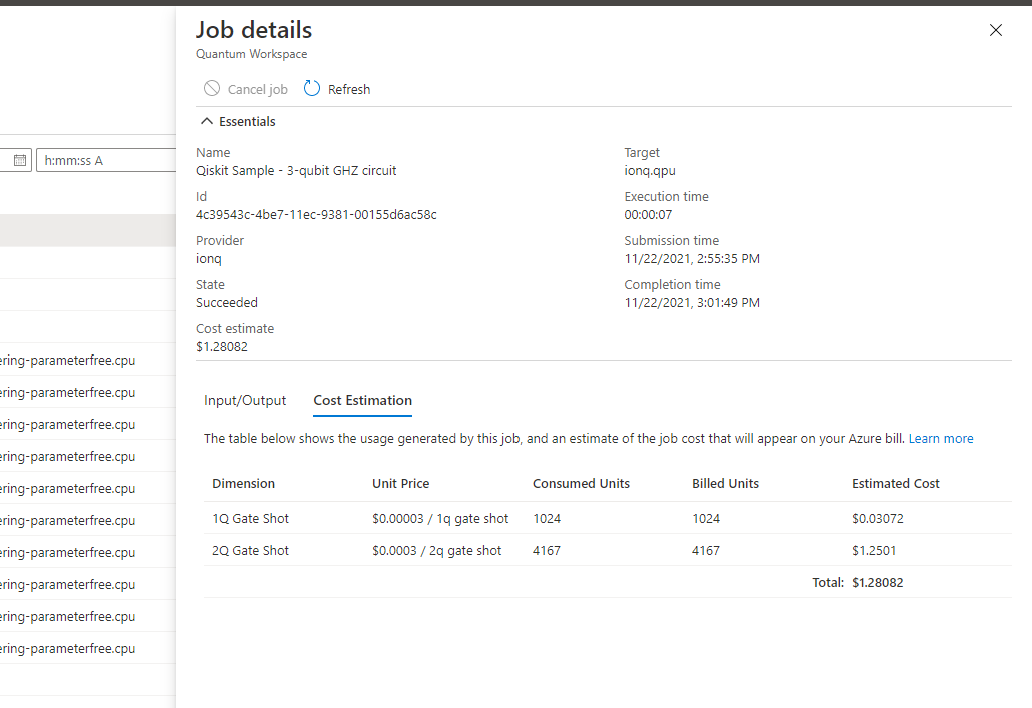
Note
If you're using an Azure Quantum Credits plan, you'll see cost estimate equal to $0. In this case, the estimated cost isn't reflected in the Job details because there’s no effective charge against your Azure bill.
Note
IonQ has $1 (USD) minimum cost to run a job on the IonQ QPU. For small jobs, you may notice that Consumed Units reported on the job cost estimation table are less than the Billed Units for this reason.
How to interpret the Cost Estimation table columns:
Dimension: The name of the dimension you're charged for by the provider.Unit Price: The cost of one unit of the dimension.Consumed Units: How many units of the dimension the job consumed.Billed Units: How many units you were billed for. In some cases, this column may be less than Consumed Units if the providers billing plan offers an amount of included free usage or is credits-based. This column may also be less than Consumed Units in the event that a provider has a minimum job cost and the actual units consumed were less than required to satisfy the requirement.Estimated Cost: The estimated cost for this dimension, and equals[Billed Units] * [Unit Price]
The total row at the bottom shows the total cost of all dimensions for processing the job.
Next steps
Feedback
Coming soon: Throughout 2024 we will be phasing out GitHub Issues as the feedback mechanism for content and replacing it with a new feedback system. For more information see: https://aka.ms/ContentUserFeedback.
Submit and view feedback for
